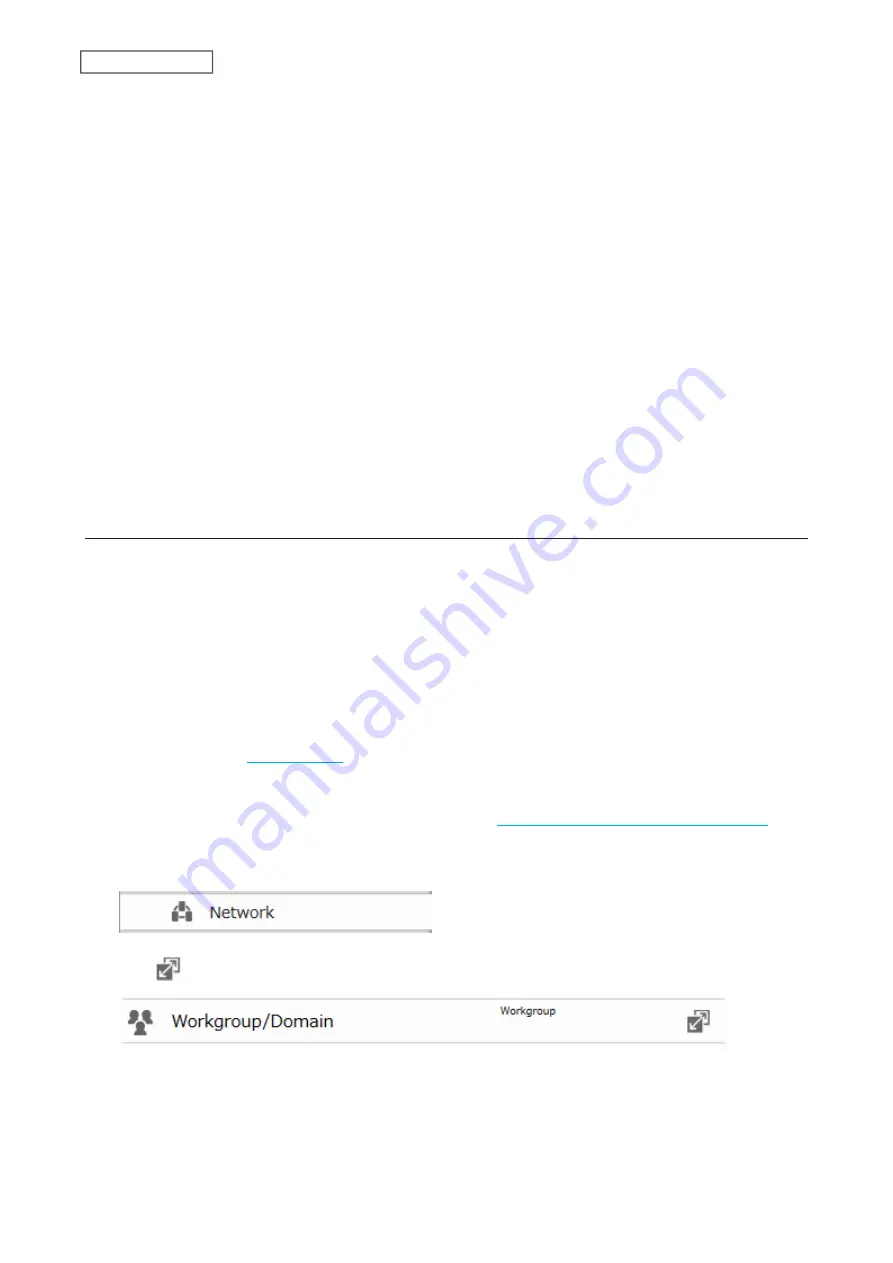
12
Click
OK
.
Notes:
• If you change the LinkStation’s name, you will no longer be able to use domain users and groups or access
restrictions. To repair this, rejoin the domain.
• If both read-only and read and write permissions are given to a user, the user will have read-only access. The most
restrictive attribute will apply.
• If a domain username is more than 20 bytes long, the LinkStation truncates it to 20 bytes.
• To use the LinkStation as a member server in an NT domain, the LinkStation should be logged in to the domain
and accessed from a computer that is not a member of the domain with a valid domain account.
• If the LinkStation is a member server of an NT domain, you cannot connect as a guest user via AFP.
• When you change the user or group settings on the domain controller, these changes may not take effect
immediately on the LinkStation until it is rebooted.
• If your LinkStation is a member server in an NT domain and you change the external authentication method to
“Workgroup”, the account on the domain controller will not be deleted automatically.
• If the LinkStation has joined a domain network, you cannot connect to it via FTP.
• Don’t disable the SMB protocol while an NT domain server is used for access restrictions. If you do, you will need
to enable SMB again and reconfigure the NT domain settings from scratch.
Authority Delegation via External SMB Servers
LinkStations on your network can be linked to an authentication server for centralized management of user
accounts and passwords. The authentication server should be another Buffalo NAS device. Other external SMB
authentication servers are not supported.
Notes:
• Disable SMB2 before using external authentication.
• Access restrictions for local users and groups will still apply to shared folders if an external SMB server is used for
authentication.
• If using a Windows PC for external authentication, the default Windows SMB security settings may need to be
changed. An easy way to do this is to run File Sharing Security Level Change Tool, available from this product’s
download page on the
. This utility will let you easily change or restore your Windows security
settings to work with external authentication.
• The procedure below contains methods to automatically register external users. You can also manually add
external users by converting them from local users. Refer to the
“Converting Local Users into External Users”
section above for more details on converting local users.
1
From Advanced Settings, click
Network
.
2
Click
to the right of “Workgroup/Domain”.
3
Click
Edit
.
31
Chapter 3 File Sharing
Содержание LinkStation 200B
Страница 16: ...1 Open SmartPhone Navigator on your mobile device 2 Tap Open Settings 15 Chapter 2 Configuration...
Страница 24: ...3 Click Add Group 23 Chapter 3 File Sharing...
Страница 60: ...4 Enter the backup password and click OK 5 Click Create New Job 59 Chapter 6 Backup...
Страница 67: ...6 Click Time Machine 66 Chapter 6 Backup...
Страница 68: ...7 Click Select Backup Disk 8 Select the shared folder then click Use Disk 67 Chapter 6 Backup...
Страница 85: ...4 Select the desired Ethernet frame size and click OK 84 Chapter 8 Advanced Features...
Страница 89: ...2 Tap Create User 88 Chapter 9 Configuring from Mobile Devices...
Страница 96: ...2 Tap Create Folder 3 Enter the desired folder name and tap Apply 95 Chapter 9 Configuring from Mobile Devices...
Страница 100: ...3 Tap NAS Setup 99 Chapter 9 Configuring from Mobile Devices...
Страница 101: ...4 Enter a username and password This will create a new user Tap Next 100 Chapter 9 Configuring from Mobile Devices...
Страница 102: ...5 Enter the password from the previous step again and tap Next 101 Chapter 9 Configuring from Mobile Devices...
Страница 104: ...6 Enter the BuffaloNAS com name and tap Set 103 Chapter 9 Configuring from Mobile Devices...






























