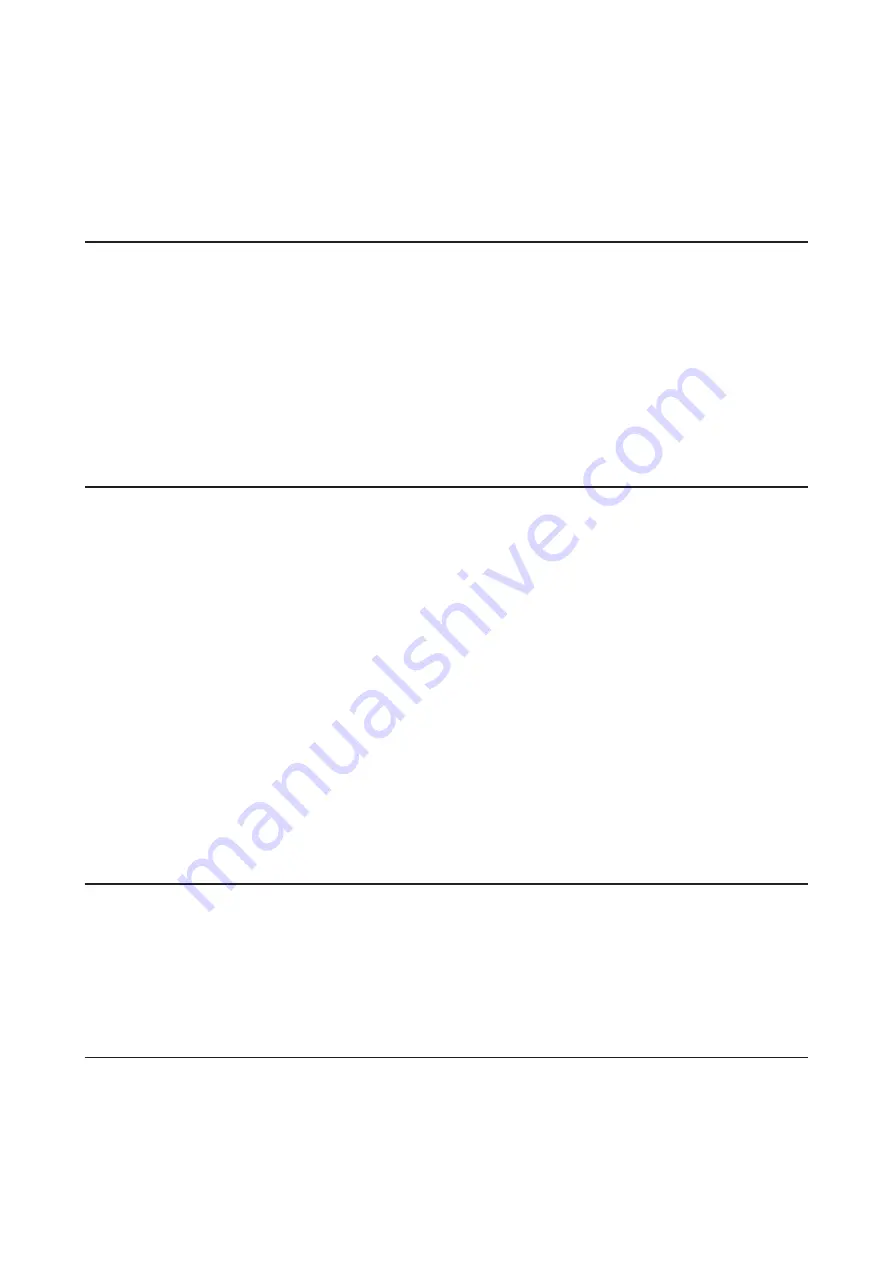
Replacing a Defective Drive ....................................................................48
Rebuilding the RAID Array ......................................................................50
Chapter 5 Remote Access ............................................ 52
WebAccess ..................................................................................... 52
Configuring from Easy Admin .................................................................52
Configuring from Advanced Settings ....................................................53
Chapter 6 Backup ........................................................ 57
Backing Up Data on the LinkStation ........................................... 57
Preparing a Backup Destination .............................................................57
Configuring a Backup Job .......................................................................58
Backup Modes ..........................................................................................62
Backing Up Your Mac with Time Machine ................................... 62
Copying from a USB Device .......................................................... 69
Chapter 7 Multimedia ................................................. 71
iTunes Server ................................................................................. 71
Connecting a Printer ..................................................................... 72
Chapter 8 Advanced Features .................................... 74
Email Notification ......................................................................... 74
Sleep Mode .................................................................................... 75
5
Содержание LinkStation 200B
Страница 16: ...1 Open SmartPhone Navigator on your mobile device 2 Tap Open Settings 15 Chapter 2 Configuration...
Страница 24: ...3 Click Add Group 23 Chapter 3 File Sharing...
Страница 60: ...4 Enter the backup password and click OK 5 Click Create New Job 59 Chapter 6 Backup...
Страница 67: ...6 Click Time Machine 66 Chapter 6 Backup...
Страница 68: ...7 Click Select Backup Disk 8 Select the shared folder then click Use Disk 67 Chapter 6 Backup...
Страница 85: ...4 Select the desired Ethernet frame size and click OK 84 Chapter 8 Advanced Features...
Страница 89: ...2 Tap Create User 88 Chapter 9 Configuring from Mobile Devices...
Страница 96: ...2 Tap Create Folder 3 Enter the desired folder name and tap Apply 95 Chapter 9 Configuring from Mobile Devices...
Страница 100: ...3 Tap NAS Setup 99 Chapter 9 Configuring from Mobile Devices...
Страница 101: ...4 Enter a username and password This will create a new user Tap Next 100 Chapter 9 Configuring from Mobile Devices...
Страница 102: ...5 Enter the password from the previous step again and tap Next 101 Chapter 9 Configuring from Mobile Devices...
Страница 104: ...6 Enter the BuffaloNAS com name and tap Set 103 Chapter 9 Configuring from Mobile Devices...





















