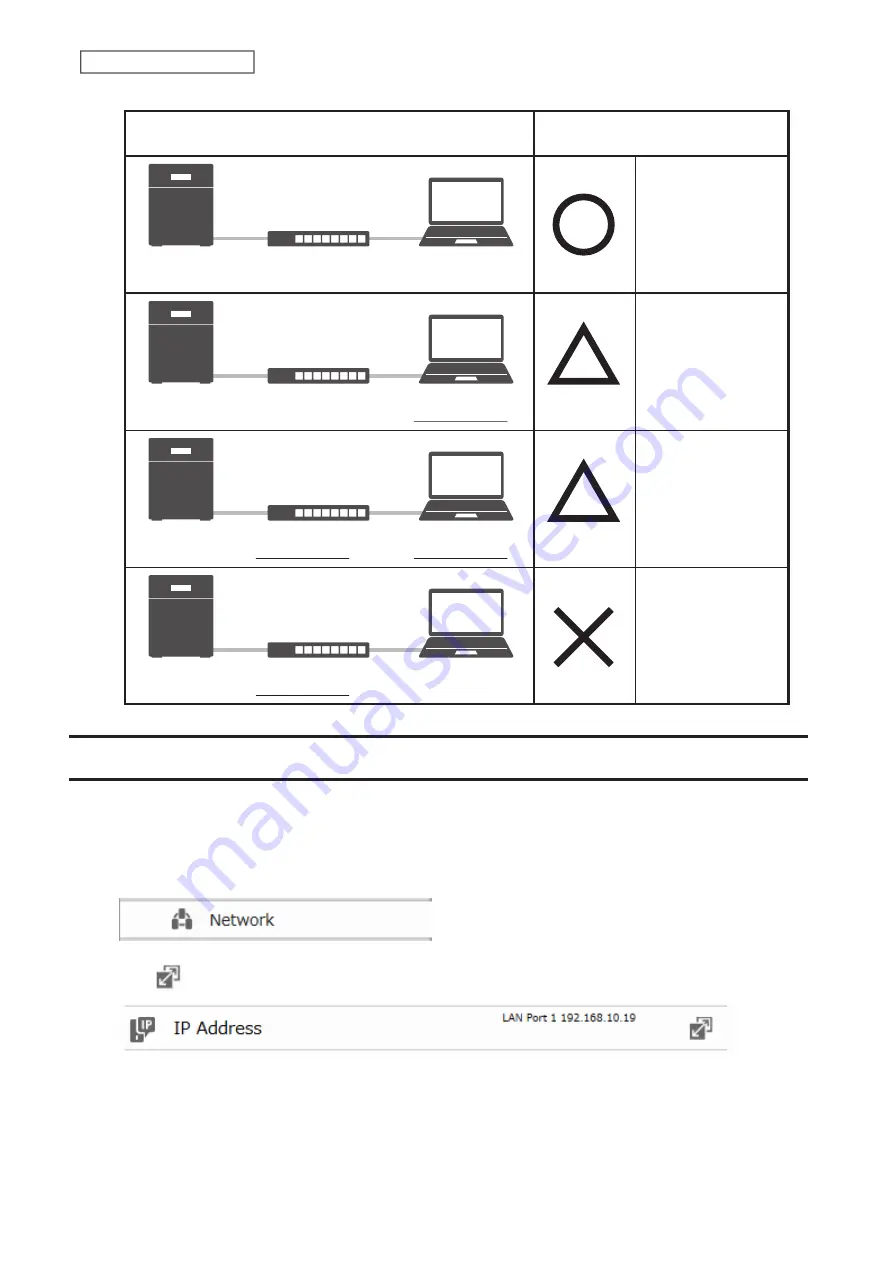
Jumbo Frame
Jumbo Frame
Compatible Switch
Jumbo Frame
Compatible PC
Jumbo Frame
Jumbo Frame
Compatible Switch
Jumbo Frame
Incompatible
PC
Jumbo Frame
Jumbo Frame
Incompatible
Switch
Jumbo Frame
Incompatible
PC
Jumbo Frame
Jumbo Frame
Incompatible
Switch
Jumbo Frame
Compatible PC
No data can be
transferred.
Transfer data
without using
jumbo frames.
Transfer data
without using
jumbo frames.
Transfer data using
jumbo frames.
Transmission
Connection
Changing the IP Address
Normally, the LinkStation’s IP address is set automatically from a DHCP server on your network. If you prefer, you can
set it manually. An easy way to do this is to change it on NAS Navigator2 running on a computer connected to the
same router (subnet) as the LinkStation. The procedure to change the IP address in Settings is below.
1
From Advanced Settings, click
Network
.
2
Click
to the right of “IP Address”.
3
Click the LAN port where the IP address will be changed.
85
Chapter 8 Advanced Features
Содержание LinkStation 200B
Страница 16: ...1 Open SmartPhone Navigator on your mobile device 2 Tap Open Settings 15 Chapter 2 Configuration...
Страница 24: ...3 Click Add Group 23 Chapter 3 File Sharing...
Страница 60: ...4 Enter the backup password and click OK 5 Click Create New Job 59 Chapter 6 Backup...
Страница 67: ...6 Click Time Machine 66 Chapter 6 Backup...
Страница 68: ...7 Click Select Backup Disk 8 Select the shared folder then click Use Disk 67 Chapter 6 Backup...
Страница 85: ...4 Select the desired Ethernet frame size and click OK 84 Chapter 8 Advanced Features...
Страница 89: ...2 Tap Create User 88 Chapter 9 Configuring from Mobile Devices...
Страница 96: ...2 Tap Create Folder 3 Enter the desired folder name and tap Apply 95 Chapter 9 Configuring from Mobile Devices...
Страница 100: ...3 Tap NAS Setup 99 Chapter 9 Configuring from Mobile Devices...
Страница 101: ...4 Enter a username and password This will create a new user Tap Next 100 Chapter 9 Configuring from Mobile Devices...
Страница 102: ...5 Enter the password from the previous step again and tap Next 101 Chapter 9 Configuring from Mobile Devices...
Страница 104: ...6 Enter the BuffaloNAS com name and tap Set 103 Chapter 9 Configuring from Mobile Devices...






























