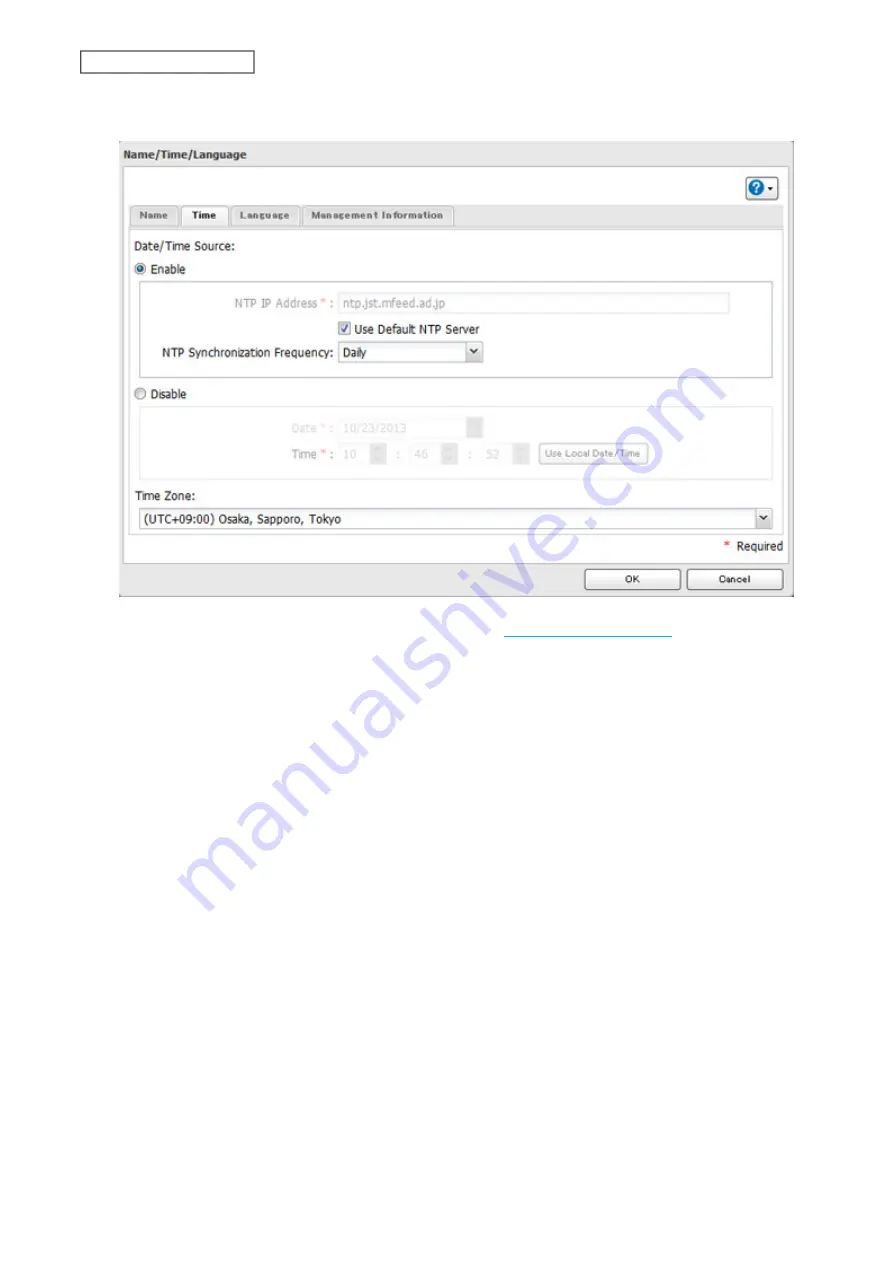
5
Click the
Time
tab. Enable the NTP server and select the “Use Default NTP Server” checkbox. If you disable the
NTP function, click
Use Local Date/Time
to use your computer’s time settings for the LinkStation.
By default, the LinkStation adjusts its clock automatically by using a default NTP server. This NTP server
belongs to Internet Multi Feed Inc. For more information, visit
To use a different NTP server, clear the “Use Default NTP Server” checkbox and enter a new NTP IP address or its
hostname, then click
OK
.
If an NTP server is specified by name instead of IP address, make sure that a DNS server is configured for the
LinkStation.
Note:
The internal clocks of the LinkStation and other devices on your network may run at slightly different
speeds. Over a long period of time, your network devices may show somewhat different times, which can
cause network problems. If clocks on your network vary by more than five minutes it may cause unexpected
behavior. For best results, keep all clocks on the network set to the same time by adjusting them regularly, or
use an NTP server to correct them all automatically.
82
Chapter 8 Advanced Features
Содержание LinkStation 200B
Страница 16: ...1 Open SmartPhone Navigator on your mobile device 2 Tap Open Settings 15 Chapter 2 Configuration...
Страница 24: ...3 Click Add Group 23 Chapter 3 File Sharing...
Страница 60: ...4 Enter the backup password and click OK 5 Click Create New Job 59 Chapter 6 Backup...
Страница 67: ...6 Click Time Machine 66 Chapter 6 Backup...
Страница 68: ...7 Click Select Backup Disk 8 Select the shared folder then click Use Disk 67 Chapter 6 Backup...
Страница 85: ...4 Select the desired Ethernet frame size and click OK 84 Chapter 8 Advanced Features...
Страница 89: ...2 Tap Create User 88 Chapter 9 Configuring from Mobile Devices...
Страница 96: ...2 Tap Create Folder 3 Enter the desired folder name and tap Apply 95 Chapter 9 Configuring from Mobile Devices...
Страница 100: ...3 Tap NAS Setup 99 Chapter 9 Configuring from Mobile Devices...
Страница 101: ...4 Enter a username and password This will create a new user Tap Next 100 Chapter 9 Configuring from Mobile Devices...
Страница 102: ...5 Enter the password from the previous step again and tap Next 101 Chapter 9 Configuring from Mobile Devices...
Страница 104: ...6 Enter the BuffaloNAS com name and tap Set 103 Chapter 9 Configuring from Mobile Devices...






























