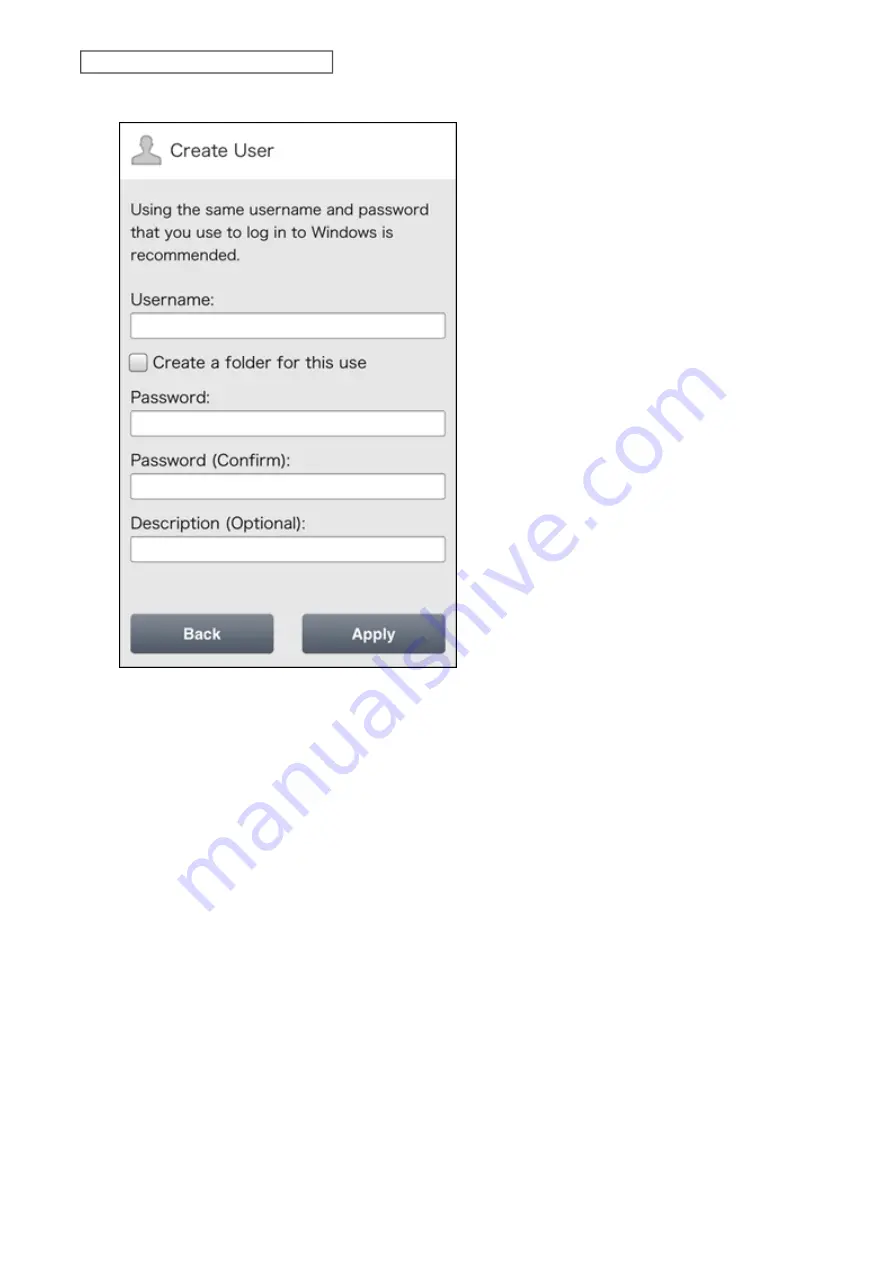
3
Enter the desired username and password (twice), then tap
Apply
.
4
Tap
OK
when completed.
Notes:
• Usernames may contain up to 32 alphanumeric characters, hyphens (-), underscores (_), periods (.), and the
symbols ! # + $ ^ %. The first character should not be a symbol.
• Passwords may contain up to 20 alphanumeric characters, hyphens (-), underscores (_), commas (,), periods (.),
semicolons (;), vertical bars (|), tildes (~), single quotes ('), backquotes (`), and the symbols ! " # $ % & ) ( * + / : < = >
? @ \ ] [ ^ } {. The first character should not be a symbol unless it is an underscore.
89
Chapter 9 Configuring from Mobile Devices
Содержание LinkStation 200B
Страница 16: ...1 Open SmartPhone Navigator on your mobile device 2 Tap Open Settings 15 Chapter 2 Configuration...
Страница 24: ...3 Click Add Group 23 Chapter 3 File Sharing...
Страница 60: ...4 Enter the backup password and click OK 5 Click Create New Job 59 Chapter 6 Backup...
Страница 67: ...6 Click Time Machine 66 Chapter 6 Backup...
Страница 68: ...7 Click Select Backup Disk 8 Select the shared folder then click Use Disk 67 Chapter 6 Backup...
Страница 85: ...4 Select the desired Ethernet frame size and click OK 84 Chapter 8 Advanced Features...
Страница 89: ...2 Tap Create User 88 Chapter 9 Configuring from Mobile Devices...
Страница 96: ...2 Tap Create Folder 3 Enter the desired folder name and tap Apply 95 Chapter 9 Configuring from Mobile Devices...
Страница 100: ...3 Tap NAS Setup 99 Chapter 9 Configuring from Mobile Devices...
Страница 101: ...4 Enter a username and password This will create a new user Tap Next 100 Chapter 9 Configuring from Mobile Devices...
Страница 102: ...5 Enter the password from the previous step again and tap Next 101 Chapter 9 Configuring from Mobile Devices...
Страница 104: ...6 Enter the BuffaloNAS com name and tap Set 103 Chapter 9 Configuring from Mobile Devices...






























