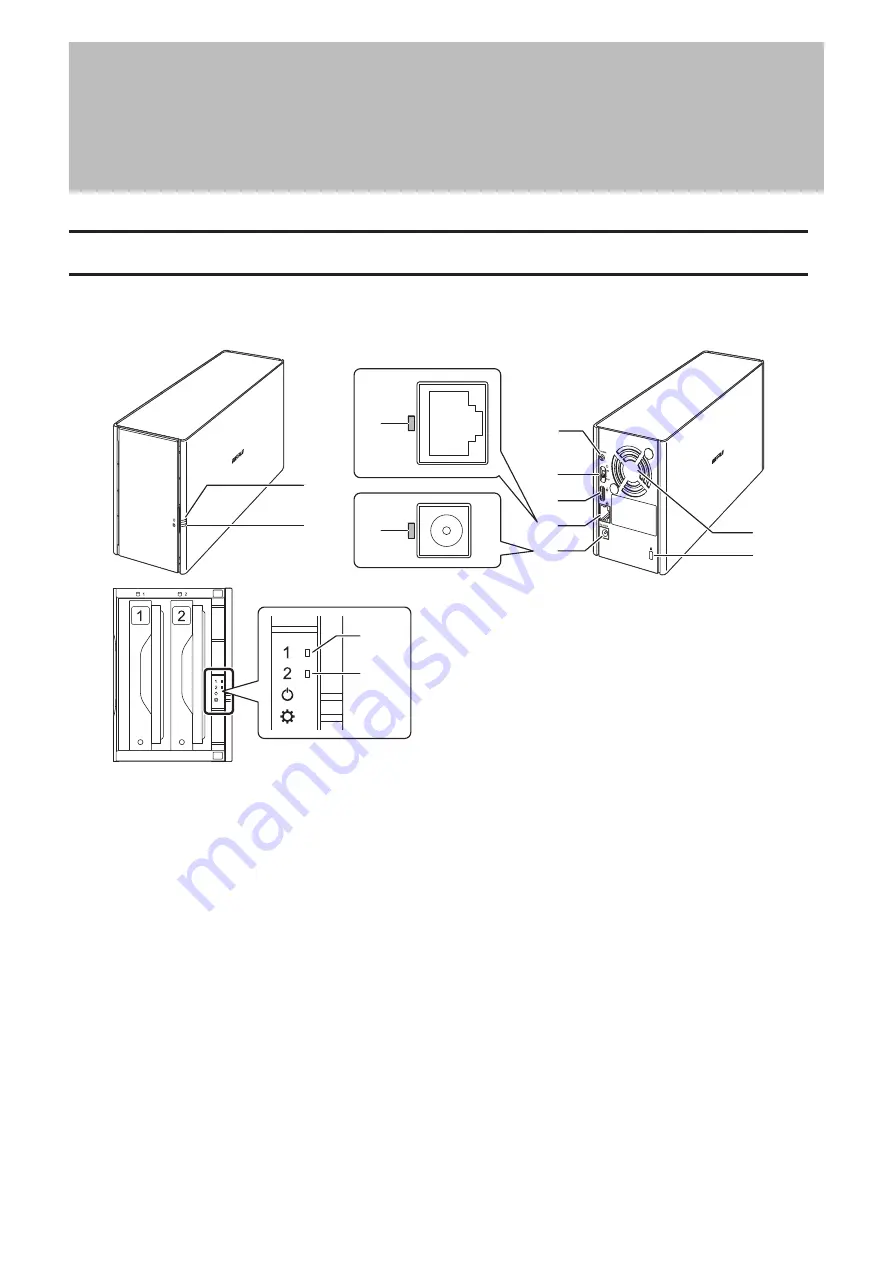
Chapter 1 Getting Started
Diagrams
LS220DB
1
2
10
3
4
5
8
11
6
12
13
7
9
1
Power LED
The power LED glows white while the LinkStation is on.
The power LED blinks white while the LinkStation is booting or shutting down.
If an error occurs, the power LED blinks red.
If there is a status message, the power LED blinks amber.
If there is new firmware available, the power LED glows amber.
2
Function LED
This LED glows white while the LinkStation is being initialized and while dismounting USB devices. It blinks
white during Direct Copy.
3
Function Button
Use this button for Direct Copy, dismounting USB devices, and initializing settings.
4
Power Switch
Move the switch up and down to power on and off.
5
USB 2.0 Port
Compatible USB drives, USB printers, and UPS devices can be connected. USB hubs are not supported.
8
Chapter 1 Getting Started
Содержание LinkStation 200B
Страница 16: ...1 Open SmartPhone Navigator on your mobile device 2 Tap Open Settings 15 Chapter 2 Configuration...
Страница 24: ...3 Click Add Group 23 Chapter 3 File Sharing...
Страница 60: ...4 Enter the backup password and click OK 5 Click Create New Job 59 Chapter 6 Backup...
Страница 67: ...6 Click Time Machine 66 Chapter 6 Backup...
Страница 68: ...7 Click Select Backup Disk 8 Select the shared folder then click Use Disk 67 Chapter 6 Backup...
Страница 85: ...4 Select the desired Ethernet frame size and click OK 84 Chapter 8 Advanced Features...
Страница 89: ...2 Tap Create User 88 Chapter 9 Configuring from Mobile Devices...
Страница 96: ...2 Tap Create Folder 3 Enter the desired folder name and tap Apply 95 Chapter 9 Configuring from Mobile Devices...
Страница 100: ...3 Tap NAS Setup 99 Chapter 9 Configuring from Mobile Devices...
Страница 101: ...4 Enter a username and password This will create a new user Tap Next 100 Chapter 9 Configuring from Mobile Devices...
Страница 102: ...5 Enter the password from the previous step again and tap Next 101 Chapter 9 Configuring from Mobile Devices...
Страница 104: ...6 Enter the BuffaloNAS com name and tap Set 103 Chapter 9 Configuring from Mobile Devices...
























