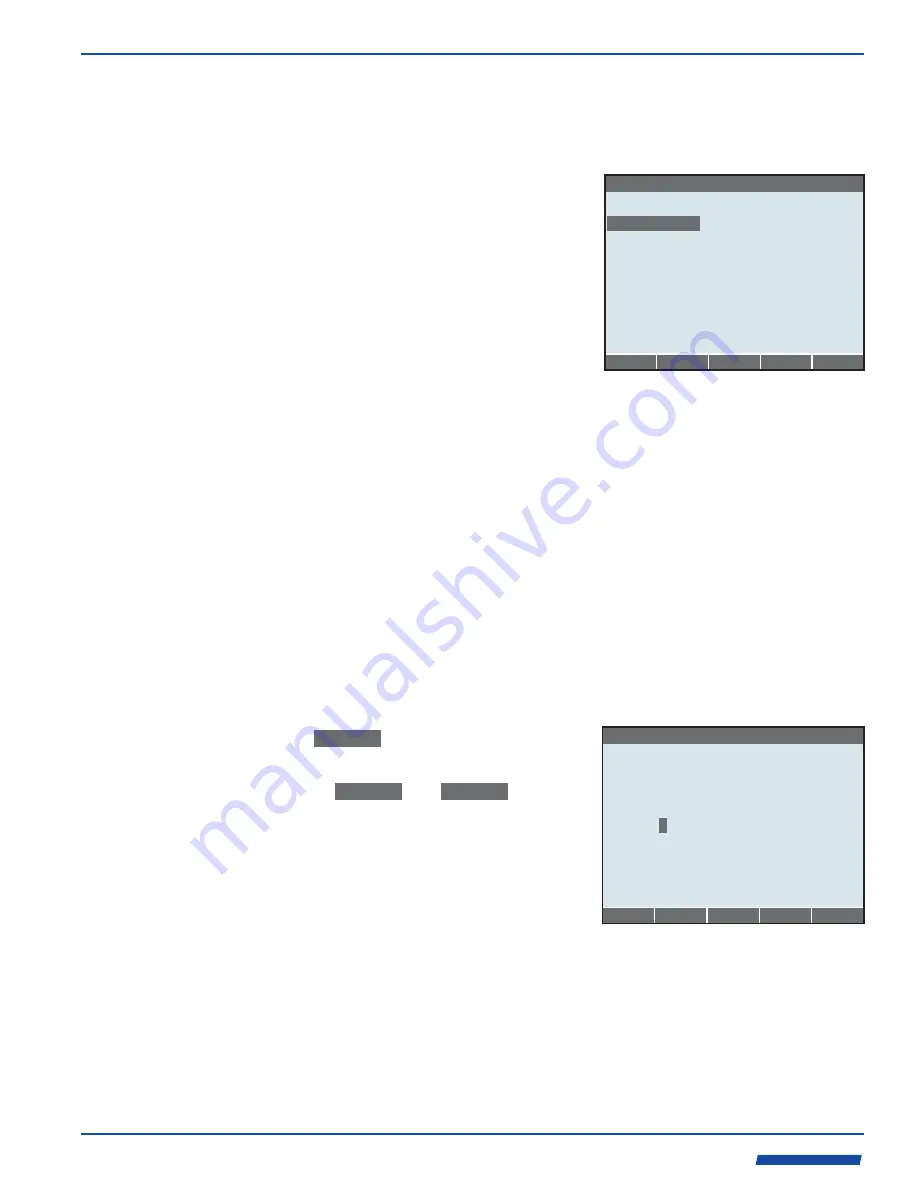
Page 41
Sonic-Pro
Industries, Ltd.
Industries, Ltd.
ProSeries
by Blue-White Ind.
TM
The
Configuration Edit Menu
appears if a new
Configuration Set
is created or if an
existing
Configuration Set
is successfully opened. The banner on the top line identifies
the configuration as
New Configuration Set
or
Configuration Set #1
, etc. Note that
any changes made are held in a temporary “working”
Configuration Set
and are not
stored to a numbered Set until the user explicitly selects this operation.
6.3
Configuration
Edit
Menu
From here, the user can:
!
Inspect and
Edit
the
Working
Configuration Set
!
Reset everything to the
Factory
Configuration
!
Create, change or delete the
Configuration Set Password
!
Save the
Working Configuration Set
to a numbered
Configuration Set
!
Activate
the Set after saving it to a
numbered
Configuration Set
!
Abandon edits and return to the
Setup
Root Menu
ENTER
Ç
ESC
È
Setup Root Menu
Global Configuration
Ê
Communications Settings
Master Password
Date and Time
Save Changes
ENTER
Ç
ESC
È
Configuration Set #3
Transducer Setup
Metering Setup
Process Control Setup
Reset Working Set to Fact. Defaults
Set Password...
Save
Save As ...
Save and Activate
The
Working Configuration set
cannot be directly activated. It must first be saved (to
a numbered Set). Actions do not appear in the menu if they are inappropriate (for
example,
Save
and
Save and Activate
do not appear for a new Set until it is saved to a
Numbered Set)
.
There are two possible ways to change editable data in the flowmeter. From the user PC
software, decimal digits can be typed directly. From the flowmeter, the user is limited to
the five soft buttons. Data is not available for editing in Model S1 and Models S2 without
the user PC Software application.
If you press the
ENTER
soft button when the highlight is on a leaf item that has a
editable value (rather than a list of choices), you can then edit the value, one digit at a
time. The current value is displayed to an appropriate precision and the leftmost digit is
highlighted (see example below).
6.3.1
Editing
Data
Items
6.3.1.1
Editing
Numerical
Values
ENTER
Ç
ESC
È
New Configuration Set
Ê
Metering Setup
Pulse Output
Signal Output
Ê
Ê
Ç
7
5000.00
Ê
Flow Rate at High Point
Using the soft button, the value of
the highlighted digit can be increased by one
for each press. Upon reaching 9, it wraps to
0. Using the and soft
Buttons, the highlight can be moved to the
left or right one digit at a time. The
highlight skips non-editable positions, such
as the decimal point. If the highlight is
moved beyond the leftmost digit, a new digit
will appear with the value 0. If this digit is
not changed before the highlight is moved
back to the right, it will be removed. A
Ç
È
È
similar procedure can be used to add zeros to the right of the number, but only if the
number is a real number (contains a decimal point).
When the
ENTER
soft button is pressed, the currently displayed value becomes the new
value of the item being edited and the menu system moves one place back, appearing as
it did before the edit began. If the
ESC
soft button is pressed, then the menu system also
moves one place back but the value of the item is not changed and remains as it was
before the edit.






























