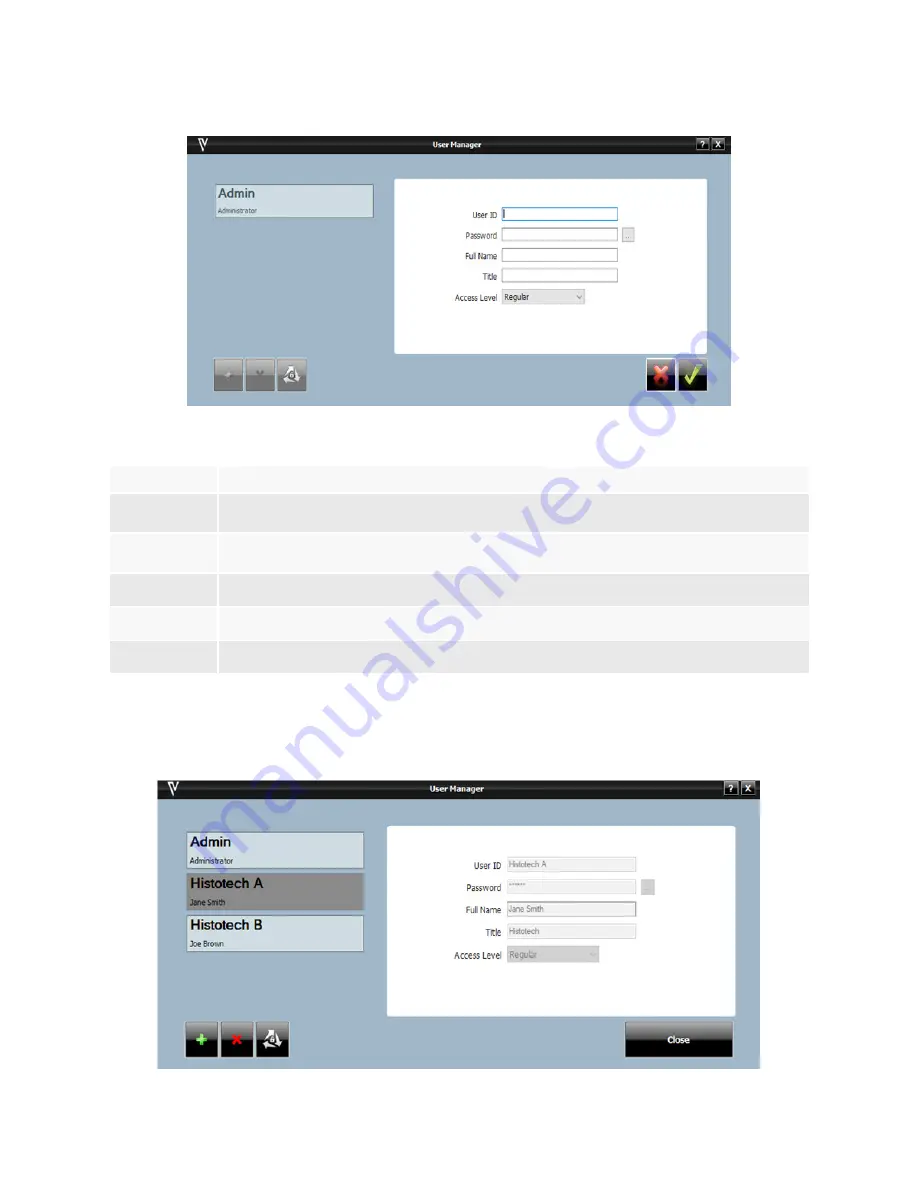
24
• Enter the appropriate user information and click Save (green check mark).
User Information Guideline
User Information
Description
User ID
This must be unique. The system does not require a specific naming convention and is at the discretion of
the user.
Password
This must be unique. The system does not require a specific naming convention and is at the discretion of
the user. There is a minimum of 6 characters required and a maximum of 15 characters.
Full Name
Enter user’s first and last name. Full Name may be duplicated, but the User ID must remain unique.
Title
List end-user title. This is a free form text field.
Access Level
Access level is defined to administrator or regular user.
Modify a User Account
To modify an account or password, select the appropriate account and press Delete (X) or Edit (3 gray arrows) button at the bottom left
side of the screen.
Содержание VALENT
Страница 1: ...www biocare net VALENT Manual Automated Slide Staining Platform User Manual ...
Страница 3: ......
Страница 37: ...29 ...
Страница 86: ...78 ...
Страница 115: ...107 ...
Страница 116: ...800 799 9499 60 Berry Drive Pacheco CA 94553 www biocare net VLT8118 010219 V3 ...






























