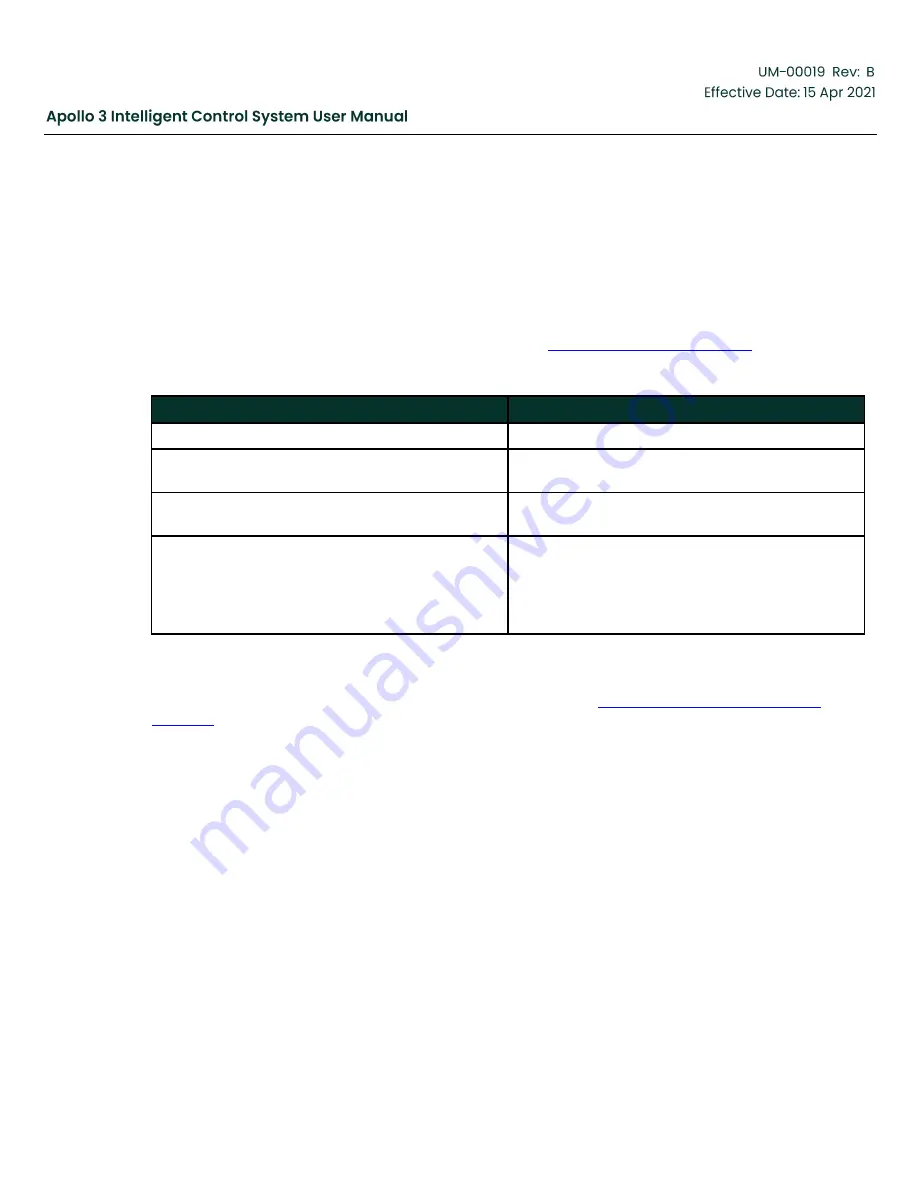
Copyright 2020 Baker Hughes Company. All rights reserved.
Page 186 of 277
5.22
Load a Template
Select Load a New Template from the second page of the Main Menu. Navigate by Home Screen ->
Settings -> Menu -> Right Arrow.
Use the Up and Down Arrow buttons to highlight the desired template and press the Select function button.
Push the YES function button when prompted to Overwrite Configuration. It is usually a good practice to
clear event and history data, so push the YES function button when prompted. The LEDs will flash for
about a minute and the Apollo system will reboot.
Templates included with the released software are shown in
Table 43: Templates
Template
Use
SWB
Use in switchboard and soft-start applications.
Standard
Installed by default. Used with Vector VII and Vector
Plus applications.
Analog
Use in variable speed drives that Apollo does not
support via a serial (RS-232, RS-485) connection.
A1KBasicIHM
Mimics the Vector VII (white screen) user interface.
Note that it also Limits
Apollo’s functionality to
that of the Vector VII. Not recommended for new
installations and only when requested by the
customer.
5.23
Miscellaneous Settings
Apollo settings that
haven’t already been discussed are included in
Содержание Apollo 3
Страница 1: ...Copyright 2020 Baker Hughes Company All rights reserved Page 1 of 277...
Страница 46: ...Copyright 2020 Baker Hughes Company All rights reserved Page 46 of 277 Figure 20 Backspin Probes Drawing 2...
Страница 139: ...Copyright 2020 Baker Hughes Company All rights reserved Page 139 of 277 Figure 116 Murphy Switch Trigger Example 1...
Страница 266: ...Copyright 2020 Baker Hughes Company All rights reserved Page 266 of 277 Figure 227 USB Menu...
Страница 267: ......
Страница 276: ......
Страница 277: ...Index 129112 28 197705 28 197349 28 800638 28 197350 28 810280 28 197351 29...






























