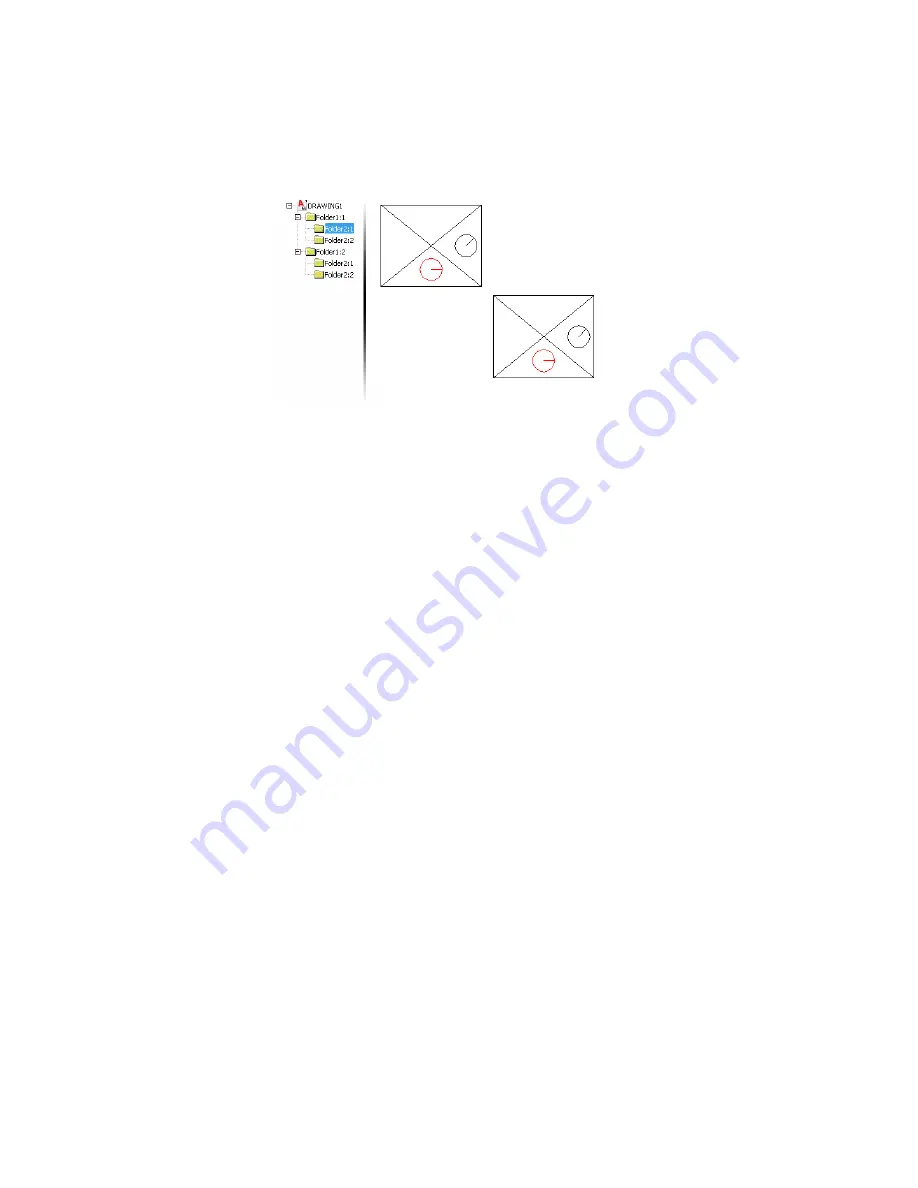
The subfolder you selected is now red, but the other subfolder is not.
Notice that the same subfolder under Folder1:2 has changed color to red.
This is because property overrides are instance-based. When you look at
visibility you will understand why this matters.
To apply visibility overrides
1
In the browser, right-click Folder1:1 and select Visible. The entire folder
is now invisible.
2
In the browser, right-click Folder1:1 and select Visible. The folder is visible
again.
3
In the browser, right-click Folder1:1\Folder2:2 and select Visible. Notice
that unlike the property overrides, both instances of Folder2 are visible
in Folder1:2. That's because visibility is occurrence-based.
Selection Modes
There are three status bar buttons that control the different selection modes.
These buttons are not visible by default and you must display them first.
To display the selection mode status bar buttons
1
Click the Drawing Status Bar Menu arrow at the right end of the drawing
status bar.
60 | Chapter 4 Using Mechanical Structure
Содержание 057A1-09A111-1001 - AutoCAD LT 2009
Страница 1: ...AutoCAD Mechanical 2009 User s Guide January 2008 ...
Страница 10: ...2 ...
Страница 50: ...42 ...
Страница 58: ...50 ...
Страница 106: ...98 ...
Страница 157: ...This is the end of this tutorial chapter Inserting Fits Lists 149 ...
Страница 158: ...150 ...
Страница 174: ...166 ...
Страница 179: ...3 In the Select a Screw dialog box select Socket Head Types Inserting Screw Connections 171 ...
Страница 180: ...4 Select ISO 4762 and Front View 172 Chapter 9 Working with Standard Parts ...
Страница 188: ...4 Select ISO 10642 and Front View 180 Chapter 9 Working with Standard Parts ...
Страница 212: ...204 ...
Страница 229: ...6 In the Set Value dialog box specify Column Material Value 8 Creating Parts Lists 221 ...
Страница 242: ...Save your file This is the end of this tutorial chapter 234 Chapter 10 Working with BOMs and Parts Lists ...
Страница 263: ...Save your file This is the end of this tutorial chapter Inserting Bearings 255 ...
Страница 264: ...256 ...
Страница 266: ...258 ...
Страница 282: ...274 ...
Страница 292: ...284 ...
Страница 306: ...298 ...
Страница 348: ...340 ...
Страница 366: ...Save your file This is the end of the tutorial chapter 358 Chapter 18 Designing and Calculating Cams ...
Страница 368: ...360 ...
Страница 406: ...398 ...
Страница 414: ......






























