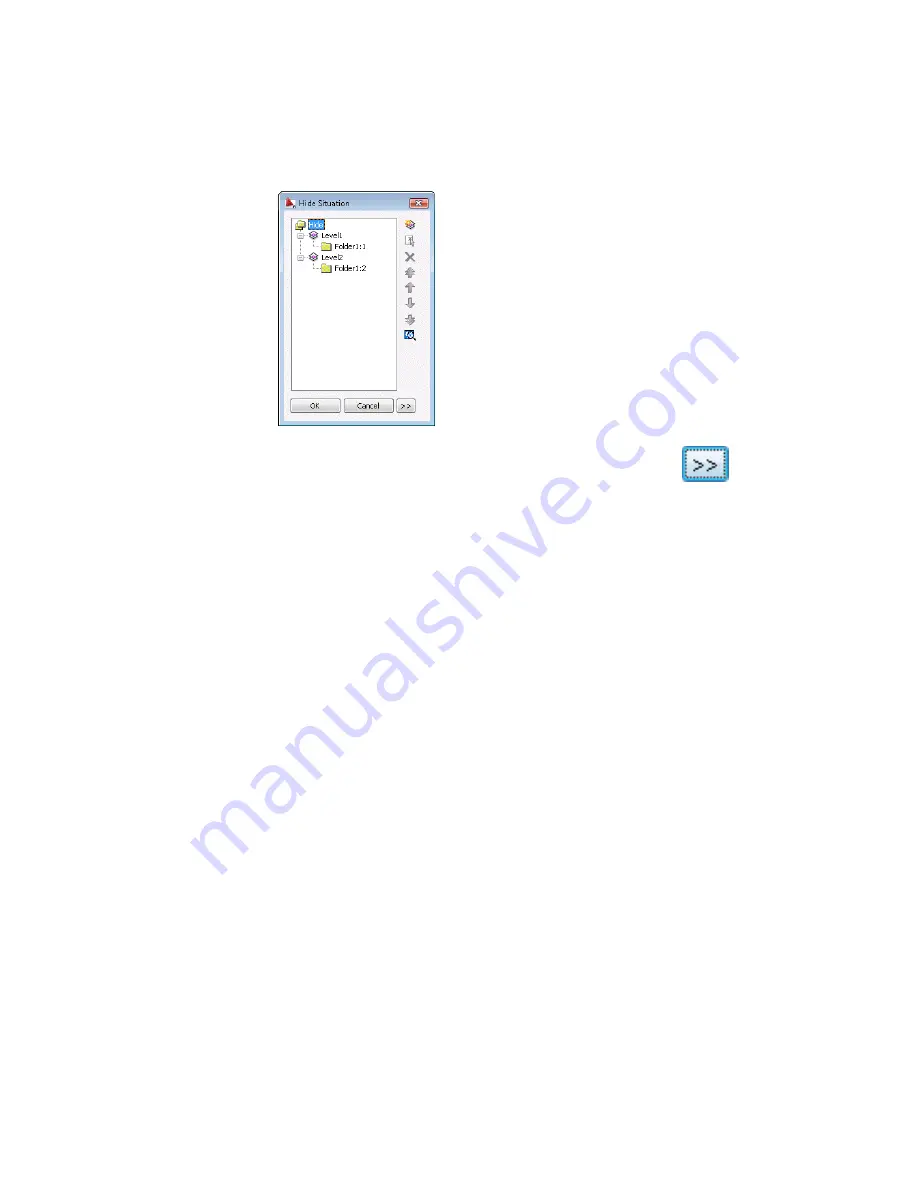
5
If the dialog box is collapsed, as shown in the image above, click
to expand it.
6
Click the Hide node on the tree in the dialog box.
7
Clear the Display hidden lines check box.
The hidden lines are set to invisible. The change is immediately reflected
in model space.
8
In the Name box, enter
Test Hide
.
9
To swap the foreground and background, select Level1 on the tree and
click the Send to Back button on the toolbar of the dialog box. Note that
the position of Level1 changes in the tree and model space reflects the
change immediately.
10
Click OK.
In the next exercise, you edit the hide situation and add the third folder
to the hide situation.
To edit a hide situation
1
In the Mechanical Browser, if a node named Hide Situations is not visible:
a
Right-click TUT_AMSHIDE on the Mechanical Browser. The Browser
Options dialog box is displayed.
b
In the Hide Situations section, select the Display hide situations
check box.
94 | Chapter 4 Using Mechanical Structure
Содержание 057A1-09A111-1001 - AutoCAD LT 2009
Страница 1: ...AutoCAD Mechanical 2009 User s Guide January 2008 ...
Страница 10: ...2 ...
Страница 50: ...42 ...
Страница 58: ...50 ...
Страница 106: ...98 ...
Страница 157: ...This is the end of this tutorial chapter Inserting Fits Lists 149 ...
Страница 158: ...150 ...
Страница 174: ...166 ...
Страница 179: ...3 In the Select a Screw dialog box select Socket Head Types Inserting Screw Connections 171 ...
Страница 180: ...4 Select ISO 4762 and Front View 172 Chapter 9 Working with Standard Parts ...
Страница 188: ...4 Select ISO 10642 and Front View 180 Chapter 9 Working with Standard Parts ...
Страница 212: ...204 ...
Страница 229: ...6 In the Set Value dialog box specify Column Material Value 8 Creating Parts Lists 221 ...
Страница 242: ...Save your file This is the end of this tutorial chapter 234 Chapter 10 Working with BOMs and Parts Lists ...
Страница 263: ...Save your file This is the end of this tutorial chapter Inserting Bearings 255 ...
Страница 264: ...256 ...
Страница 266: ...258 ...
Страница 282: ...274 ...
Страница 292: ...284 ...
Страница 306: ...298 ...
Страница 348: ...340 ...
Страница 366: ...Save your file This is the end of the tutorial chapter 358 Chapter 18 Designing and Calculating Cams ...
Страница 368: ...360 ...
Страница 406: ...398 ...
Страница 414: ......






























