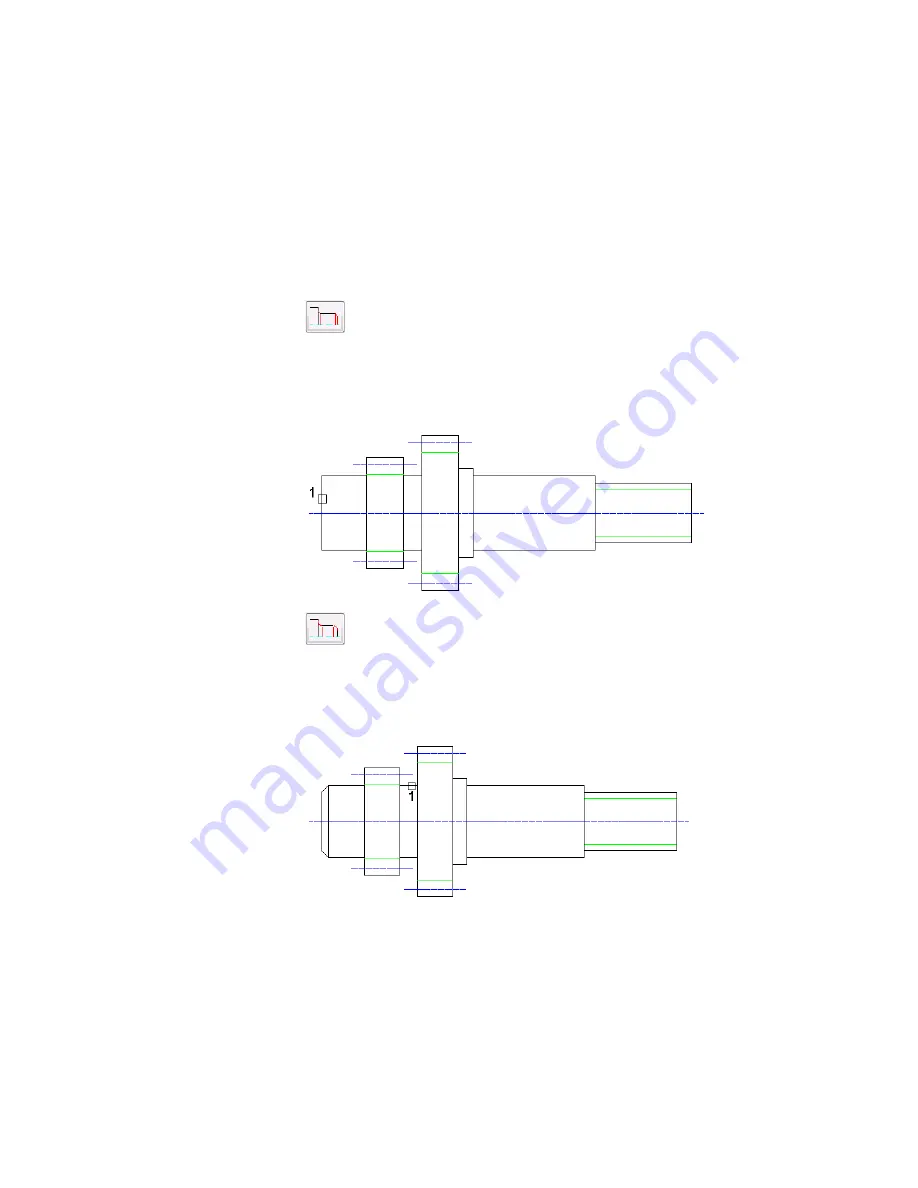
Inserting Chamfers and Fillets
Apply a chamfer and a fillet to the shaft.
To apply a chamfer and a fillet
1
Click the Chamfer button to apply a chamfer to a shaft section,
and then respond to the prompts as follows:
Select object:
Select the leftmost cylinder section (1)
Specify length (max. 12) <2.5>:
Enter
2
, press
ENTER
Specify angle (0-79) or [Distance] <45>:
Enter
45
, press
ENTER
2
Click the Fillet button to apply a fillet to a shaft section, and then
respond to the prompts as follows:
Select object:
Select the cylinder section between the two gears near the second gear (1)
Enter radius (max. 10.00) <2.50>:
Enter
2
, press
ENTER
Inserting Chamfers and Fillets | 245
Содержание 057A1-09A111-1001 - AutoCAD LT 2009
Страница 1: ...AutoCAD Mechanical 2009 User s Guide January 2008 ...
Страница 10: ...2 ...
Страница 50: ...42 ...
Страница 58: ...50 ...
Страница 106: ...98 ...
Страница 157: ...This is the end of this tutorial chapter Inserting Fits Lists 149 ...
Страница 158: ...150 ...
Страница 174: ...166 ...
Страница 179: ...3 In the Select a Screw dialog box select Socket Head Types Inserting Screw Connections 171 ...
Страница 180: ...4 Select ISO 4762 and Front View 172 Chapter 9 Working with Standard Parts ...
Страница 188: ...4 Select ISO 10642 and Front View 180 Chapter 9 Working with Standard Parts ...
Страница 212: ...204 ...
Страница 229: ...6 In the Set Value dialog box specify Column Material Value 8 Creating Parts Lists 221 ...
Страница 242: ...Save your file This is the end of this tutorial chapter 234 Chapter 10 Working with BOMs and Parts Lists ...
Страница 263: ...Save your file This is the end of this tutorial chapter Inserting Bearings 255 ...
Страница 264: ...256 ...
Страница 266: ...258 ...
Страница 282: ...274 ...
Страница 292: ...284 ...
Страница 306: ...298 ...
Страница 348: ...340 ...
Страница 366: ...Save your file This is the end of the tutorial chapter 358 Chapter 18 Designing and Calculating Cams ...
Страница 368: ...360 ...
Страница 406: ...398 ...
Страница 414: ......






























