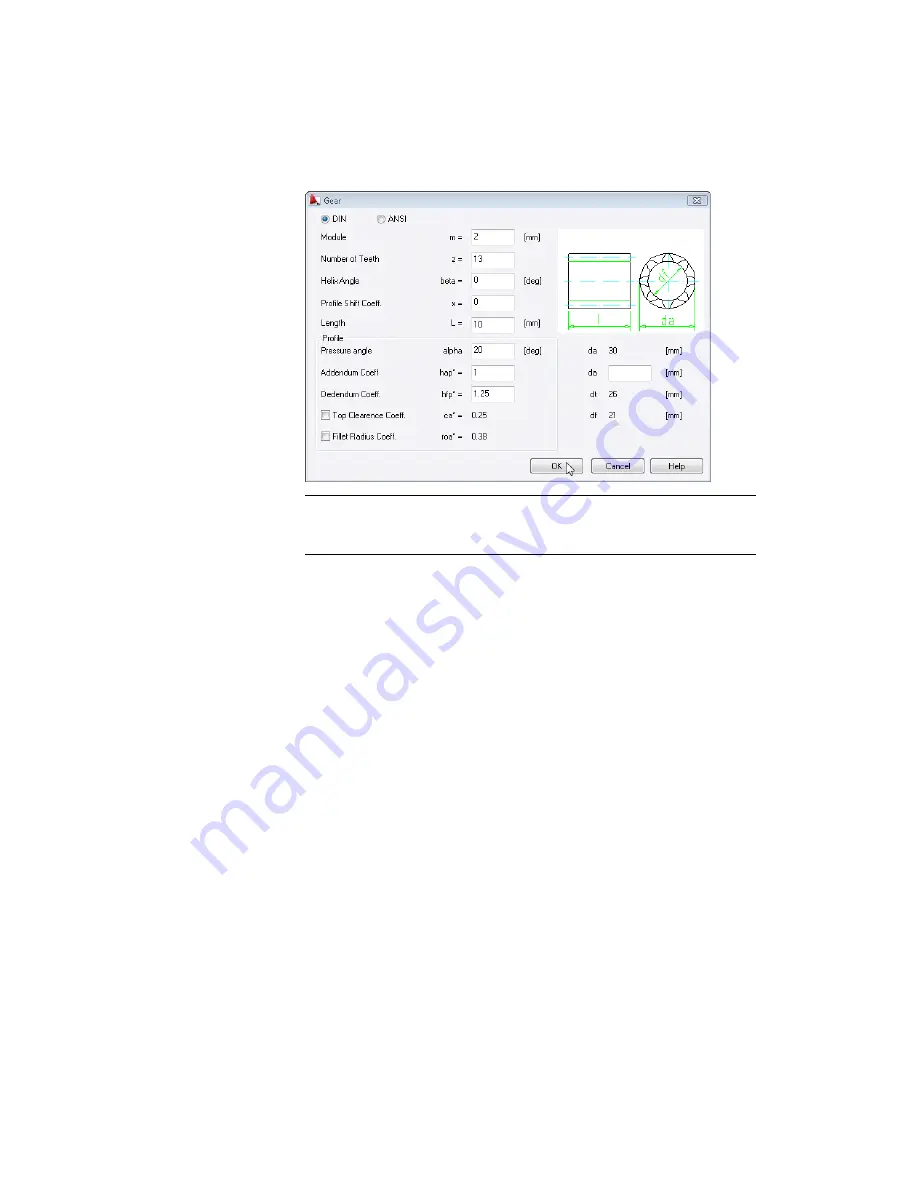
NOTE
Here, the DIN standard requires that you indicate the module. The
ANSI standard requires the Diametral Pitch 1/module. You can switch between
these two representations using the DIN and ANSI options.
3
Close the Shaft Generator dialog box.
In the mechanical structure browser, the shaft is added as a component.
Add an assembly to structure the shaft components you create in this
exercise.
To add an assembly to the mechanical browser
1
In the mechanical browser, right click the file name node (the root node)
and click New
➤
Component.
2
Respond to the prompts:
Enter new component name <COMP1>:
Enter
shaftassembly,
press
ENTER
Enter new view name <Top>:
Enter
front
, press
ENTER
Select objects for new component view:
Select the shaft with a window
Select objects for new component view:
Press
ENTER
Specify base point:
Specify a point at the upper left of the shaft
The shaft assembly is listed at the top of the browser, and the existing
shaft components are listed within the assembly. As you add more
Creating Cylindrical Shaft Sections and Gears | 241
Содержание 057A1-09A111-1001 - AutoCAD LT 2009
Страница 1: ...AutoCAD Mechanical 2009 User s Guide January 2008 ...
Страница 10: ...2 ...
Страница 50: ...42 ...
Страница 58: ...50 ...
Страница 106: ...98 ...
Страница 157: ...This is the end of this tutorial chapter Inserting Fits Lists 149 ...
Страница 158: ...150 ...
Страница 174: ...166 ...
Страница 179: ...3 In the Select a Screw dialog box select Socket Head Types Inserting Screw Connections 171 ...
Страница 180: ...4 Select ISO 4762 and Front View 172 Chapter 9 Working with Standard Parts ...
Страница 188: ...4 Select ISO 10642 and Front View 180 Chapter 9 Working with Standard Parts ...
Страница 212: ...204 ...
Страница 229: ...6 In the Set Value dialog box specify Column Material Value 8 Creating Parts Lists 221 ...
Страница 242: ...Save your file This is the end of this tutorial chapter 234 Chapter 10 Working with BOMs and Parts Lists ...
Страница 263: ...Save your file This is the end of this tutorial chapter Inserting Bearings 255 ...
Страница 264: ...256 ...
Страница 266: ...258 ...
Страница 282: ...274 ...
Страница 292: ...284 ...
Страница 306: ...298 ...
Страница 348: ...340 ...
Страница 366: ...Save your file This is the end of the tutorial chapter 358 Chapter 18 Designing and Calculating Cams ...
Страница 368: ...360 ...
Страница 406: ...398 ...
Страница 414: ......






























