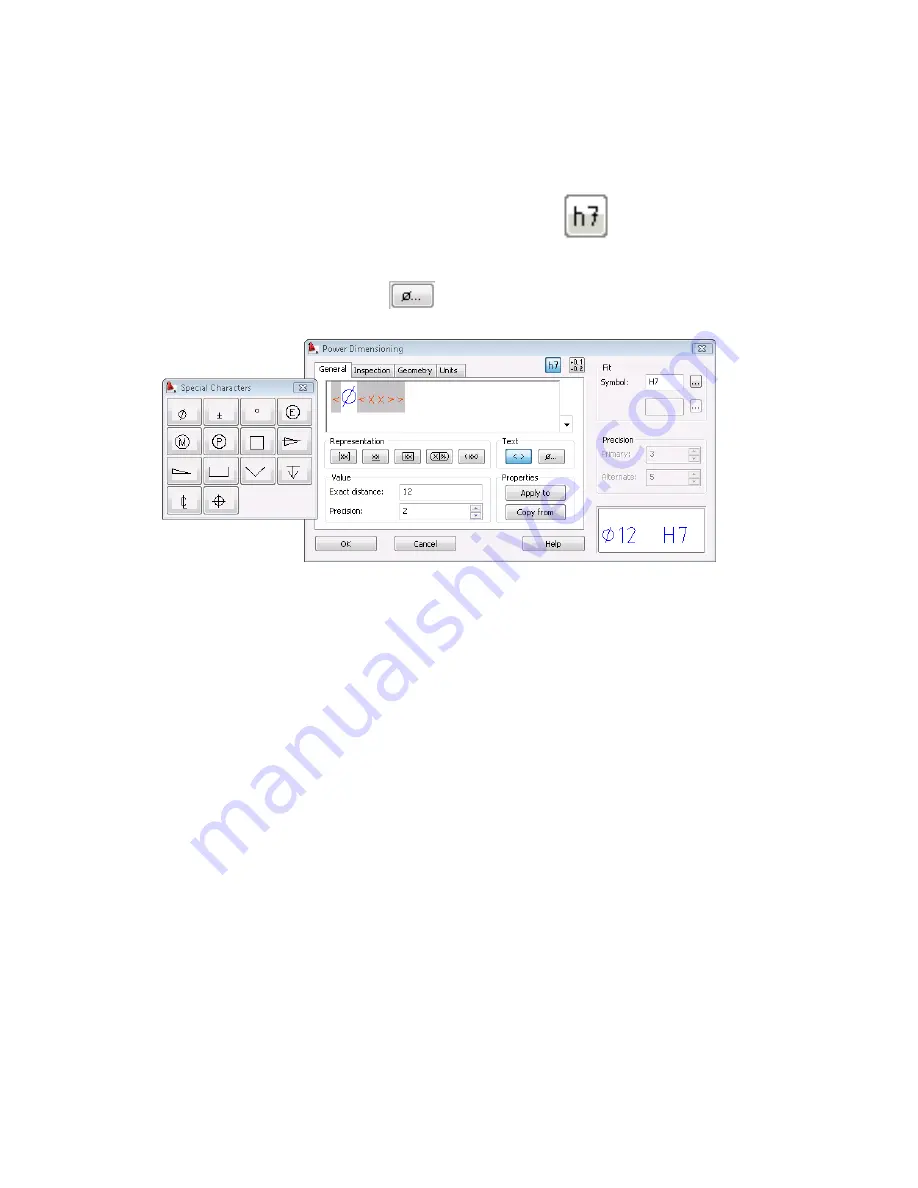
3
In the Power Dimensioning dialog box, click
, and then specify:
Fit: Symbol:
H7
4
Under Text, click
, and then select the diameter symbol (upper
left).
Click OK.
Apply angular dimensioning.
To apply an angular dimension
1
Respond to the prompts as follows:
Specify first extension line origin or
[Linear/Angular/Radial/Baseline/Chain/Options/Update] <select
object>:
Enter
A,
press
ENTER
(Single) Select arc, circle, line or [Baseline/Chain/eXit]
<specify vertex>:
Select the line (1)
Select second line:
Select the second line (2)
Specify dimension arc line location:
Drag the dimension to a suitable position, and then click
142 | Chapter 7 Dimensioning
Содержание 057A1-09A111-1001 - AutoCAD LT 2009
Страница 1: ...AutoCAD Mechanical 2009 User s Guide January 2008 ...
Страница 10: ...2 ...
Страница 50: ...42 ...
Страница 58: ...50 ...
Страница 106: ...98 ...
Страница 157: ...This is the end of this tutorial chapter Inserting Fits Lists 149 ...
Страница 158: ...150 ...
Страница 174: ...166 ...
Страница 179: ...3 In the Select a Screw dialog box select Socket Head Types Inserting Screw Connections 171 ...
Страница 180: ...4 Select ISO 4762 and Front View 172 Chapter 9 Working with Standard Parts ...
Страница 188: ...4 Select ISO 10642 and Front View 180 Chapter 9 Working with Standard Parts ...
Страница 212: ...204 ...
Страница 229: ...6 In the Set Value dialog box specify Column Material Value 8 Creating Parts Lists 221 ...
Страница 242: ...Save your file This is the end of this tutorial chapter 234 Chapter 10 Working with BOMs and Parts Lists ...
Страница 263: ...Save your file This is the end of this tutorial chapter Inserting Bearings 255 ...
Страница 264: ...256 ...
Страница 266: ...258 ...
Страница 282: ...274 ...
Страница 292: ...284 ...
Страница 306: ...298 ...
Страница 348: ...340 ...
Страница 366: ...Save your file This is the end of the tutorial chapter 358 Chapter 18 Designing and Calculating Cams ...
Страница 368: ...360 ...
Страница 406: ...398 ...
Страница 414: ......






























