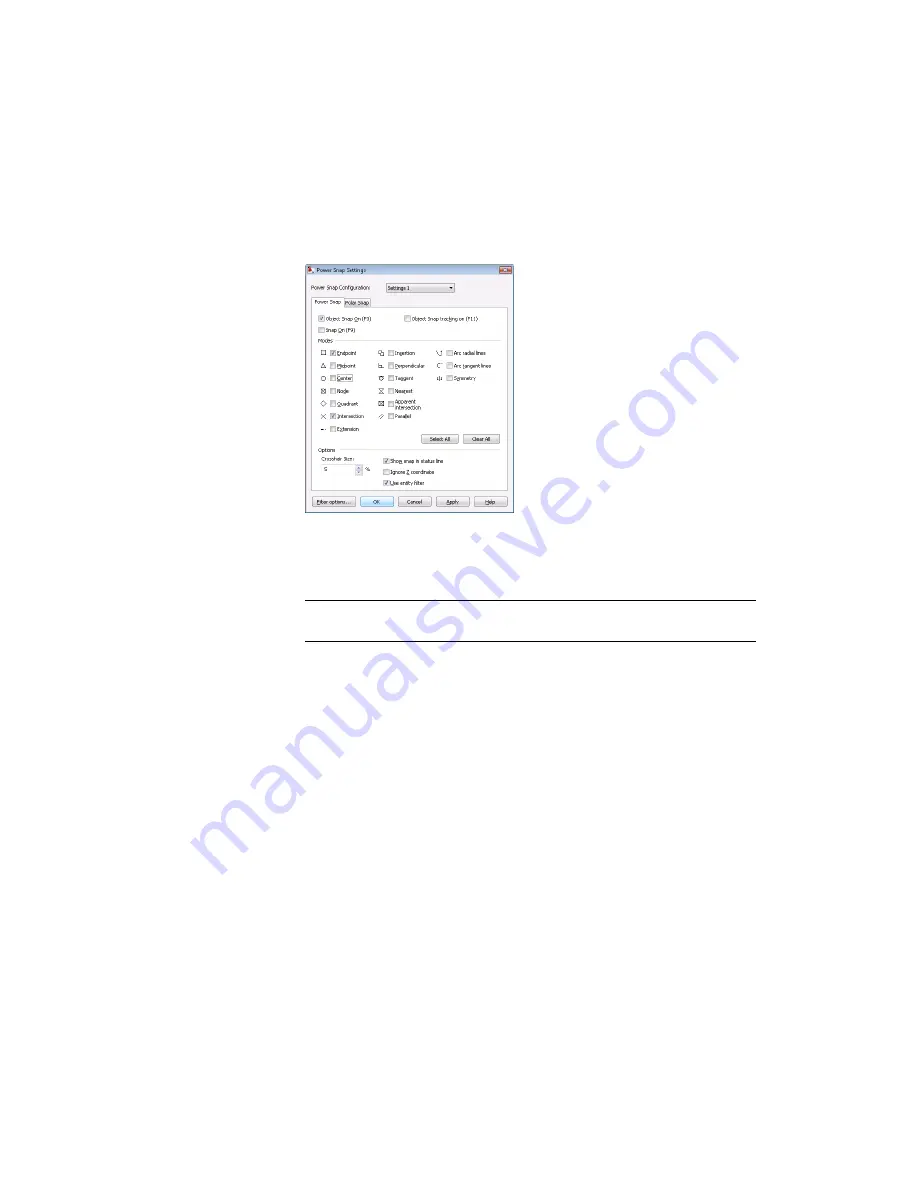
Settings 1: Endpoint, Intersection
Settings 2: Endpoint, Center, Quadrant, Intersection, Parallel
Settings 3: Perpendicular
3
After configuring the settings, activate Setting 1, by selecting Settings 1
from the Power Snap Configuration drop-down list and then click OK.
Save your file.
NOTE
Within a command, the various object snap functions are also
accessible. Hold down the SHIFT key, and right-click.
Creating Construction Lines (C-Lines)
Construction lines are very useful when you start your design process. With
their help, you draw a design grid with your defined values for distance and
angles. After generating the design grid, you simply trace your contour with
the contour layer.
Now insert the construction lines, which will help you draw the contour lines.
To create construction lines
1
Start the Draw Construction Lines command. On the command line,
enter
AMCONSTLINES
.
The Construction Lines dialog box opens.
Creating Construction Lines (C-Lines) | 103
Содержание 057A1-09A111-1001 - AutoCAD LT 2009
Страница 1: ...AutoCAD Mechanical 2009 User s Guide January 2008 ...
Страница 10: ...2 ...
Страница 50: ...42 ...
Страница 58: ...50 ...
Страница 106: ...98 ...
Страница 157: ...This is the end of this tutorial chapter Inserting Fits Lists 149 ...
Страница 158: ...150 ...
Страница 174: ...166 ...
Страница 179: ...3 In the Select a Screw dialog box select Socket Head Types Inserting Screw Connections 171 ...
Страница 180: ...4 Select ISO 4762 and Front View 172 Chapter 9 Working with Standard Parts ...
Страница 188: ...4 Select ISO 10642 and Front View 180 Chapter 9 Working with Standard Parts ...
Страница 212: ...204 ...
Страница 229: ...6 In the Set Value dialog box specify Column Material Value 8 Creating Parts Lists 221 ...
Страница 242: ...Save your file This is the end of this tutorial chapter 234 Chapter 10 Working with BOMs and Parts Lists ...
Страница 263: ...Save your file This is the end of this tutorial chapter Inserting Bearings 255 ...
Страница 264: ...256 ...
Страница 266: ...258 ...
Страница 282: ...274 ...
Страница 292: ...284 ...
Страница 306: ...298 ...
Страница 348: ...340 ...
Страница 366: ...Save your file This is the end of the tutorial chapter 358 Chapter 18 Designing and Calculating Cams ...
Страница 368: ...360 ...
Страница 406: ...398 ...
Страница 414: ......






























