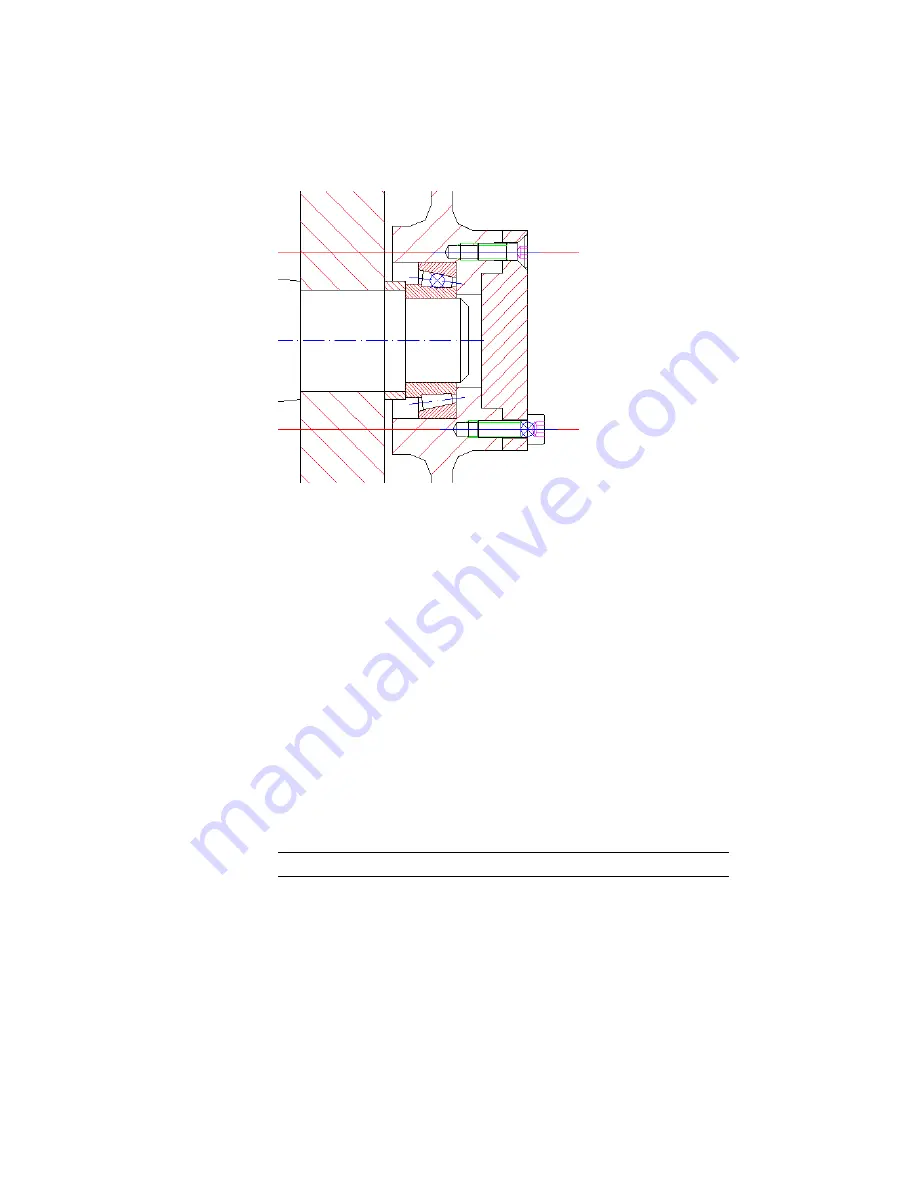
Save your file.
Editing Screw Connections with Power Edit
Rather than use different editing commands for different objects, you can use
only one command, Power Edit, for editing all objects in a drawing with
built-in intelligence. When you use Power Edit on a screw connection, the
whole assembly can be edited and is updated in your drawing with an
automatic background update.
Change the screw connections to the appropriate length.
To edit a screw connection that is not yet structured
1
Start the Power Edit command. On the command line, enter
AMPOWEREDIT
.
2
Respond to the prompts as follows:
Select object:
Select the lower screw of the coverplate
NOTE
You can also start Power Edit by double-clicking the desired part.
3
In the Screw Connection New Part Front View - Front View dialog box,
click Back.
186 | Chapter 9 Working with Standard Parts
Содержание 057A1-09A111-1001 - AutoCAD LT 2009
Страница 1: ...AutoCAD Mechanical 2009 User s Guide January 2008 ...
Страница 10: ...2 ...
Страница 50: ...42 ...
Страница 58: ...50 ...
Страница 106: ...98 ...
Страница 157: ...This is the end of this tutorial chapter Inserting Fits Lists 149 ...
Страница 158: ...150 ...
Страница 174: ...166 ...
Страница 179: ...3 In the Select a Screw dialog box select Socket Head Types Inserting Screw Connections 171 ...
Страница 180: ...4 Select ISO 4762 and Front View 172 Chapter 9 Working with Standard Parts ...
Страница 188: ...4 Select ISO 10642 and Front View 180 Chapter 9 Working with Standard Parts ...
Страница 212: ...204 ...
Страница 229: ...6 In the Set Value dialog box specify Column Material Value 8 Creating Parts Lists 221 ...
Страница 242: ...Save your file This is the end of this tutorial chapter 234 Chapter 10 Working with BOMs and Parts Lists ...
Страница 263: ...Save your file This is the end of this tutorial chapter Inserting Bearings 255 ...
Страница 264: ...256 ...
Страница 266: ...258 ...
Страница 282: ...274 ...
Страница 292: ...284 ...
Страница 306: ...298 ...
Страница 348: ...340 ...
Страница 366: ...Save your file This is the end of the tutorial chapter 358 Chapter 18 Designing and Calculating Cams ...
Страница 368: ...360 ...
Страница 406: ...398 ...
Страница 414: ......






























