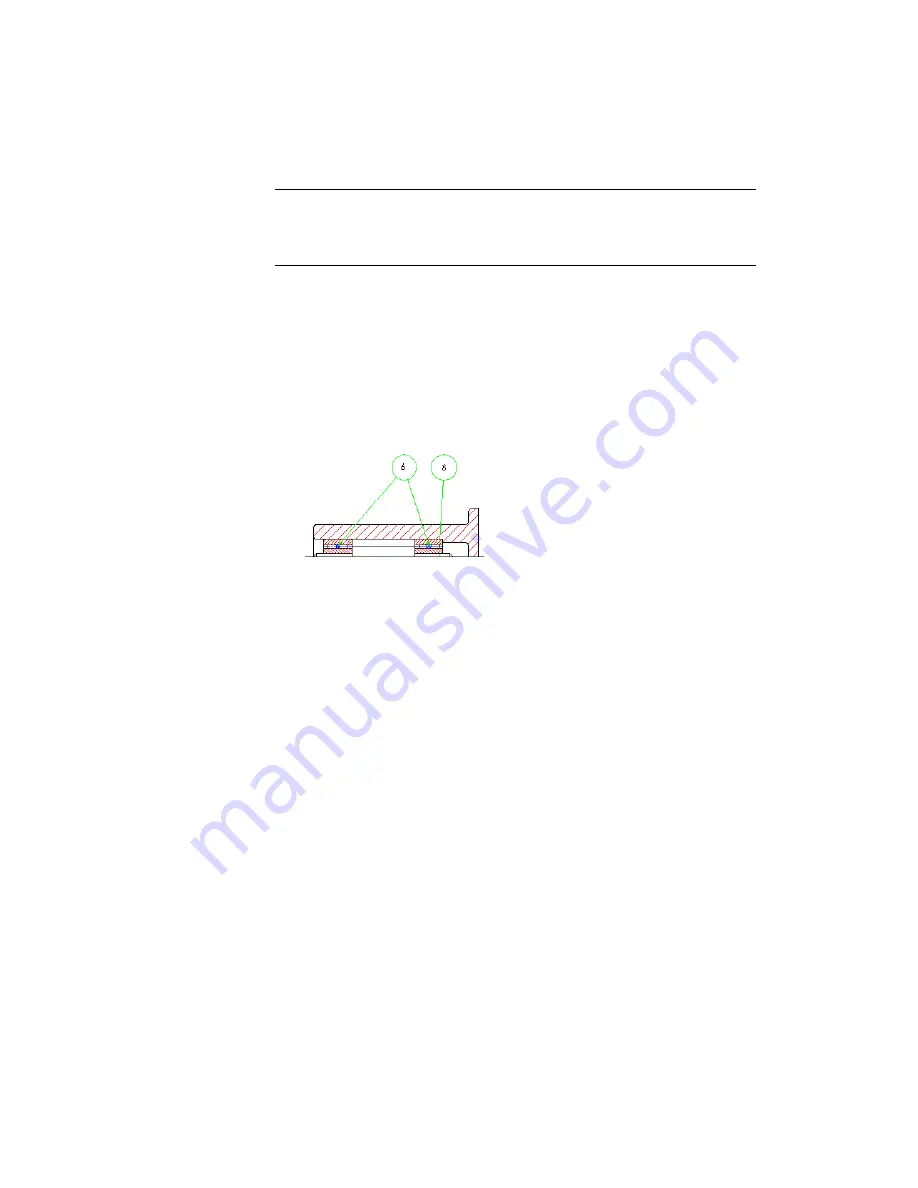
NOTE
Deleting a balloon in the drawing doesn't delete any data. Data is lost only
if you delete a part reference. You can add more than one balloon to a part
reference. For example, you can create a balloon with the same item number for
the same part in another view.
To add an additional leader
1
Select the remaining balloon 1.
2
Right-click to display the shortcut menu. Select Add Leader and respond
to the prompts as follows:
Select object to attach:
Select the left bearing
Next point (or F for first point):
Select a point inside the balloon 1
The leader is added and your drawing should look like the following:
Save your file.
Collecting Balloons
You can collect balloons to place balloons of related parts to one leader line.
For example, you can place the balloons of a screw and a nut to one common
leader line.
Use Zoom Window to zoom in the top view of the drawing.
To collect balloons
1
Start the AMBALLOON command. On the command line, enter
AMBALLOON
.
Collecting Balloons | 225
Содержание 057A1-09A111-1001 - AutoCAD LT 2009
Страница 1: ...AutoCAD Mechanical 2009 User s Guide January 2008 ...
Страница 10: ...2 ...
Страница 50: ...42 ...
Страница 58: ...50 ...
Страница 106: ...98 ...
Страница 157: ...This is the end of this tutorial chapter Inserting Fits Lists 149 ...
Страница 158: ...150 ...
Страница 174: ...166 ...
Страница 179: ...3 In the Select a Screw dialog box select Socket Head Types Inserting Screw Connections 171 ...
Страница 180: ...4 Select ISO 4762 and Front View 172 Chapter 9 Working with Standard Parts ...
Страница 188: ...4 Select ISO 10642 and Front View 180 Chapter 9 Working with Standard Parts ...
Страница 212: ...204 ...
Страница 229: ...6 In the Set Value dialog box specify Column Material Value 8 Creating Parts Lists 221 ...
Страница 242: ...Save your file This is the end of this tutorial chapter 234 Chapter 10 Working with BOMs and Parts Lists ...
Страница 263: ...Save your file This is the end of this tutorial chapter Inserting Bearings 255 ...
Страница 264: ...256 ...
Страница 266: ...258 ...
Страница 282: ...274 ...
Страница 292: ...284 ...
Страница 306: ...298 ...
Страница 348: ...340 ...
Страница 366: ...Save your file This is the end of the tutorial chapter 358 Chapter 18 Designing and Calculating Cams ...
Страница 368: ...360 ...
Страница 406: ...398 ...
Страница 414: ......






























