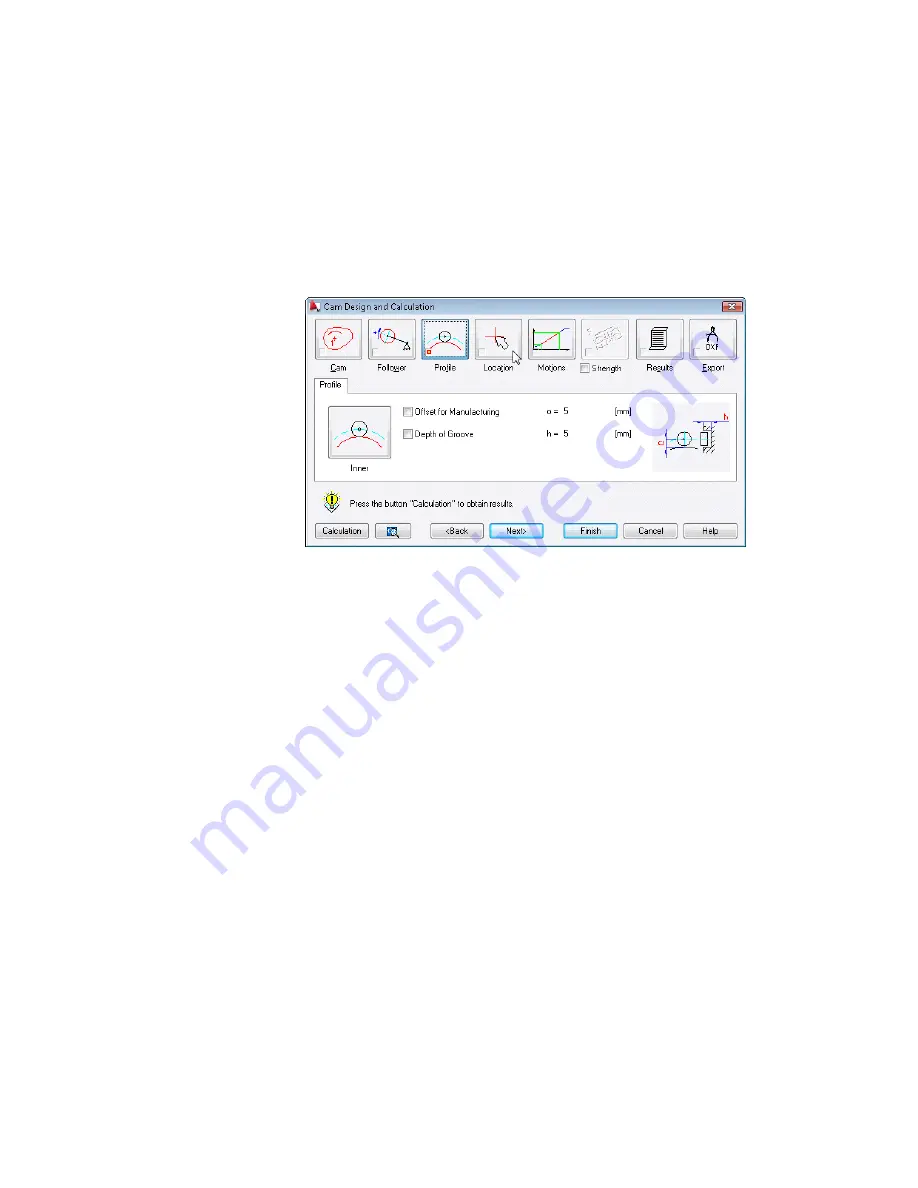
6
Click the Profile button, and define the profile.
You can select between a power-contact profile (inner or outer) or a
form-contact profile (both outer). Specify an inner profile, which requires
a spring to keep contact.
Specify the following settings.
7
Click the Location button.
The dialog box is hidden so you can specify a location for the cam and
the follower in the drawing.
8
Respond to the prompts as follows:
Specify center of cam:
100,100
,
press
ENTER
Specify center of follower swing [Undo]:
@100,0
,
press
ENTER
Specify start of movement [Undo]:
@90<157.36
,
press
ENTER
Specify origin of movement diagram [Undo/Window] <Window>:
Specify a point next to the cam
Specify length of movement diagram [Undo]:
@360,0
,
press
ENTER
The cam and the follower are inserted into the drawing with the motion
diagram. Your drawing looks like this:
Starting Cam Designs and Calculations | 345
Содержание 057A1-09A111-1001 - AutoCAD LT 2009
Страница 1: ...AutoCAD Mechanical 2009 User s Guide January 2008 ...
Страница 10: ...2 ...
Страница 50: ...42 ...
Страница 58: ...50 ...
Страница 106: ...98 ...
Страница 157: ...This is the end of this tutorial chapter Inserting Fits Lists 149 ...
Страница 158: ...150 ...
Страница 174: ...166 ...
Страница 179: ...3 In the Select a Screw dialog box select Socket Head Types Inserting Screw Connections 171 ...
Страница 180: ...4 Select ISO 4762 and Front View 172 Chapter 9 Working with Standard Parts ...
Страница 188: ...4 Select ISO 10642 and Front View 180 Chapter 9 Working with Standard Parts ...
Страница 212: ...204 ...
Страница 229: ...6 In the Set Value dialog box specify Column Material Value 8 Creating Parts Lists 221 ...
Страница 242: ...Save your file This is the end of this tutorial chapter 234 Chapter 10 Working with BOMs and Parts Lists ...
Страница 263: ...Save your file This is the end of this tutorial chapter Inserting Bearings 255 ...
Страница 264: ...256 ...
Страница 266: ...258 ...
Страница 282: ...274 ...
Страница 292: ...284 ...
Страница 306: ...298 ...
Страница 348: ...340 ...
Страница 366: ...Save your file This is the end of the tutorial chapter 358 Chapter 18 Designing and Calculating Cams ...
Страница 368: ...360 ...
Страница 406: ...398 ...
Страница 414: ......






























