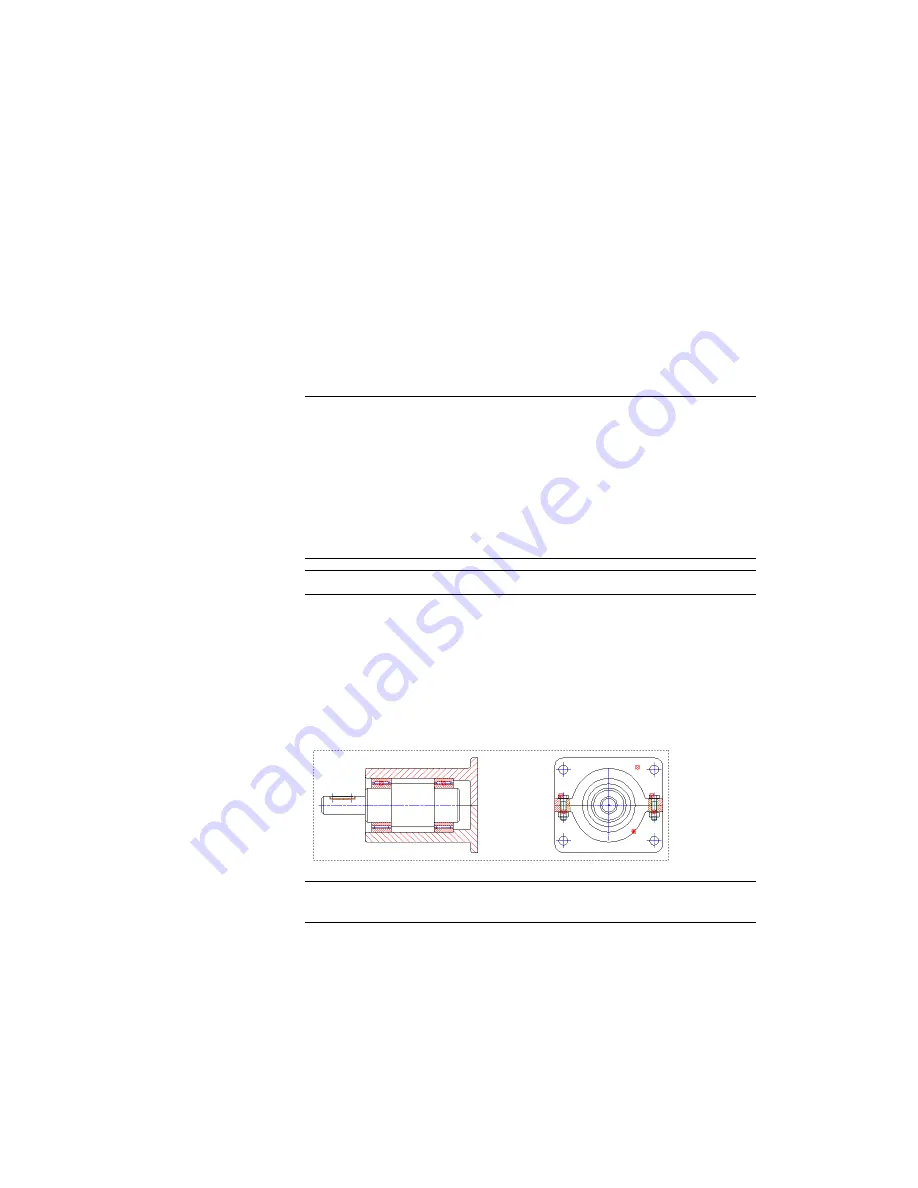
Placing Balloons
Create balloons from the part references in the drawing.
To place a balloon
1
Start the Balloon command. On the command line, enter
AMBALLOON
.
2
Respond to the prompt as follows:
Select part/assembly or [auTo/autoAll/set Bom/Collect/arrow
Inset/Manual/One/Renumber/rEorganize/annotation View]:
Enter
B
NOTE
At this stage the drawing doesn’t contain a BOM database. As with
the AMPARTLIST command, the AMBALLOON command creates a BOM
database automatically. All part references are added to the database and
item numbers are created inside the database. However, unless specifically
instructed the commands create only the main BOM database. For the
purpose of this tutorial, you must create a BOM database to contain part
references held within the border; a border BOM. This is why you are
instructed to type B, to trigger the set BOM option of the AMBALLOON
command.
NOTE
To create and edit a database manually, use the AMBOM command
Select border/annotation view or specify BOM to create/use
[Main/?] <MAIN>:
Press
ENTER
Select part/assembly or:
Select part/assembly or [auTo/autoAll/set Bom/Collect/arrow
Inset/Manual/One/Renumber/rEorganize/annotation View]:
Enter A
Select pick object:
Use a window to select all objects, press ENTER
NOTE
Press ENTER to change the type of arrangement (horizontal, vertical,
angle or stand-alone).
Placing Balloons | 211
Содержание 057A1-09A111-1001 - AutoCAD LT 2009
Страница 1: ...AutoCAD Mechanical 2009 User s Guide January 2008 ...
Страница 10: ...2 ...
Страница 50: ...42 ...
Страница 58: ...50 ...
Страница 106: ...98 ...
Страница 157: ...This is the end of this tutorial chapter Inserting Fits Lists 149 ...
Страница 158: ...150 ...
Страница 174: ...166 ...
Страница 179: ...3 In the Select a Screw dialog box select Socket Head Types Inserting Screw Connections 171 ...
Страница 180: ...4 Select ISO 4762 and Front View 172 Chapter 9 Working with Standard Parts ...
Страница 188: ...4 Select ISO 10642 and Front View 180 Chapter 9 Working with Standard Parts ...
Страница 212: ...204 ...
Страница 229: ...6 In the Set Value dialog box specify Column Material Value 8 Creating Parts Lists 221 ...
Страница 242: ...Save your file This is the end of this tutorial chapter 234 Chapter 10 Working with BOMs and Parts Lists ...
Страница 263: ...Save your file This is the end of this tutorial chapter Inserting Bearings 255 ...
Страница 264: ...256 ...
Страница 266: ...258 ...
Страница 282: ...274 ...
Страница 292: ...284 ...
Страница 306: ...298 ...
Страница 348: ...340 ...
Страница 366: ...Save your file This is the end of the tutorial chapter 358 Chapter 18 Designing and Calculating Cams ...
Страница 368: ...360 ...
Страница 406: ...398 ...
Страница 414: ......






























