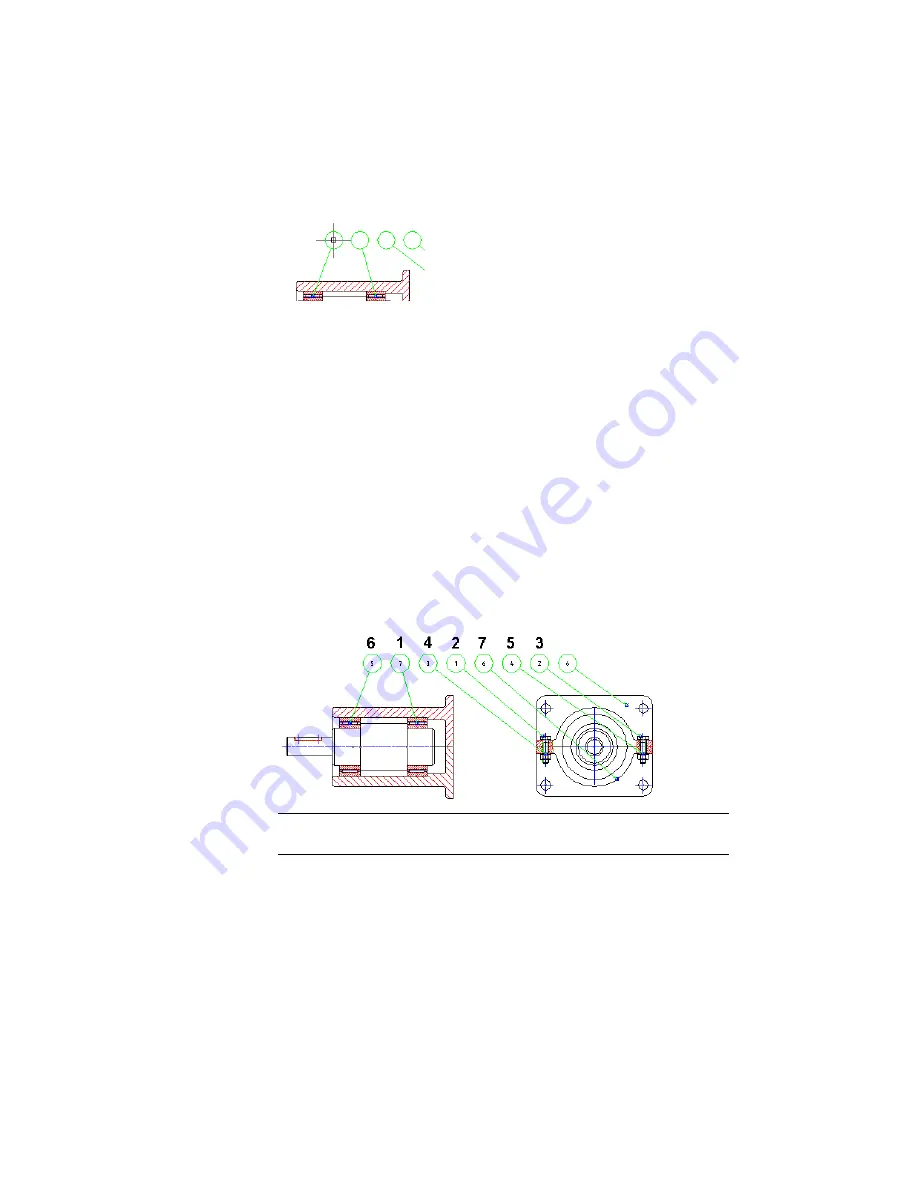
3
Place the balloons horizontally, above the assembly.
Because the balloons are numbered automatically, depending on where
you located the part references, the appearance of your drawing can be
different.
In the next step, you must renumber the balloons.
To renumber balloons
1
Start the Balloon command again.
2
Respond to the prompt as follows:
Select part/assembly or [auTo/autoAll/set Bom/Collect/arrow
Inset/Manual/One/Renumber/rEorganize/annotation View]:
Enter
R
Enter starting item number: <1>:
Press
ENTER
Enter increment: <1>:
Press
ENTER
Select balloon:
Select the balloons in numerical order from 1 to 7
Select balloon:
Press
ENTER
NOTE
Since the right most balloon contains the same number as another
balloon you already selected, there is no need to explicitly select it.
Your drawing must look like the following image for you to continue:
212 | Chapter 10 Working with BOMs and Parts Lists
Содержание 057A1-09A111-1001 - AutoCAD LT 2009
Страница 1: ...AutoCAD Mechanical 2009 User s Guide January 2008 ...
Страница 10: ...2 ...
Страница 50: ...42 ...
Страница 58: ...50 ...
Страница 106: ...98 ...
Страница 157: ...This is the end of this tutorial chapter Inserting Fits Lists 149 ...
Страница 158: ...150 ...
Страница 174: ...166 ...
Страница 179: ...3 In the Select a Screw dialog box select Socket Head Types Inserting Screw Connections 171 ...
Страница 180: ...4 Select ISO 4762 and Front View 172 Chapter 9 Working with Standard Parts ...
Страница 188: ...4 Select ISO 10642 and Front View 180 Chapter 9 Working with Standard Parts ...
Страница 212: ...204 ...
Страница 229: ...6 In the Set Value dialog box specify Column Material Value 8 Creating Parts Lists 221 ...
Страница 242: ...Save your file This is the end of this tutorial chapter 234 Chapter 10 Working with BOMs and Parts Lists ...
Страница 263: ...Save your file This is the end of this tutorial chapter Inserting Bearings 255 ...
Страница 264: ...256 ...
Страница 266: ...258 ...
Страница 282: ...274 ...
Страница 292: ...284 ...
Страница 306: ...298 ...
Страница 348: ...340 ...
Страница 366: ...Save your file This is the end of the tutorial chapter 358 Chapter 18 Designing and Calculating Cams ...
Страница 368: ...360 ...
Страница 406: ...398 ...
Страница 414: ......






























