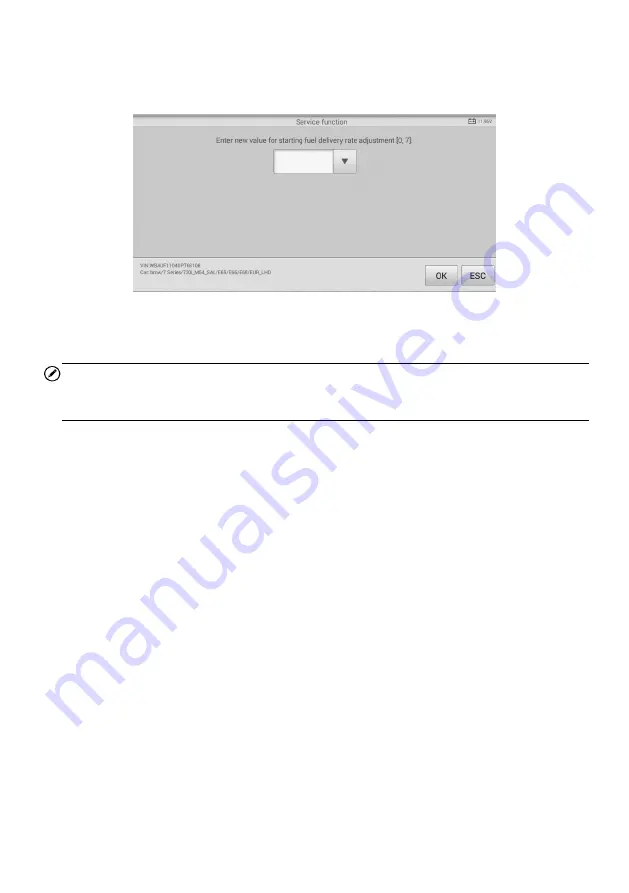
59
[1] Enter New Value for Adjustment
From the
Starting Basic Inspection Quantity
menu, tap
[1]
and the screen displays as
below.
Figure 5-22
Sample Enter New Value Screen
After entering the value, tap
OK
to save the value to the tool. Tap
ESC
to exit the
operation.
NOTE
The data you input should be in the range given. If the input data is out of range, the tool
will display a warning message “Permissible adjustment range exceeded.”
[2] Reset Adjustment to 0
Once the
[2]
is tapped, the tool will automatically reset the value to zero.
[3]/[4] Store Data and Exit
When the fuel delivery rate adjustment is completed, tap
[3]
to store the new value in the
control units; or select
[4]
and
OK
to retain the old value.
Injection Rate
This function is used to adjust the injection volume.
1. Tap
Injection Rate
from the service functions menu to enter the service screen.
2. The tool communicates with the vehicle and reads the fault codes memory. Follow
the on-screen instructions to finish this procedure.
3. The tool will display as below. Press the corresponding number button to perform
the desired function.






























