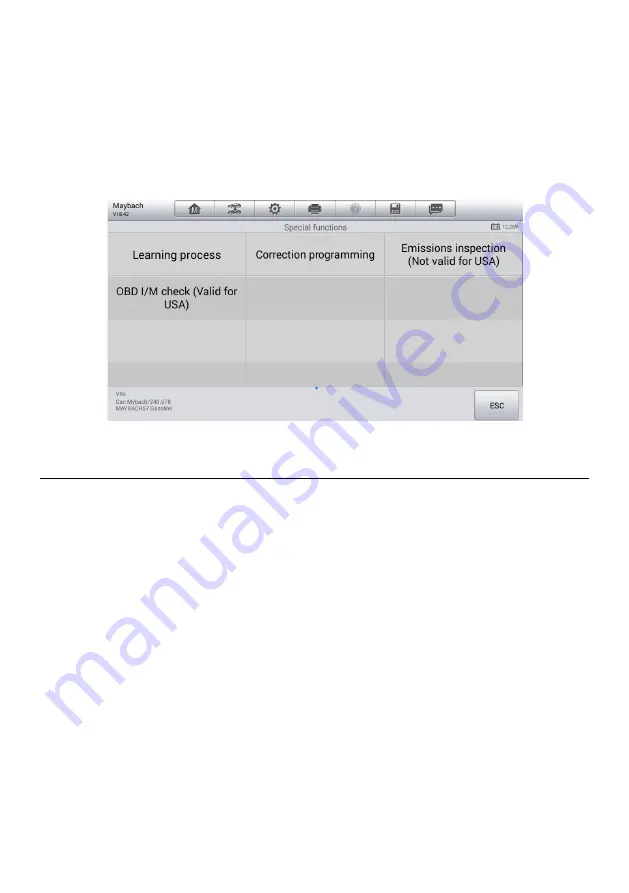
40
Special Functions
These functions perform various component adaptations, allowing you to recalibrate or
configure certain components after making repairs or replacement.
The main menu displays the supported special functions for the test vehicle. Follow the
on-screen instructions to complete the desired function. When the operation is done, an
execution status message such as Completed, Finished or Successful, displays. Tap the
ESC
button to exit the function.
Generic OBDII Operations
This option presents a quick way to check for DTCs, isolate the cause of an illuminated
malfunction indicator lamp (MIL), check monitor status prior to emissions certification
testing, verify repairs, and perform a number of other services that are emissions-related.
The OBD direct access option is also used for testing OBDII/EOBD compliant vehicles
that are not included in the Diagnostics database.
The diagnostics toolbar buttons at the top of the screen function the same as those
available for specific vehicle diagnostics. See
Table 4-2 Diagnostics Toolbar Buttons
for
details.
General Procedure
To access the OBDII/EOBD diagnostics functions
1. Tap the
Diagnostics
application button from the MaxiCheck Job Menu. The
Vehicle Menu displays.
2. Tap the
EOBD
button. There are two options to establish communication with
the vehicle.
Auto Scan
— when this option is selected, the diagnostic tool attempts to
establish communication using each protocol in order to determine the one
Figure 4-16
Sample Special Functions Screen






























