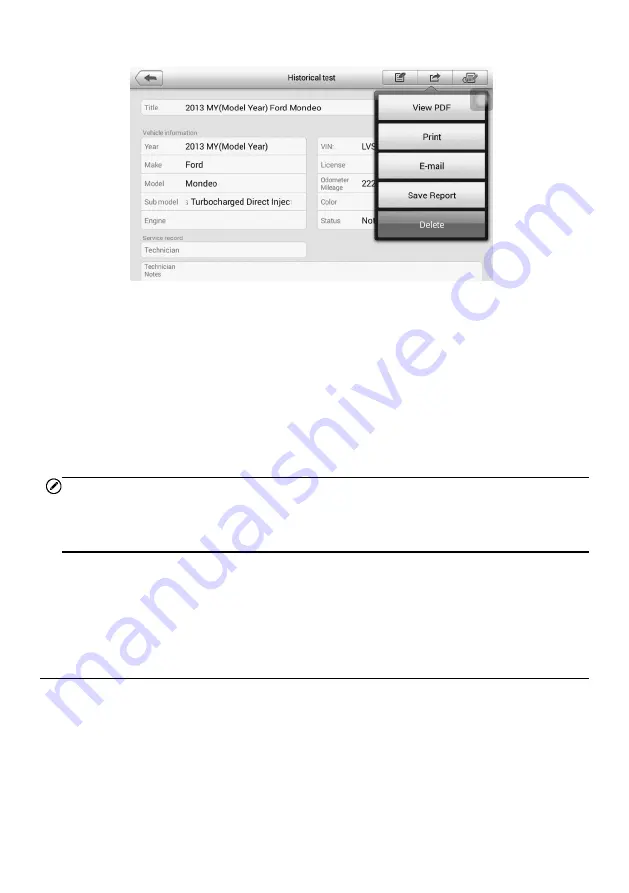
120
Figure 12-2
Sample Historical Test Record Sheet
To edit the Historical Test record sheet
1. Tap the
Shop Manager
application on the MaxiCheck Job Menu.
2. Tap
Vehicle History
.
3. Select the specific vehicle history record thumbnail from the main section. The
Historical Test record sheet displays.
4. Tap the
Edit
button to start editing.
5. Tap on each item to input the corresponding information or add attaching files
or images.
NOTE
The vehicle VIN number, or license and the customer information account are correlated
by default. Adding one of the information will automatically associate the other item in
the record sheet, provided that the later one exists.
6. Tap
Add to Customer
to supplement the Historical Test record sheet to an
existing customer account, or add a new associated account with the test
vehicle record. See
for more information.
7. Tap
Done
to save the updated record sheet, or tap
Cancel
to exit without saving.
Workshop Information
The Workshop Information form allows you to edit, input and save the detailed workshop
information, such as shop name, address, phone number and other remarks, which when
printing vehicle diagnostics reports and other associated test file, will display as the
header of the printed documents.






























