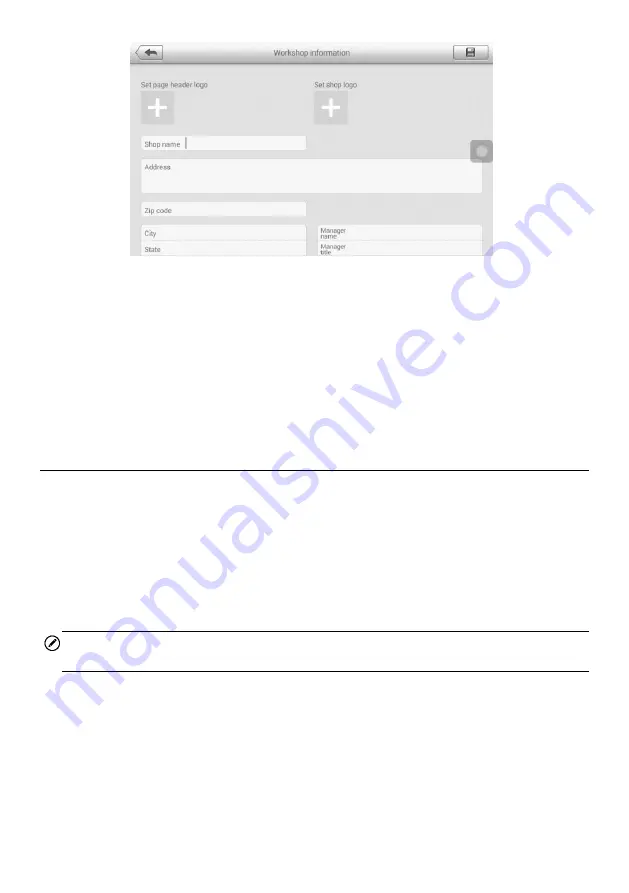
121
Figure 12-3
Sample Workshop Information Sheet
To edit the Workshop Information sheet
1. Tap the
Shop Manager
application on the MaxiCheck Job Menu.
2. Tap
Workshop Information
.
3. Tap the
Edit
button on the top toolbar.
4. Tap on each field to input the appropriate information.
5. Tap
Done
to save the updated workshop information sheet, or tap
Cancel
to
exit without saving.
Customer Manager
Use the Customer Manager function to create and edit customer accounts and correlate
with the associated test vehicle history records.
To create a customer account
1. Tap the
Shop Manager
application on the MaxiCheck Job Menu.
2. Select
Customer Manager
.
3. Tap the
Add Account
button. An empty information form displays, tap each field
to input the appropriate information.
NOTE
Required fields are noted.
4. Tap the
□
+
photo frame beside the Name chart to add a photo. A sub menu
displays, select
Take Photo
to take a new photo for the account, or select
Choose Photo
to choose from an existing image.
5. Some customers may have more than one vehicle for service; you can always
add new vehicle information to the account to be correlated. Tap
Add New
Vehicle Information
, and then fill in the vehicle information. Tap the
○
x
button
to cancel adding.
6. Tap
Done
to save the account, or tap
Cancel
to exit without saving.






























