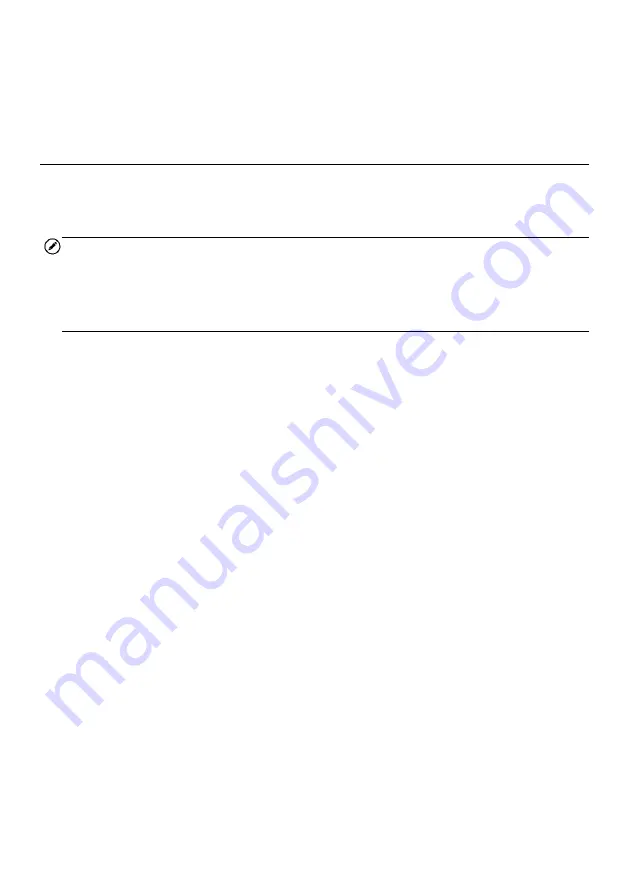
44
Vehicle Status
This option is used to check the current condition of the vehicle, including communication
protocols of OBDII modules, retrieved codes amount, status of the Malfunction Indicator
Light (MIL), and other additional information.
Exiting Diagnostics
The Diagnostics application remains open as long as there is an active communication
with the vehicle. You must exit the diagnostics operation to stop all communications with
the vehicle before closing the Diagnostics application.
NOTE
Damage to the vehicle electronic control module (ECM) may occur if communication is
disrupted. Make sure all connections, such as USB cable and wireless connection, are
properly connected at all times during testing. Exit all tests before disconnecting the test
connection or powering down the tool.
To exit the Diagnostics application
1. From an active diagnostic screen, tap the
Back
or
ESC
button to exit a
diagnostic session step-by-step.
2. Or tap the
Vehicle Swap
button on the diagnostics toolbar to return to the
Vehicle Menu screen.
3. From the Vehicle Menu screen, tap the
Home
button on the top toolbar; or tap
the
Back
button on the navigation bar at the bottom of the screen.
4. Or tap the
Home
button on the diagnostics toolbar to exit the application directly
and go back to the MaxiCheck Job Menu.
Now, the Diagnostics application is no longer communicating with the vehicle and it is
safe to open other MaxiCheck applications, or exit the MaxiCheck Diagnostics System
and return to the Android System
’s Home screen.
















































