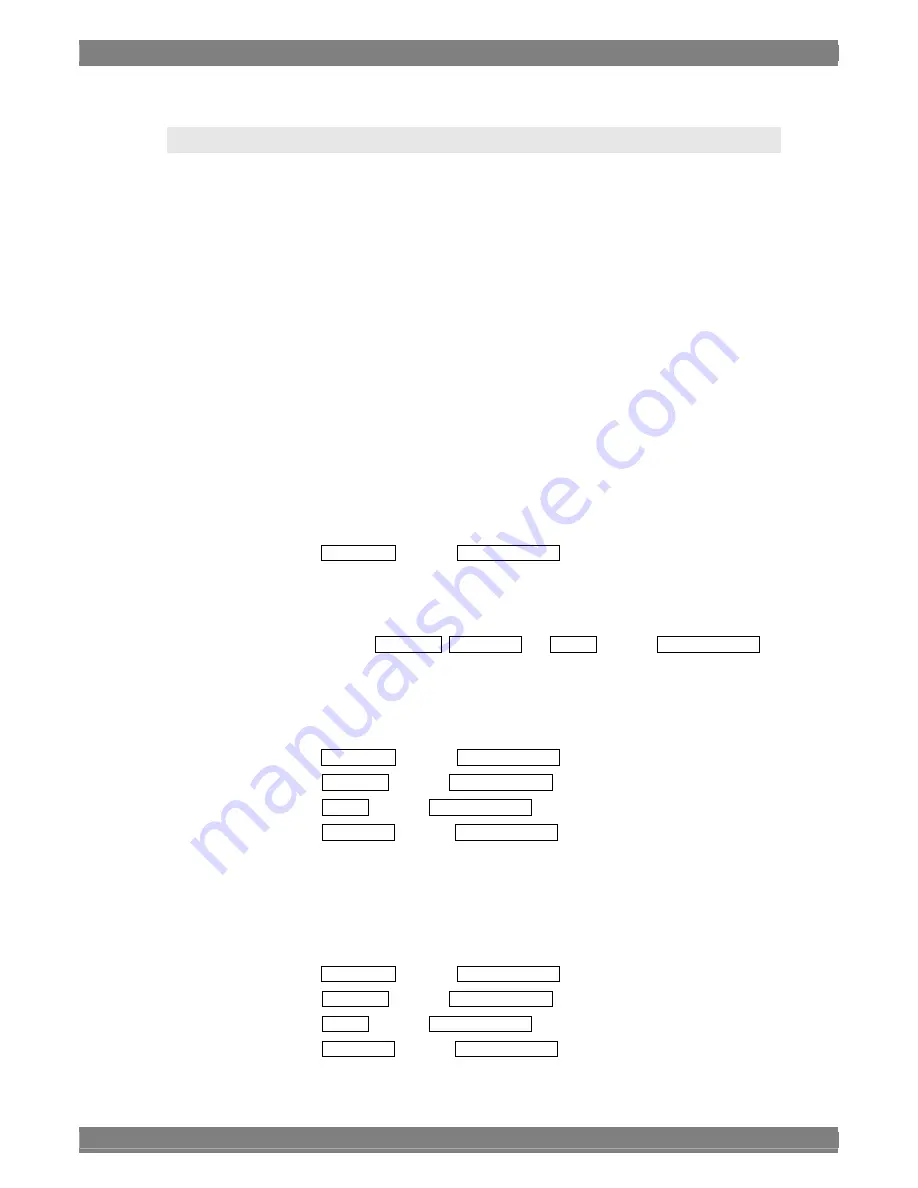
180
5.9 Concerning the Dual Link Input Settings
This section describes how the input channels and input format are set for the dual link
signals.
Selecting Dual Link1 as the input channel
• Connect the Link A dual link signal to the SDI A1 connector ((2) in “2.2
WM-3209/WM-3209-L Rear Panel and Names of Parts”) on the rear panel of the unit.
Connect the Link B dual link signal to the SDI B1 connector ((4) in “2.2
WM-3209/WM-3209-L Rear Panel and Names of Parts”) on the rear panel of the unit.
• Press the INPUT switch ((7) in “2.1 WM-3209/WM-3209-L Front Panel and Names of
Parts”) on the front panel, and set the input channel to Dual Link.
As a result of the above settings (performed in any order), Dual Link1 is displayed as the
input channel on the screen.
The following input formats for dual link signals are supported in this unit: YPbPr4:4:4 (10
bits), YPbPr4:4:4 (12 bits), GBR4:4:4 (10 bits), GBR4:4:4 (12 bits), YPbPr4:2:2 (10 bits)
and YPbPr4:2:2 (12 bits).
■
Concerning the automatic tracking of input formats using a payload
・
Set the input channel to Dual Link.
・
Set Auto CS Cnv under the INPUT CHANNEL menu item to ON.
As a result of performing the above steps (in any sequence), the images processed in
accordance with the payload multiplexed on the input signals are displayed on the
screen.
When the payload is not multiplexed on the input signals, the images processed in
accordance with ColorSpace, SamplingSel and 10/12bit under the INPUT CHANNEL
menu item are displayed on the screen.
■
How to set the YPbPr4:4:4 (10 bits) input format manually
・
Set the input channel to Dual Link.
・
Set Auto CS Cnv under the INPUT CHANNEL menu item to OFF.
・
Set ColorSpace under the INPUT CHANNEL menu item to YPbPr.
・
Set 10/12bit under the INPUT CHANNEL menu item to 10 bits.
・
Set SamplingSel under the INPUT CHANNEL menu item to 4:4:4.
As a result of performing the above steps (in any sequence), the images processed using
the YPbPr4:4:4 (10 bits) input format are displayed on the screen.
■
How to set the YPbPr4:4:4 (12 bits) input format manually
・
Set the input channel to Dual Link.
・
Set Auto CS Cnv under the INPUT CHANNEL menu item to OFF.
・
Set ColorSpace under the INPUT CHANNEL menu item to YPbPr.
・
Set 10/12bit under the INPUT CHANNEL menu item to 10 bits.
・
Set SamplingSel under the INPUT CHANNEL menu item to 4:4:4.
As a result of performing the above steps (in any sequence), the images processed using
Содержание WM-3209
Страница 1: ...HD LCD WAVEFORM MONITOR WM 3209 WM 3209 L WM 3209 B Instruction Manual Ver 3 00...
Страница 2: ......
Страница 4: ......
Страница 69: ...Chapter 3 Method of Operation 57...
Страница 72: ...60...
Страница 110: ...98 Multiplexed Packet Check Mode Screen Image...
Страница 121: ...Chapter 4 Description of Each Mode 109 Multimode 4 Screen Image PICTURE WAVEFORM VECTOR WAVEFORM Vertical...
Страница 126: ...114 Option Mode Screen Image PICTURE WAVEFORM LEVELMETER VECTOR...
Страница 136: ...124 Compare Mode 1 Overlap Screen Image PICTURE Owner Another...
Страница 137: ...Chapter 4 Description of Each Mode 125 Graphic representation of Compare Mode 1 L R screen PICTURE Another PICTURE Owner...
Страница 138: ...126 Graphic representation of Compare Mode 1 T B Screen PICTURE Another PICTURE Owner...
Страница 150: ...138 Compare Mode 3 Horizontal Screen Image WAVEFORM Owner Another PICTURE Owner PICTURE Another...
Страница 158: ...146 Compare Mode 4 Horizontal Screen Image VECTOR Another VECTOR Owner PICTURE Owner PICTURE Another...
Страница 166: ...154 Compare Mode 5 Horizontal Screen Image VECTOR Owner Another PICTURE Owner PICTURE Another...
Страница 170: ...158...
Страница 247: ...Chapter 5 Specifications 235...
Страница 249: ...237...






























