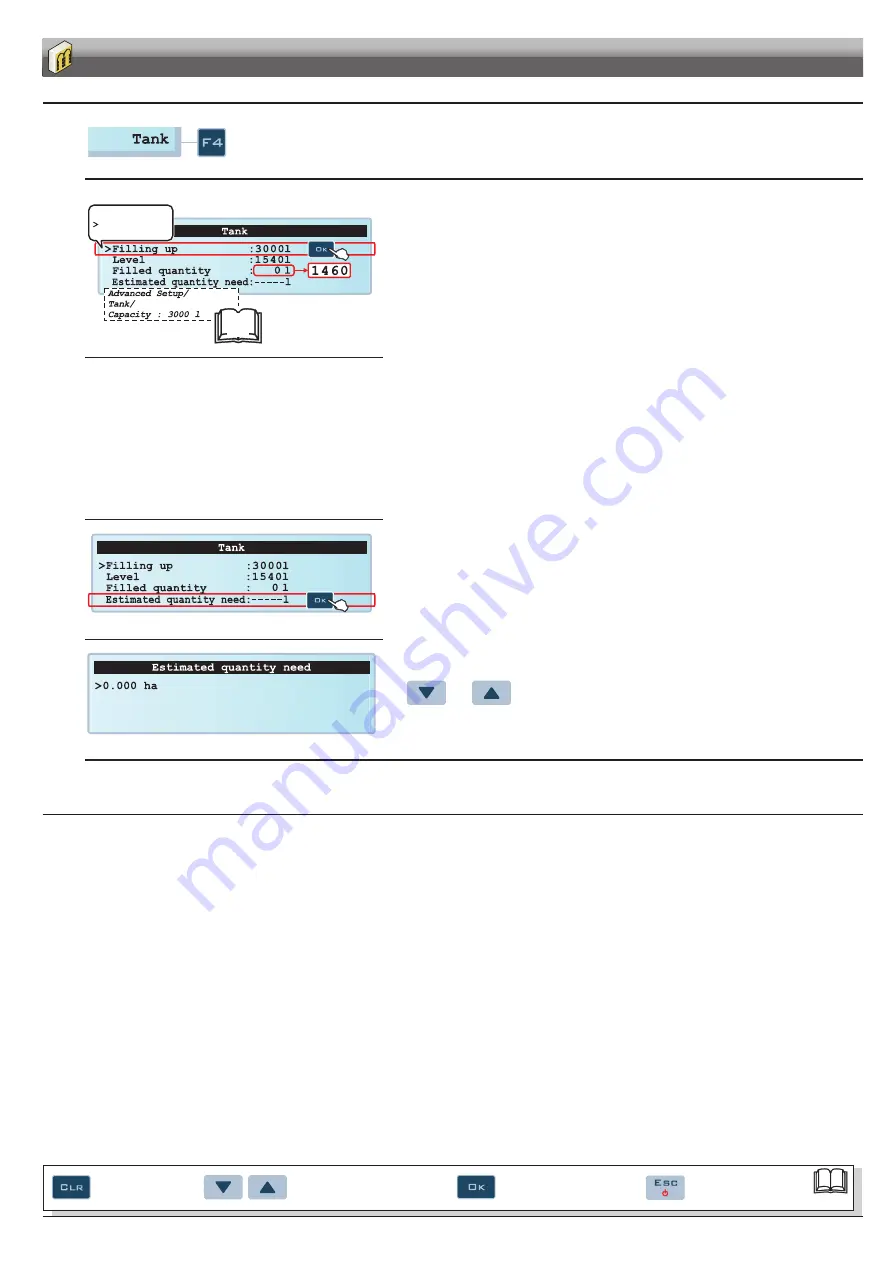
41
WORK FUNCTIONS
Par.9.3
Quick reset of
change
Menu item scrolling or
Data increase/decrease
Confirms access to menu
or data change
Quits the menu or
data changes
12.4
F4 - Tank
(page 1)
It activates the tank filling procedure.
The filling will be managed in different ways according to the mode preset in the menu
Tank level
(Par. 10.9).
Possible options:
Select
to display
the filling-up
Fig. 112
Tank level - Manual mode
(Par. 10.9.1)
> Filling up
BRAVO 300S displays the tank capacity: the value has been set in advanced setup.
> Level
BRAVO 300S displays the quantity of fluid inside the tank, calculated according to the job data.
> Filled quantity
Start the filling pump and stop it at the end of the filling procedure.
> Estimated quantity need*
Enter area to be sprayed. The display will show the quantity of fluid to be poured in the tank in order to
complete spraying the set area.
In the screen shown in Fig. 112 press
OK
: BRAVO 300S will display the fluid filled in the tank.
*Estimated quantity need:
BRAVO 300S may respond in three different ways, depending on current conditions:
1) -----l
BRAVO 300S displays this string when no spraying has started.
2) 0l
BRAVO 300S displays this value (zero litres) when the quantity of fluid in the tank is enough to complete spraying.
3) 236l
BRAVO 300S displays a figure (236 litres in the example) which corresponds to the quantity of fluid to be poured in the tank to complete spraying.
Fig. 113
From page shown in Fig. 113 press
OK
: BRAVO 300S opens the menu to edit "Estimated quantity need".
Fig. 114
Use
and
keys to enter the area to spray and then press
OK
:
BRAVO 300S will go back to the previous page, showing the quantity of fluid to be poured in the tank in
order to complete spraying the set area, according to one of the three above-mentioned conditions.
Par.
10.9
conTInUES


























