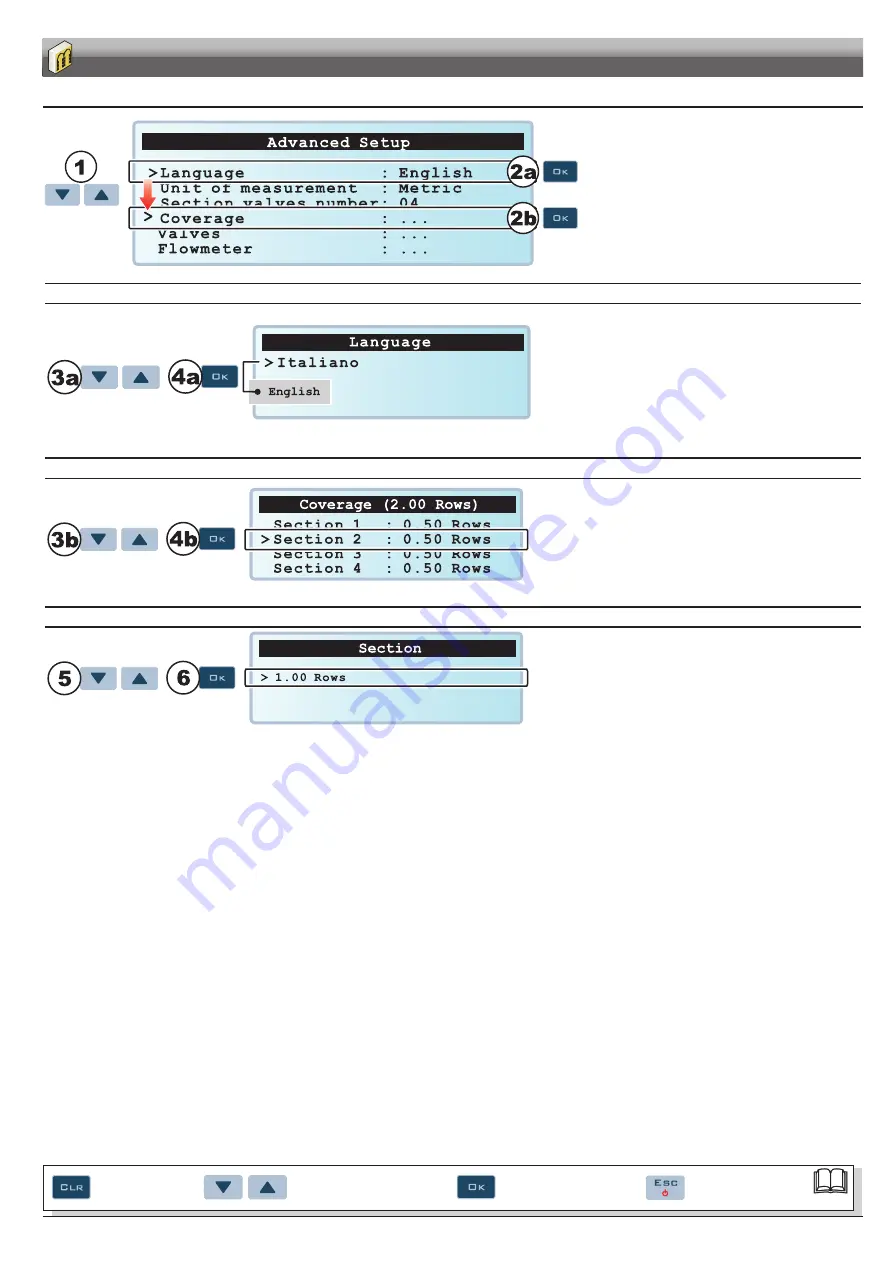
19
9.3
Use of keys for programming
Fig. 33
1
Use cursor
>
to select the menu you want to access:
move it using the “arrow” keys until selecting the option you
are looking for (Fig. 33).
2
Confirm the selection with
OK
.
data seLection
Fig. 34
When it is about a simple selection of data, BRAVO 300S displays the
active value (
2a
, Fig. 33).
3a
Press the arrow keys one after the other to select another item,
and the display will show the selected item.
If it is possible to disable the data press
CRL
: in this case the
display will show the item
Disabled
.
4a
Confirm with
OK
.
Item quick scrolling: keep one of the arrow keys pressed.
Exit without confirming the change: press
ESC
.
access to a submenu
Fig. 35
In case of a submenu BRAVO 300S displays three dots
“
...
” (
2b
, Fig. 33).
3b
Press the arrow keys in succession to move across the menu
items. The cursor
>
will move on the selected one.
4b
Press
OK
to access to the submenu.
Item quick scrolling: keep one of the arrow keys pressed.
Exit without confirming the change: press
ESC
.
entering a numericaL vaLue
Fig. 36
5
Press the arrow keys in succession to change the value.
To reset the data press
CRL
.
6
Press
OK
to confirm the data.
Quick increase/decrease of the value: keep one of the arrow keys
pressed. Exit without confirming the change: press
ESC
.
PROGRAMMING
Par.9.3.
Quick reset of
change
Menu item scrolling or
Data increase/decrease
Confirms access to menu
or data change
Quits the menu or
data changes






























