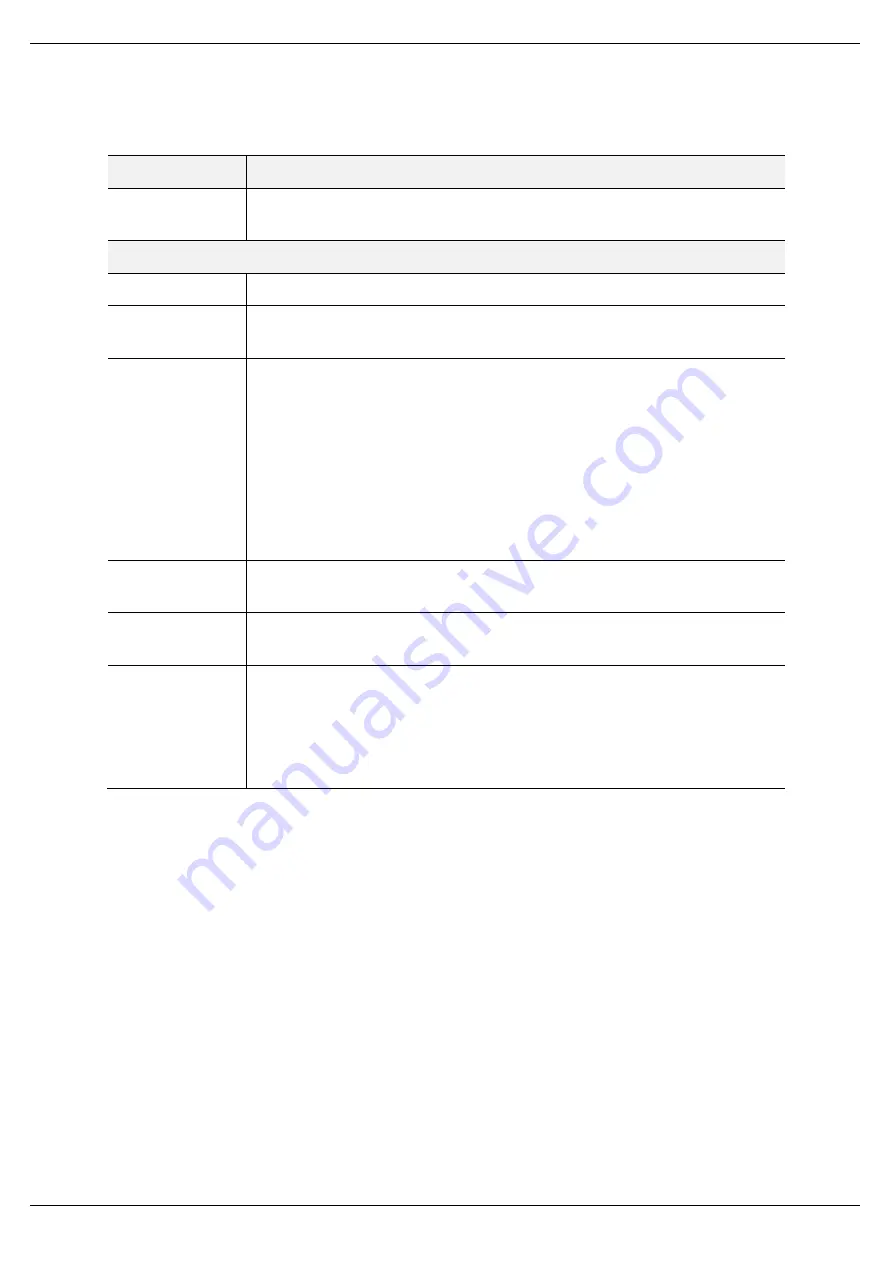
Setup
Page 89 of 178
The EtherNet/IP Devices configuration consists of the following parameters:
Parameter
Description
Scan Class A, B, C, D
The configurable update rates (in milliseconds) for each scan class in the EtherNet/IP
Map.
Device List (per device)
Device Name
The user assigned instance name for the specific device.
Message Type
The module can use either
Class 3
or
Unconnected Messaging
when communicating
to the target EtherNet/IP device.
CIP Path
The CIP Path to the target device. This can either be entered manually or the user can
browse to them by clicking the
Browse
button. The Target Browser will open and
automatically scan for all available EtherNet/IP devices.
If the Ethernet/IP module is a bridge module, it can be expanded by right-clicking on
the module and selecting the
Scan
option.
The required EtherNet/IP device can then be chosen by selecting it and clicking the
Ok
button, or by double-clicking on the target module.
Timeout
The amount of time (in milliseconds) the module will wait for a response from the
target EtherNet/IP device.
Retry Count
The number of message retries before the target EtherNet/IP device is considered
offline.
Comm Status Offset
This is the offset in the Internal Data Space (used to map EtherNet/IP device data)
which provides the communication status of each EtherNet/IP device. The
Communication Status is as shown below:
Bit 0 - (1:Device Online , 0:Device Offline)
Bit 1 to 7
–
Reserved.
Table 3.14
–
EtherNet/IP Devices configuration parameters
B.
ETHERNET/IP MAP
This tab is enabled when the Ethernet Mode is set to
EtherNet/IP Originator
.
The EtherNet/IP Map configuration is shown in the figure below. Up to 50 EtherNet/IP
mapped items, either explicit EtherNet/IP Class 3 or Unconnected Messaging (UCMM) to any
of the 10 pre-configured devices can be configured. The data from each EtherNet/IP device is
written to or read from a Internal Data Space with a size of 100Kbytes. See the
Explicit
EtherNet/IP Messaging
section for more details.
The EtherNet/IP Map configuration window is opened by either double clicking on the module
in the tree or right-clicking the module and selecting
Configuration
.






























