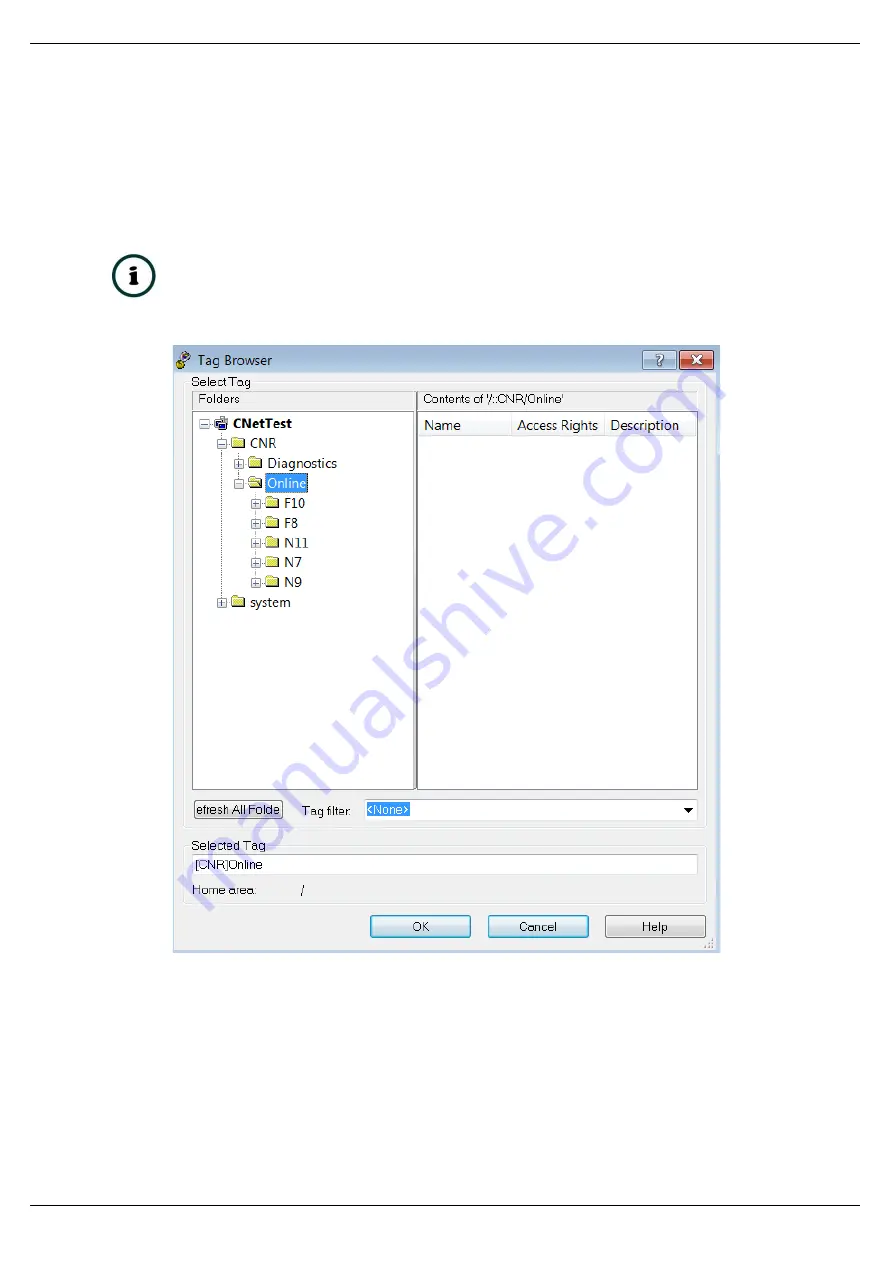
Setup
Page 67 of 178
The Numeric Display can now be linked to a ControlNet Router data point using the
Connections
tab. Select the
Tag
(…) button adjacent to the
Value
item. The FTView Tag
Browser dialog will open. To view all the available data points, select the
Refresh All Folders
button.
NOTE:
The ControlNet Router must be online for the tag browsing option to
work.
Figure 3.73
–
Browsing Data Points
The data files, as configured in the ControlNet Router, will appear under the
Online
section.
Select the required data point to be connected to the Numeric Display.
In this example, N9 and F10 represent the Input data, N7 and F8 represent the Output data,
and N11 represents the diagnostic data.






























