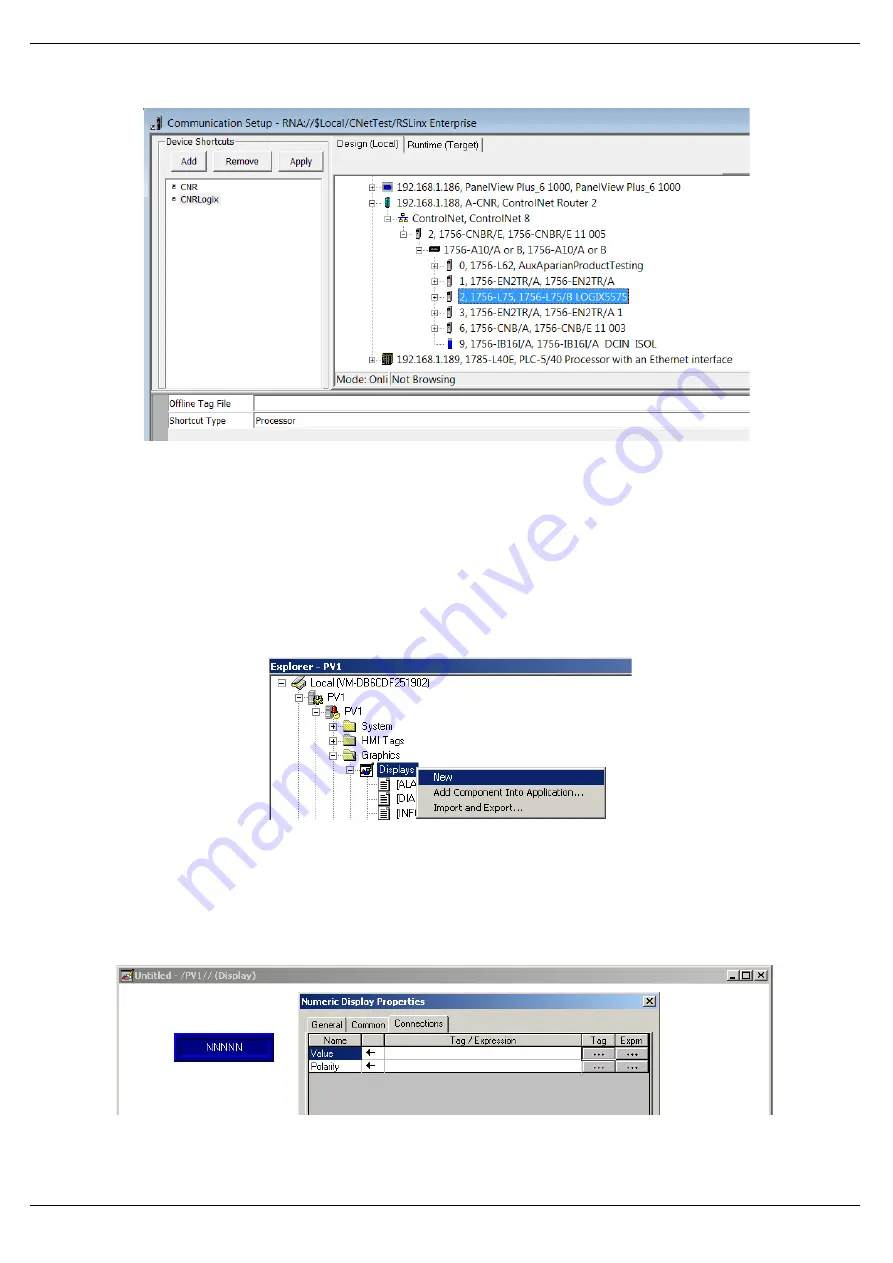
Setup
Page 66 of 178
Figure 3.70
–
Adding RSLinx Enterprise Server
C.
ANIMATION
Once the communication has been correctly configured, objects can be linked to the
ControlNet Router data points. Create a new graphic Display by right-clicking on the
Display
item, under the
Graphics
section.
Figure 3.71
–
Adding a Graphical Display
A blank Display dialog will be created. To display a number, select the
Numeric Display
object,
from either the toolbar or from the
Numeric and String
menu, located under in
Objects
menu.
Figure 3.72
–
Numeric Display Connections






























