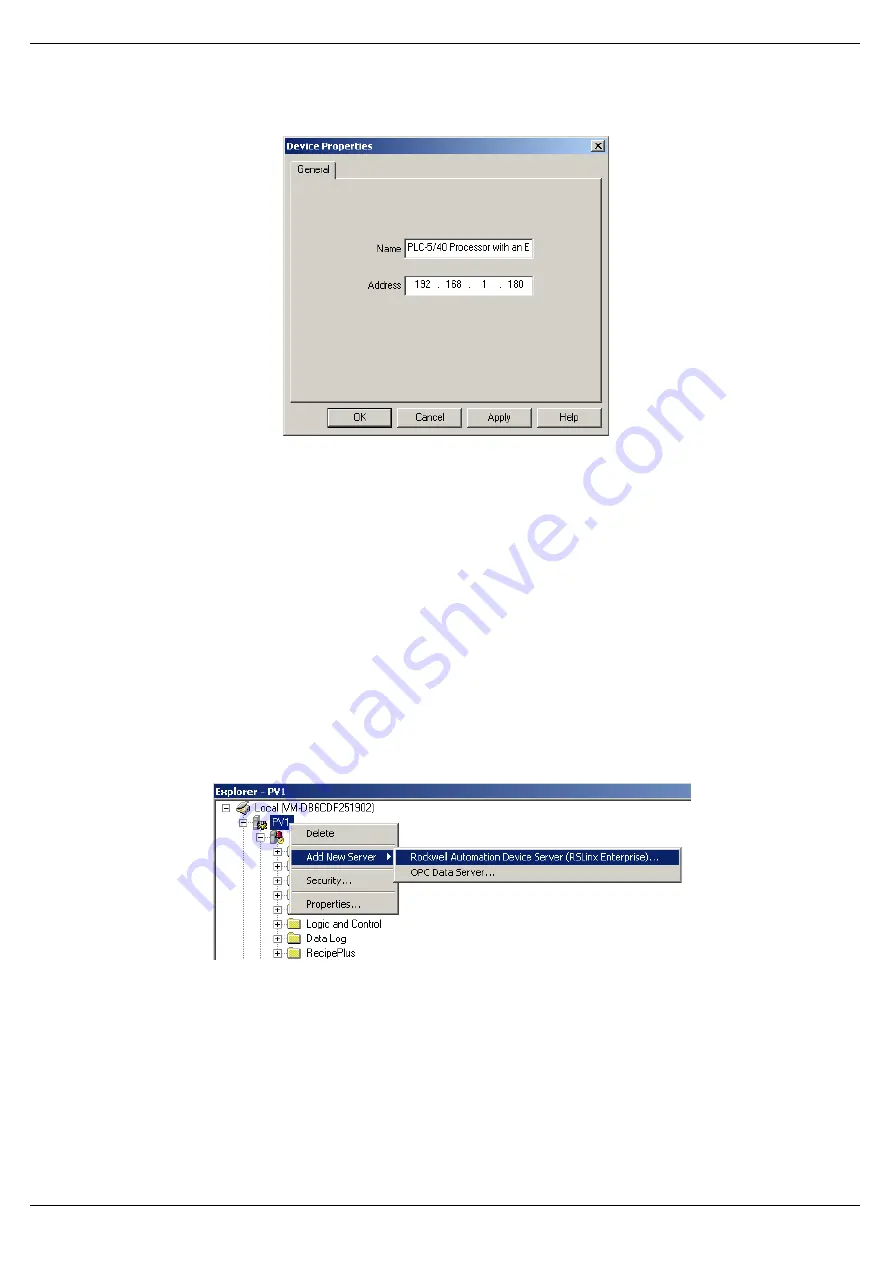
Setup
Page 65 of 178
Figure 3.68
–
Device Properties
At the top of the
Communication Setup
dialog, select the
Copy from Design to Runtime
button. As the name implies, this copies the configuration to be used by the PanelView at
runtime. Select the
Ok
button to close the
Communication Setup
dialog.
B.
COMMUNICATION
–
UNSCHEDULED CONTROLNET
To configure the communication link to the ControlNet Router (when using Unscheduled
ControlNet), select the
Communication Setup
under the
RSLinx Enterprise
section. If the
RSLinx Enterprise heading does not appear, then it should be added by right-clicking on the
project and selecting
Add New Server
.
Figure 3.69
–
Adding RSLinx Enterprise Server
The
Communication Setup
dialog will open. Under the
Device Shortcuts
group box, click on
the
Add
button to create a new shortcut. Rename the shortcut as required. In this example
the shortcut is renamed to “CNRLogix”. Next browse to the Logix Controller using the
ControlNet Router and select it.






























