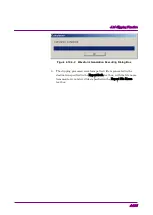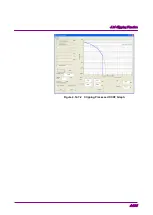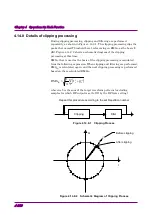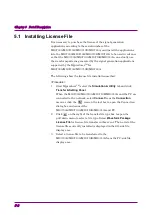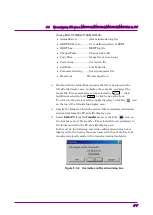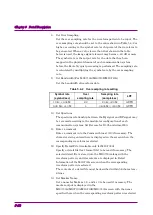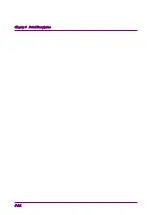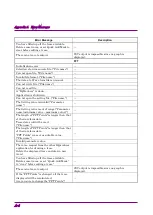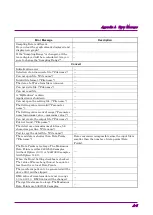Chapter 5 Detail Description
5-6
5.3 Transferring File from
MG3700A/MG3710A/MG3710E/MG3740A to PC
This section describes the procedure for transferring screen copy images,
log files, etc., created by the MG3700A/MG3710A/MG3710E/MG3740A to
the PC on the Transfer & Setting Panel screen.
<Procedure>
1. Start IQproducer
TM
, select the
Simulation & Utility
tab and click
Transfer & Setting Panel.
Select
Connect
from the
Connection
menu or click the
icon on the tool bar to open the Connection
dialog box and connect the
MG3700A/MG3710A/MG3710E/MG3740A and PC.
2. Click
on the right of the transfer file type box to open the
pull-down menu to select a file type. Select
All File
in this event.
3. Double-click the icon of the
MG3700A/MG3710A/MG3710E/MG3740A specified as the transfer
destination in the SG-side file display area. The following folders are
displayed.
If using MG3700A:
•
ALARMLOG
Stores alarm display log files
•
APM
Stores parameter saving files
•
BERTLOG
Stores BER measured result log files
•
CHANNEL
Stores channel table files
•
PACKAGE
Stores packages and waveform pattern files
•
SCREEN_IMAGE Stores bitmap image files of screen copy
•
WAVE_LICENSE Stores waveform pattern license files
Figure 5.3-1 Selecting a file in SG-side file display area