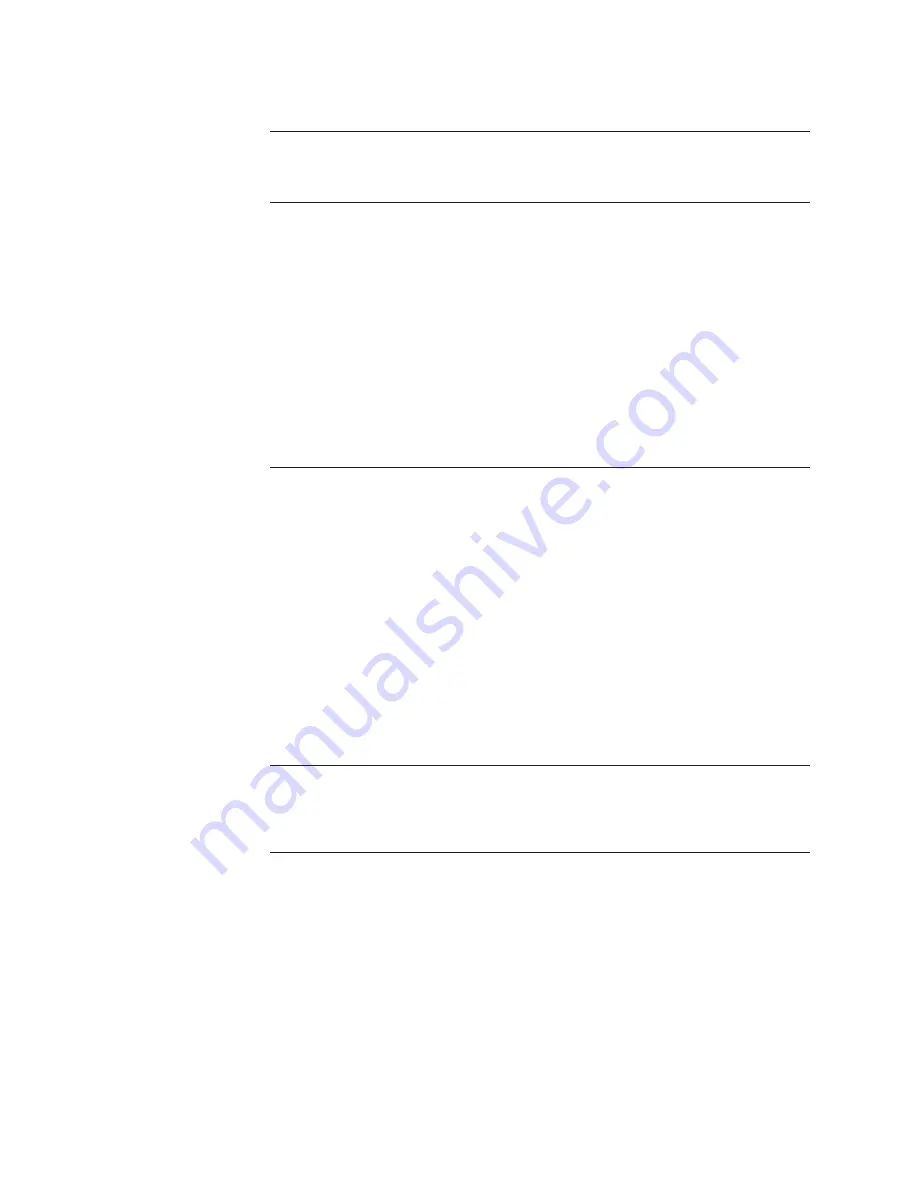
Maintenance & Troubleshooting | 5-3
Analyzer Preventive Maintenance Schedule
Frequency Task
As required
Clean the Analyzer
Cleaning the exterior of the analyzer is required occasionally to re-
move dust and other debris. Use a damp cloth to clean the analyz-
er’s exterior, including the User Interface Panel screen.
Daily
Check for Alarms
To view alarms, press the
ALARMS
soft key to view the
Alarms
screen.
To view active alarms, select
Current Alarms
and press
ENTER
. For
detailed information about these alarms, refer to the alarm condi-
tions and corrective action in the “Troubleshooting and Diagnostics”
section of this chapter.
Check the history buffers to see if alarms are recurring. The history
buffers contain alarms that have been reset. To view a history of
alarms that were set by the analyzer but have since been reset,
select
Alarm Log
and press
ENTER
. If there is a history of alarms
that have been reset, the alarm descriptions are displayed. If there
is no history of alarms, “
Log empty
” is displayed. To scroll through
the list, use the
UP/DOWN
arrow key.
Monthly
Zero the Analyzer / Check Analyzer Response Time
Manually Zero the analyzer (from the
Calibration
screen, select
Start zero calibration
and press
ENTER
).
After the Zero is complete, determine the sample response time by
switching the analyzer back to
Measure
mode (from the
Calibra-
tion
screen, select
Start measure
and press
ENTER
). Press the
HOME
soft key to return to the
HOME
screen.
Observe the readings and record the time it takes the analyzer to
display the fi rst reading after the switch. Typically, a good response
time is
less than 30 seconds to T90
. Check your log book to verify
response times. A response time that is slower than normal may
suggest plugging problems in the analyzer sample system.
Refer to “Manually Zeroing the Analyzer Sample System” and “Ad-
justing the Sample Flow Rate” in Chapter 3. Also, refer to “Locating
a Plug in the Sample System” in this chapter for more information.
Monthly
Temperature-Control Zones
Check the operating temperatures of all temperature-control zones
to ensure they are all within 5 °C (typical; set point may vary) of
their set points. Record and compare the current temperatures to
the actual settings.
Содержание IPS-4-UV
Страница 15: ...Contents xv...
Страница 16: ...xvi IPS 4 UV Analyzer GPDiv2 This page intentionally left blank...
Страница 24: ...1 8 IPS 4 UV Analyzer GPDiv2 This page intentionally left blank...
Страница 66: ...3 36 IPS 4 UV Analyzer GPDiv2 This page intentionally left blank...
Страница 138: ...5 32 IPS 4 UV Analyzer GPDiv2 Figure 5 4 Over Temperature alarm Reset Switch S501 Relay board 100 1942...
Страница 144: ...6 6 IPS 4 UV Analyzer GPDiv2 This page intentionally left blank...
Страница 180: ...A 2 IPS 4 UV Analyzer GPDiv2 Analyzer Light Path Schematic...
Страница 183: ...Appendix Drawings A 5 Detector Interface Board 100 1937...
Страница 184: ...A 6 IPS 4 UV Analyzer GPDiv2 Detector Board 100 1955...
Страница 185: ...Appendix Drawings A 7 Display Interface Board 100 1978...
Страница 186: ...A 8 IPS 4 UV Analyzer GPDiv2 Customer Connection Board 100 1971...
Страница 187: ...Appendix Drawings A 9 Relay Board 100 1942...
Страница 188: ...A 10 IPS 4 UV Analyzer GPDiv2 Analog Board 100 1922...
Страница 189: ...Appendix Drawings A 11 MCU Board 100 1914...
Страница 190: ...A 12 IPS 4 UV Analyzer GPDiv2 Xenon Lamp Board 100 2061...
Страница 191: ...Appendix Drawings A 13 Electronics Enclosure Wiring Diagram Sheet 1 of 3 WX 102877...
Страница 192: ...A 14 IPS 4 UV Analyzer GPDiv2 Electronics Enclosure Wiring Diagram Sheet 2 of 3 WX 102877...
Страница 193: ...Appendix Drawings A 15 Electronics Enclosure Wiring Diagram Sheet 3 of 3 WX 102877...
Страница 194: ...A 16 IPS 4 UV Analyzer GPDiv2 This page intentionally left blank...
Страница 196: ...S 2 IPS 4 UV Analyzer GPDiv2 This page intentionally left blank...
Страница 200: ...G 4 IPS 4 UV Analyzer GPDiv2 g 1035 17 32 Not used 1036 Not used 1037 Not used 1038 Not used 1039 Not used...






























