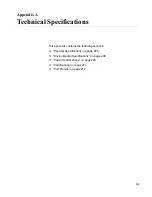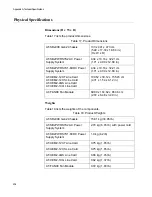AT-SBx908 GEN2 Installation Guide for Virtual Chassis Stacking
203
Verify that the twisted pair cable does not exceed 100 meters (328
feet).
Verify that you are using the appropriate category of twisted pair
cable. Cable requirements are listed in Table 1 on page 22.
Verify that the port is connected to the correct twisted pair cable.
Note
A 1GBase/10GBase connection may require five to ten seconds to
establish a link.
Problem 4:
The LINK/ACT LED for an SFP, SFP+, or QSFP+ transceiver
is off.
Solutions:
The fiber optic port on the transceiver is unable to establish a
link to a network device. Try the following:
Verify that the remote network device connected to the fiber optic
port is operating properly.
Verify that the fiber optic cable is securely connected to the port on
the transceiver and to the port on the remote network device.
Check that the transceiver is fully inserted in the slot.
Verify that the operating specifications of the fiber optic ports on
the transceiver and remote network device are compatible.
Verify that the correct type of fiber optic cabling is being used.
Verify that the port is connected to the correct fiber optic cable.
Try connecting another network device to the fiber optic port using
a different cable. If the port is able to establish a link, then the
problem is with the cable or with the other network device.
Use the switch’s management software to verify that the port is
enabled.
If the remote network device is a managed device, use its
management firmware to determine whether its port is enabled.
Test the attenuation of both directions on the fiber optic cable with
a fiber optic tester to determine whether the optical signal is too
weak (sensitivity) or too strong (maximum input power).
Problem 5:
The AT-XEM2-1CQ Line Card is not forwarding traffic.
The switch might have an earlier version of the management
software that does not support the card. Perform “Viewing the
AlliedWare Plus Version Number” on page 149.
You have to reboot the switch when you hotswap the AT-XEM2-
1CQ line card in a chassis slot.
Содержание AT-FAN08
Страница 10: ...Figures 10...
Страница 12: ...Tables 12...
Страница 16: ...Preface 16...
Страница 38: ...Chapter 1 Overview 38...
Страница 60: ...Chapter 2 Virtual Chassis Stacking 60...
Страница 80: ...Chapter 4 Installing the Chassis 80 Figure 32 Chassis Orientations in the Equipment Rack Continued...
Страница 82: ...Chapter 4 Installing the Chassis 82 Figure 34 Example of Adjusting the Equipment Rack Brackets...
Страница 104: ...Chapter 4 Installing the Chassis 104...
Страница 140: ...Chapter 5 Powering On the Chassis 140...
Страница 166: ...Chapter 7 Cabling the AT XEM2 Line Card Ports 166...
Страница 214: ...Appendix A Technical Specifications 214...