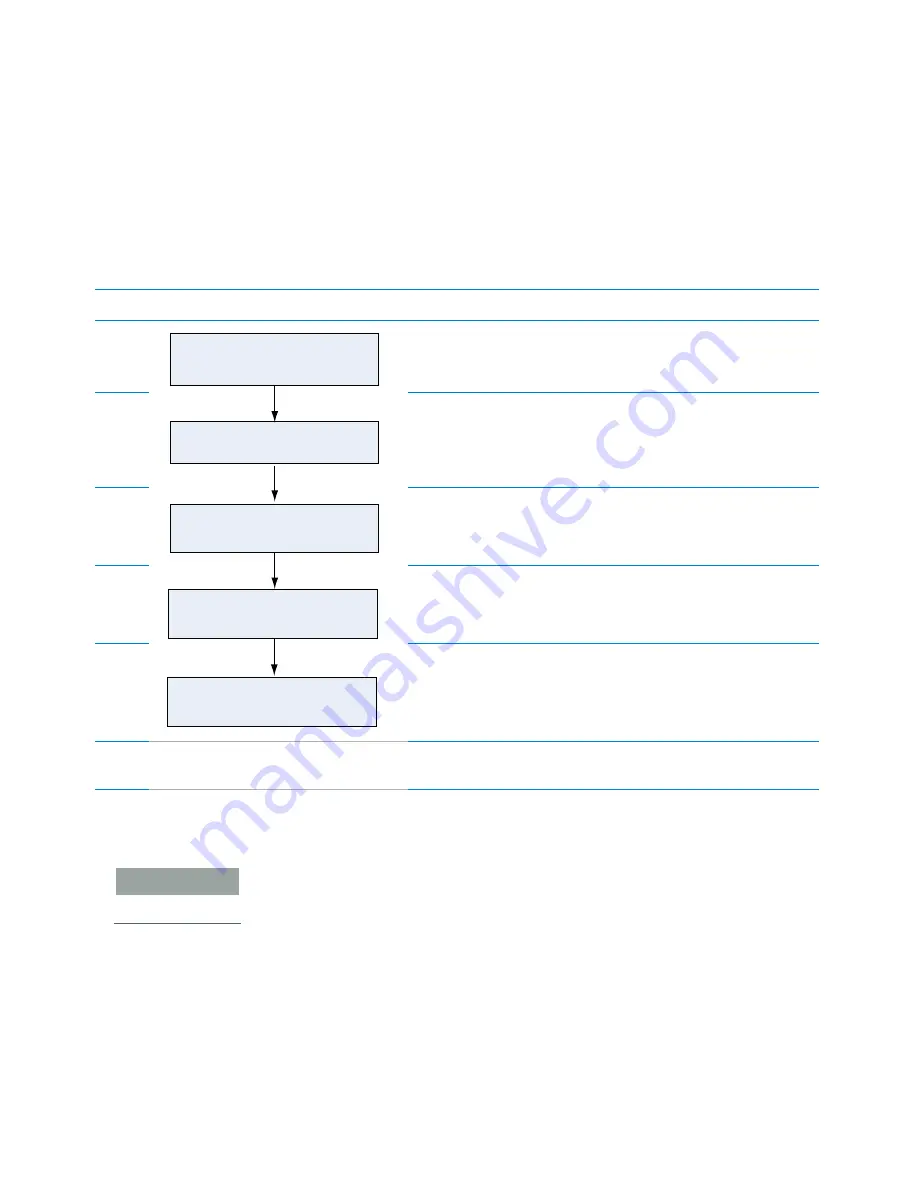
85
4 Setting up the BenchCel device
Setting and managing teachpoints
BenchCel Microplate Handler User Guide
You must use one teachpoint file for each BenchCel device. If you integrate a new
device with the BenchCel Microplate Handler, you can add the new teachpoints to the
existing file. If you have multiple BenchCel devices in a workstation, you must create a
teachpoint file for each BenchCel device in the workstation.
The teachpoint file is referenced by a profile. For information about profiles, see
“Creating profiles” on page 76
.
Workflow for setting teachpoints
Before you start
IMPORTANT
Before you start changing teachpoints, ensure that you have a backup copy of the
teachpoint file. If the original teachpoint file becomes lost or damaged, you can use the
backup copy instead of resetting all the teachpoints and creating a new file.
•
Verify that the labware you want to use has a corresponding labware entry in the
software. To view the labware entries, click
Tools > Labware Editor
in the VWorks
window.
•
Initialize the correct profile in BenchCel Diagnostics. For details, see
Step
For this task…
See…
1
“Determining the teachpoint coordinates” on page 86
2
“Locking the device positions” on page 90
3
“Recording the teachpoint coordinates” on page 91
4
“Verifying the teachpoints” on page 96
5
“Editing existing teachpoints” on page 97
6
Set the Teachpoint for robot Agilent
BenchCel property in the device file.
“Specifying BenchCel accessibility at other devices” on
page 72
Verify the teachpoint.
Lock the device positions.
Determine the
teachpoint coordinates.
Record the teachpoint.
Edit the teachpoint if required.






























