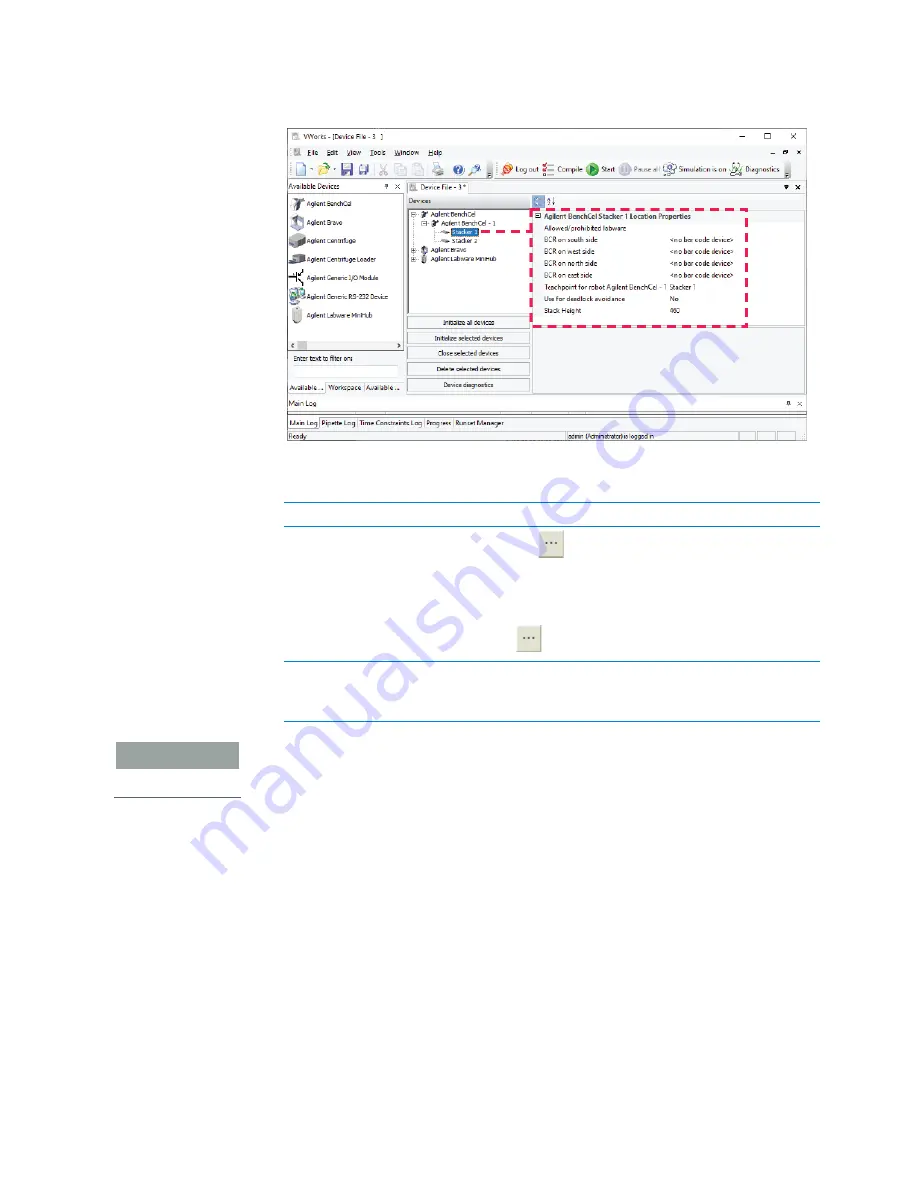
71
4 Setting up the BenchCel device
Creating BenchCel device in the VWorks software
BenchCel Microplate Handler User Guide
Set the desired values for the following properties. Use the default values for the
remaining properties.
IMPORTANT
Do not change the default value of the Teachpoint for robot BenchCel property. For
example, the stacker 1 teachpoint identity is 1, the identity of stacker 2 is 2, and so
forth.
Repeat this step for each stacker.
7
Select
File
>
Save
.
If you are creating a new device file, the Save File As dialog box appears so that you
can specify a name and location for your device file (*.dev).
Alternatively, you can select
File
>
Save All
to save the device file and the current
protocol file at the same time.
8
VWorks Plus only
. If an audit trail is being logged, the Audit Comment dialog box
opens. Select or type the audit comment, and then click
OK
.
Property
Description
Allowed/prohibited
labware
Optional
. Click
if you want to specify labware
restrictions for this location. The Allowed/prohibited
labware dialog box appears. For details on the labware
classes, see the
VWorks Automation Control Setup Guide
.
Note:
If the
button is not visible, click the empty field.
Stack Height
Type the maximum height (mm) of the rack you are
using at this location. For example, type 660 if you are
using a 660-mm tall rack.






























