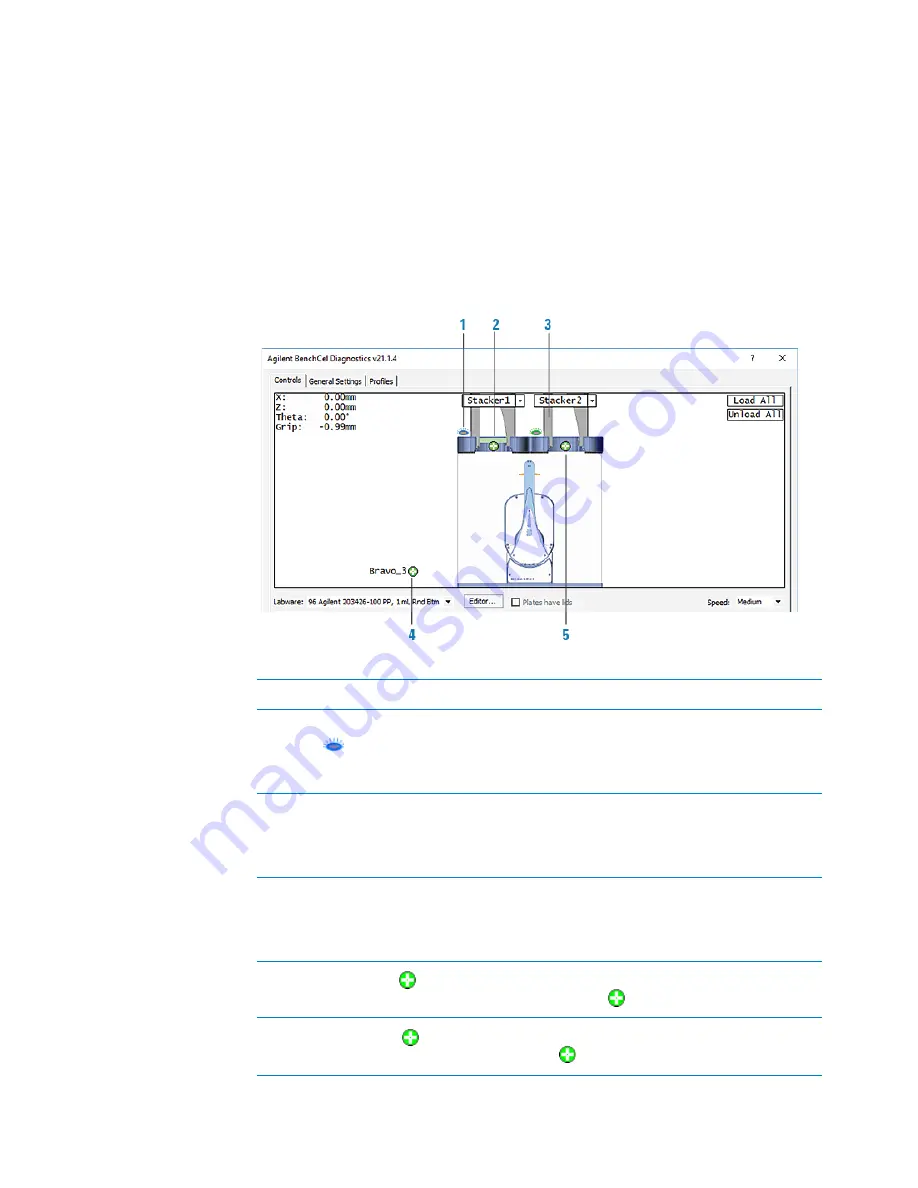
167
A Quick reference
BenchCel Diagnostics - Controls tab
BenchCel Microplate Handler User Guide
BenchCel Diagnostics - Controls tab
The Controls tab contains the following areas:
•
“Graphical display area” on page 167
•
“BenchCel Diagnostics - Jog/Teach tab” on page 170
•
“BenchCel Diagnostics - Labware tab” on page 173
Graphical display area
Table
Control tab indicators
Item
Indicator
Description
1
Rack lock/unlock
Blue indicates the stack is loaded and the rack is
locked. Green indicates the stack is unloaded, and
you can press the rack-release button to unlock and
uninstall the labware rack.
2
Labware present
A green bar indicates that the stacker head plate-
presence sensor detects labware in the rack. No bar
appears if the sensors do not detect labware in the
rack.
3
Rack present
A rack image indicates that the stacker head rack-
presence sensor detects a rack. An empty stacker
image indicates that the rack sensor does not
detect a rack.
4
Teachpoint
at
device
Indicates a teachpoint location on an integrated
device. Clicking the
opens the teachpoint menu.
5
Teachpoint
at
stacker
Indicates the teachpoint for the stacker head.
Clicking the
opens the teachpoint menu.






























