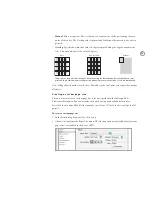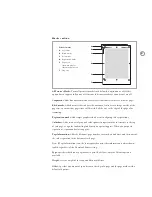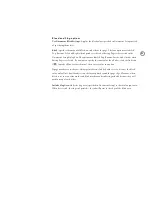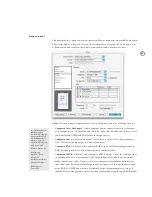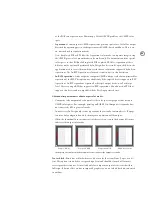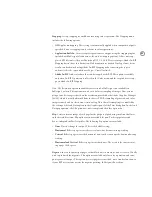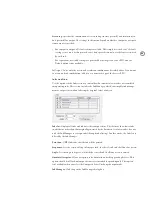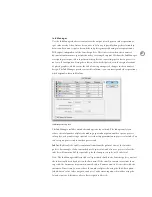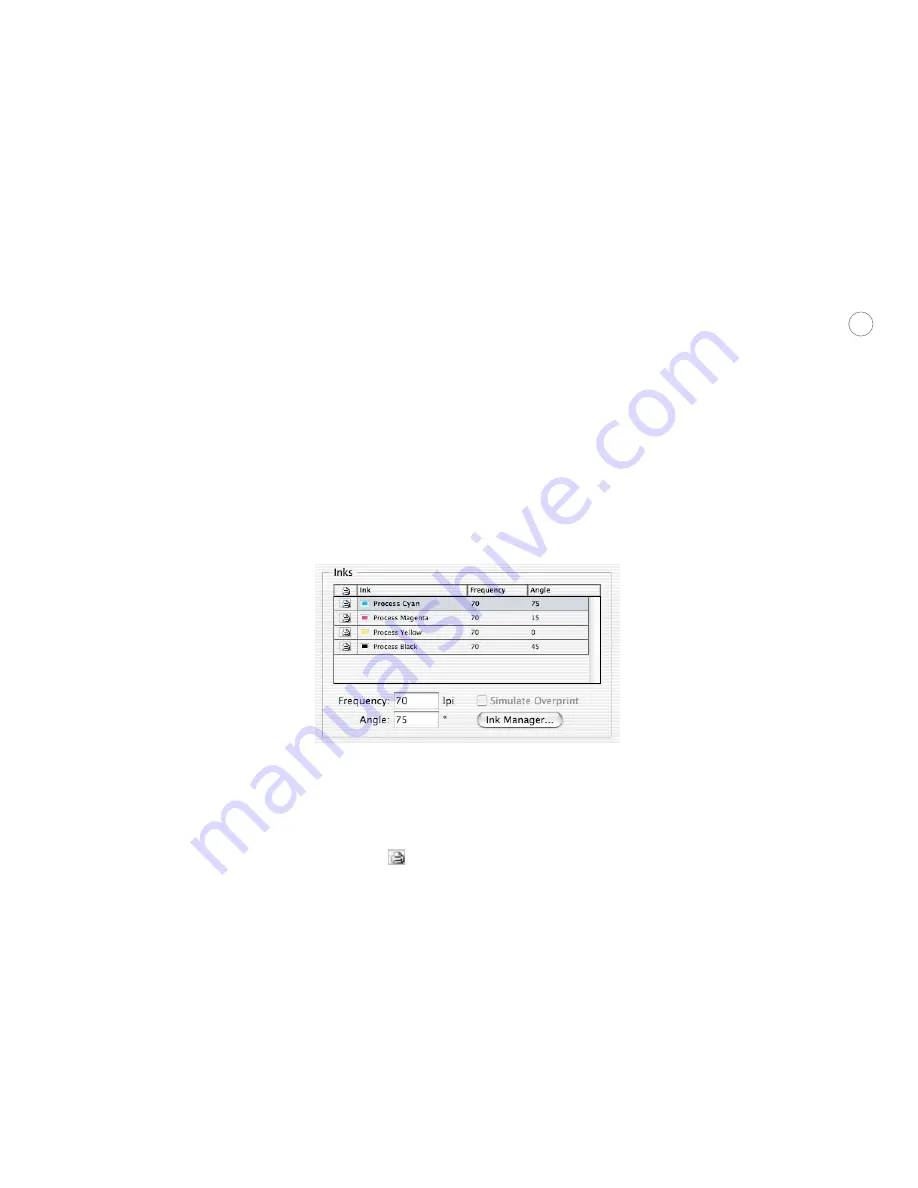
86
Screening:
Specifies the combination of screen ruling (in lines per inch) and resolution (in
dots per inch) for output. The settings in this menu depend on whether composite or separa-
tions output is specified:
•
For composite output, a Default setting is available. This simply uses the device’s default
settings, since most desktop color devices don’t provide control over the line screen used
by each ink.
•
For separations, available settings are provided by the targeted device’s PPD, and the
Default option is not available.
InDesign CS uses only the screen and resolution combinations described above. If you want
to use an unlisted combination, add it to a customized copy of the device’s PPD.
I nk s se c t ion
Use the options in the Inks section to control how document color swatches are translated
into printing inks. This section includes the Ink Manager, which can simplify ink manage-
ment at output time without altering the original colors of objects.
Inks list:
Displays all inks and indicates their output status. This list may show fewer inks
in a different order than that originally generated by the document’s color swatches if you’ve
used the Ink Manager to reassign inks (through ink aliasing). In other words, the Inks list is
filtered by the Ink Manager.
Print icon:
(
) Indicates that the ink will be printed.
Frequency:
Sets the screen ruling, in lines per inch, for the selected ink’s halftone dot screen.
Angle:
Sets the angle in degrees, at which the selected ink’s halftone screen is rotated.
Simulate Overprint:
Allows overprints to be simulated on desktop proofing devices. This
option should be off for final output because it is intended for proofing only. This option
isn’t available when you select the Composite Leave Unchanged output mode.
Ink Manager:
Click to open the Ink Manager dialog box.