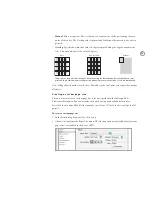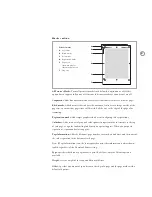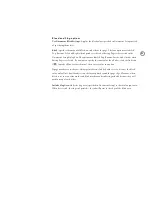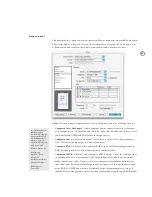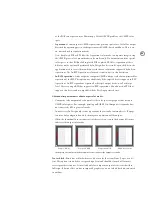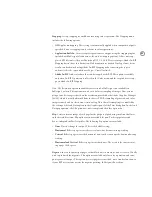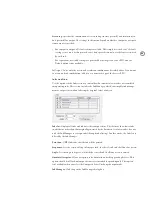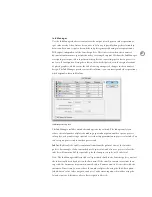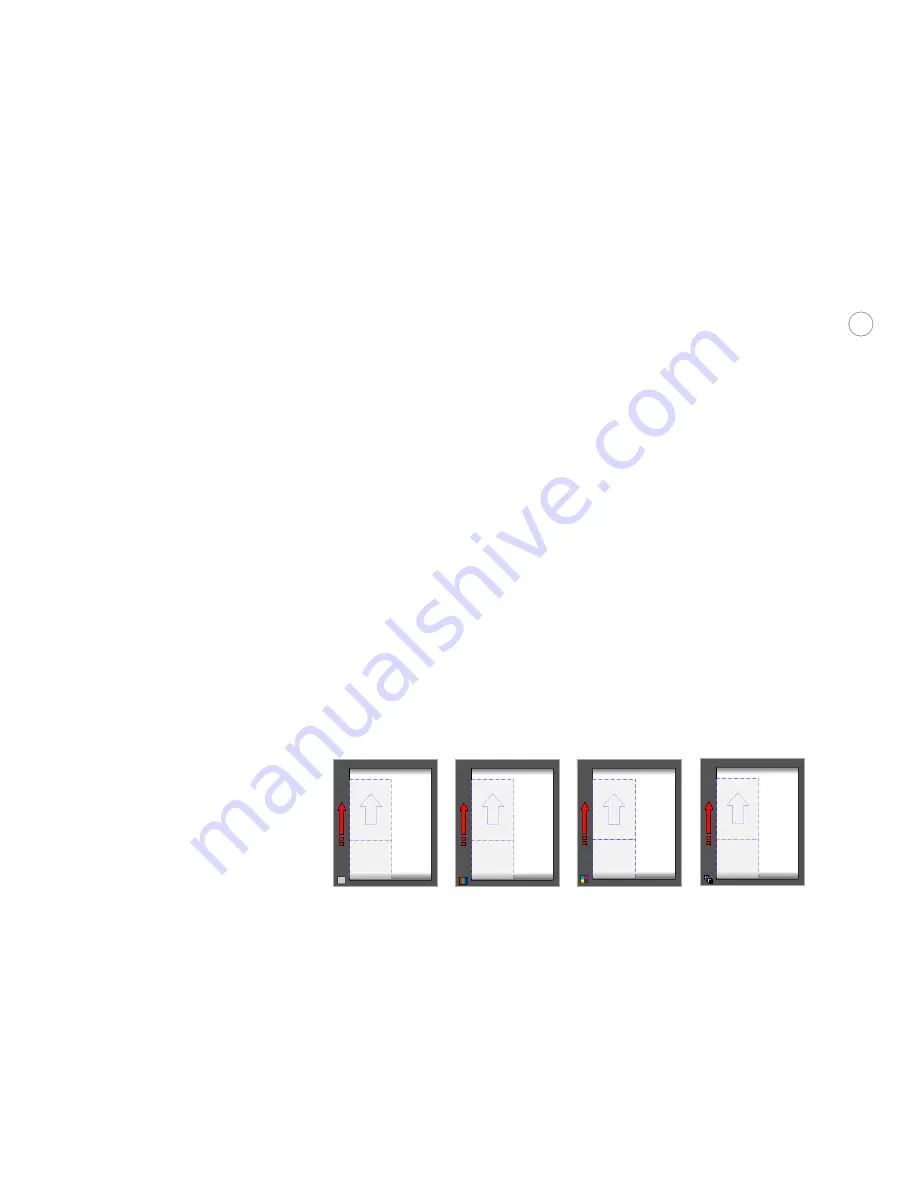
84
as the RGB color space and the Photoshop 5 Default CMYK profile as the CMYK color
space.
•
Separations
. Sends output as CMYK separations, plus any spot colors. Useful for output
destined for a printing press or other preseparated CMYK-based workflows. This is an
on-host or built-in separations mode.
Note:
For placed PDF or EPS files, the Separations color mode can separate images using
the CMYK, grayscale or monochrome color modes only. If a document contains special
color spaces such as RGB or Lab in placed PDF or placed EPS files, separation of these
files may not be optimal if performed by InDesign. For best results, open the files in the
application used to create them and convert them to a color mode supported by built-in
separations. The In-RIP Separations color mode is not subject to this limitation.
•
In-RIP Separations
. Sends output as composite CMYK and spot color data optimized for
separation at the RIP. This option is available only if the targeted device supports in-RIP
separations. In-RIP separations require a PostScript 3 output device, or a PostScript
Level 2 device using a RIP that supports in-RIP separations. You also need a PPD that
supports this device and a compatible Adobe PostScript printer driver.
Additional important notes about output color modes:
•
Composite color output modes do not alter the color spaces of graphics that use non-
CMYK color spaces. For example, printing an RGB EPS in Composite Gray mode does
not convert the EPS to grayscale mode.
•
In most cases, InDesign only creates separations that actually contain objects. If a page
contains only a magenta box, only the magenta separation will be output.
•
When the thumbnail is in custom size/cut sheet view, an icon in the bottom left corner
indicates the output color mode.
Composite CMYK
Composite RGB
Composite Gray
CMYK separations
In the proxy, the small icon in the bottom left corner indicates the output color mode.
Text as Black:
Prints text as black whenever it has a value that is not None, Paper, or a 0%
tint. This option is intended to ease proofing of text and should be turned off for most
service provider scenarios. It’s available only for composite output of text created within
InDesign. It has no effect on text in imported graphics or on text which has been converted
to outlines.