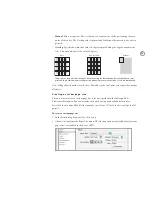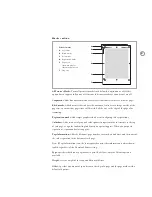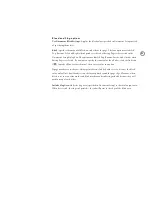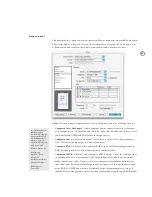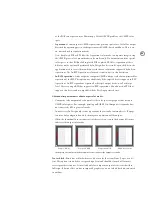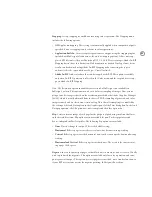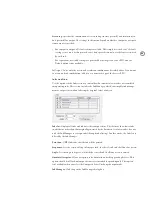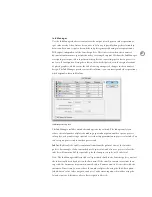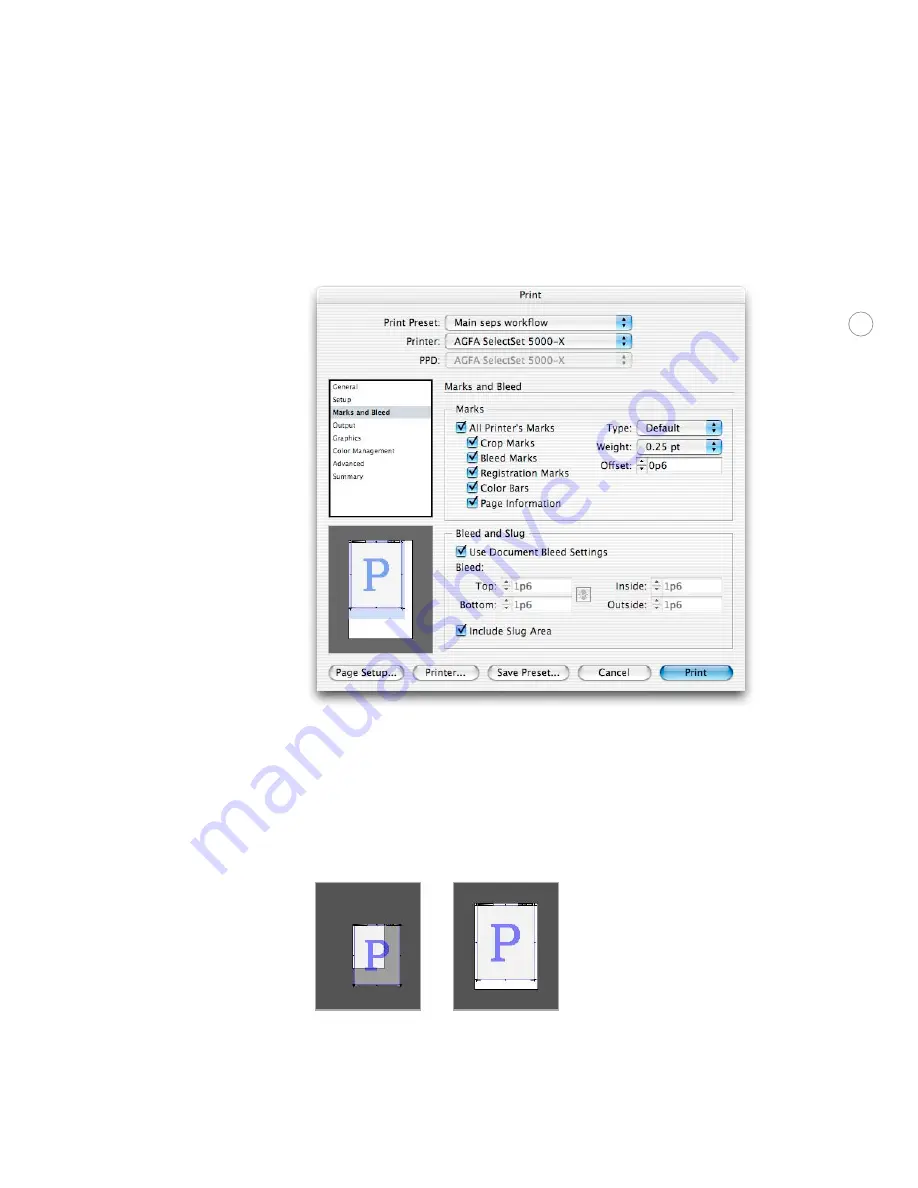
80
Marks and Bleed panel
This panel specifies items that expand the required print area beyond the page edge, such as
crop marks and the bleed area.
Note:
InDesign does not automatically scale down the page to accommodate printer marks
unless Scale to Fit is selected, so be sure the paper size is large enough to accommodate the
page plus all printer’s marks. If the paper size’s imageable area isn’t large enough, printer
marks may be cut off or not appear at all. You can use the proxy to monitor whether or not
there is enough room for page marks. If you want the paper size to scale to the media size
(allowing for printer marks), choose Auto from the Paper Size pop-up menu in the Setup
panel.
Insufficient print area
Sufficient print area