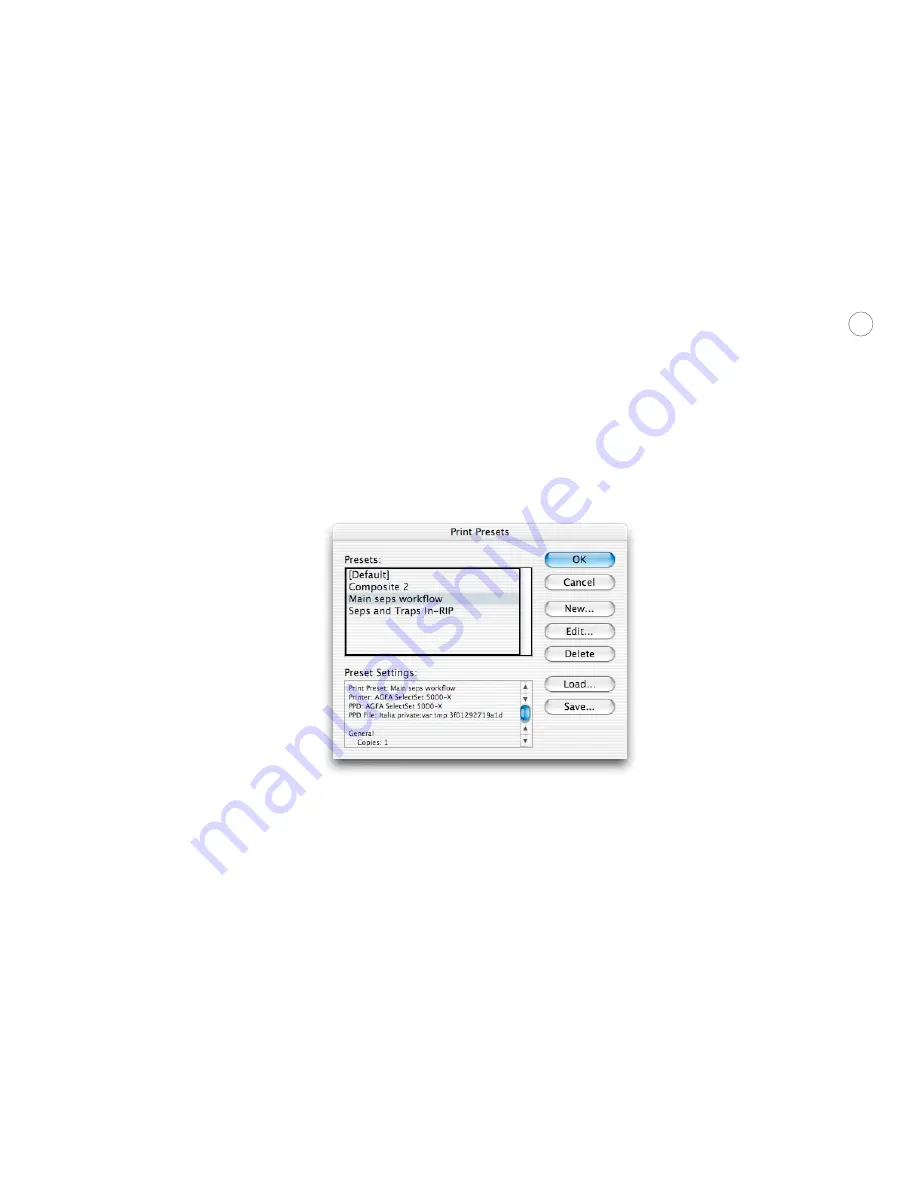
113
Setting up print presets
You can create a print preset whether or not any documents are open, or from inside the
Print dialog box. A print preset saves the state of every option in Print dialog box panels. The
available print presets are shared across open documents, but each open document can use a
different print preset
.
The Print dialog box in InDesign CS contains options common to most printers. However,
some device-specific settings, such as options that control paper trays or collating, must be
set from dialog boxes specific to the targeted printer. Options set outside of the InDesign
Print dialog box can’t be saved with a print preset; if possible, save them using the driver’s
own Save Settings button (the exact name of the option may vary depending on the driver).
To create a print preset:
1. Choose File > Print Presets > Define. If you’re editing the default preset, make sure
Default is selected in the list of print presets.
2. Do one of the following:
• If you’re editing the default preset, click Edit.
• If you’re creating a new preset, click New. After the Print dialog box opens, type a
preset name in the Name option at the top of the Print dialog box.
3. Set options in each panel as needed. This will set all options available through the
InDesign Print dialog box.
4. Click Setup (Windows) or Printer (Mac OS X), and set device-specific settings as neces-
sary.
Not
e: If an option exists in both the InDesign dialog box and the printer-specific dialog
box, it’s better to set the option in the InDesign Print dialog box so that it will be saved
with a print preset. Use the printer-specific dialog box only for options that aren’t found
in the InDesign Print dialog box.





















