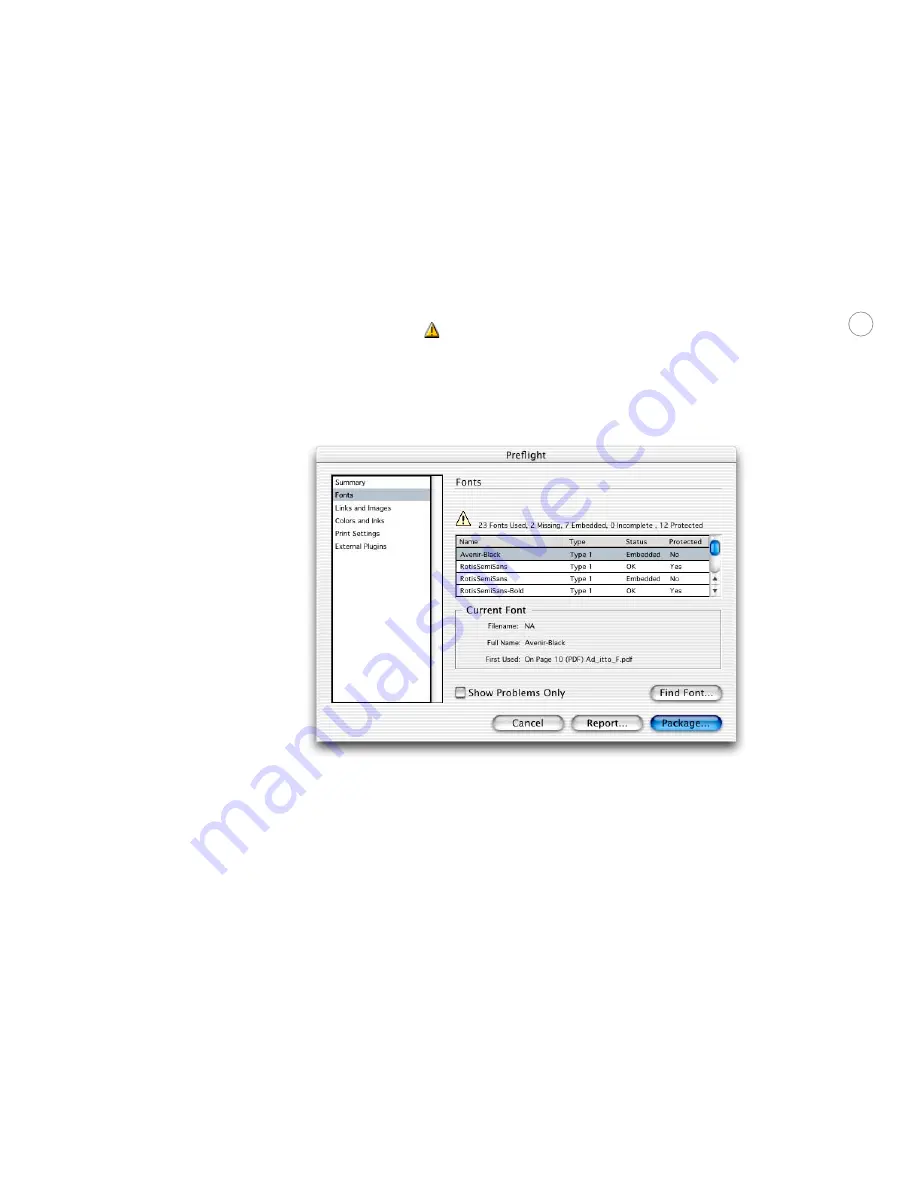
36
Preflighting the document
InDesign has a built-in Preflight command that automates the process of inspecting docu-
ments for missing or incorrectly prepared components, such as fonts, or linked graphics and
images. When you Preflight a document (choose File > Preflight), a Summary panel appears.
If the document contains problems that require attention before you output the file, you’ll
see warning icons (
).
To view more detailed information, click the panel names to display the Fonts, Links and
Images, Color and Inks, Print Settings, and External Plug-ins panels.
Font s pane l
When you preflight an InDesign document that contains missing fonts (including fonts
missing from linked EPS and PDF files), the Fonts panel tells you the first page where the
missing font is used. When viewing font information, Embedded fonts are used in EPS files,
Incomplete fonts are screen fonts without a corresponding printer font, and Protected fonts
can’t be embedded in PDF or EPS files due to licensing restrictions. You can select Show
Problems Only to view a concise list of the missing fonts; clicking Find Font opens the Find
Font dialog box so you can gather more information about the missing fonts, or replace
missing fonts with available ones (keep in mind that you cannot use the Find Font command
to replace missing fonts that are included in imported graphics—they must be obtained or
the graphic’s font changed using the application that created it). For more information, see
“Managing missing fonts” on page 19.






























