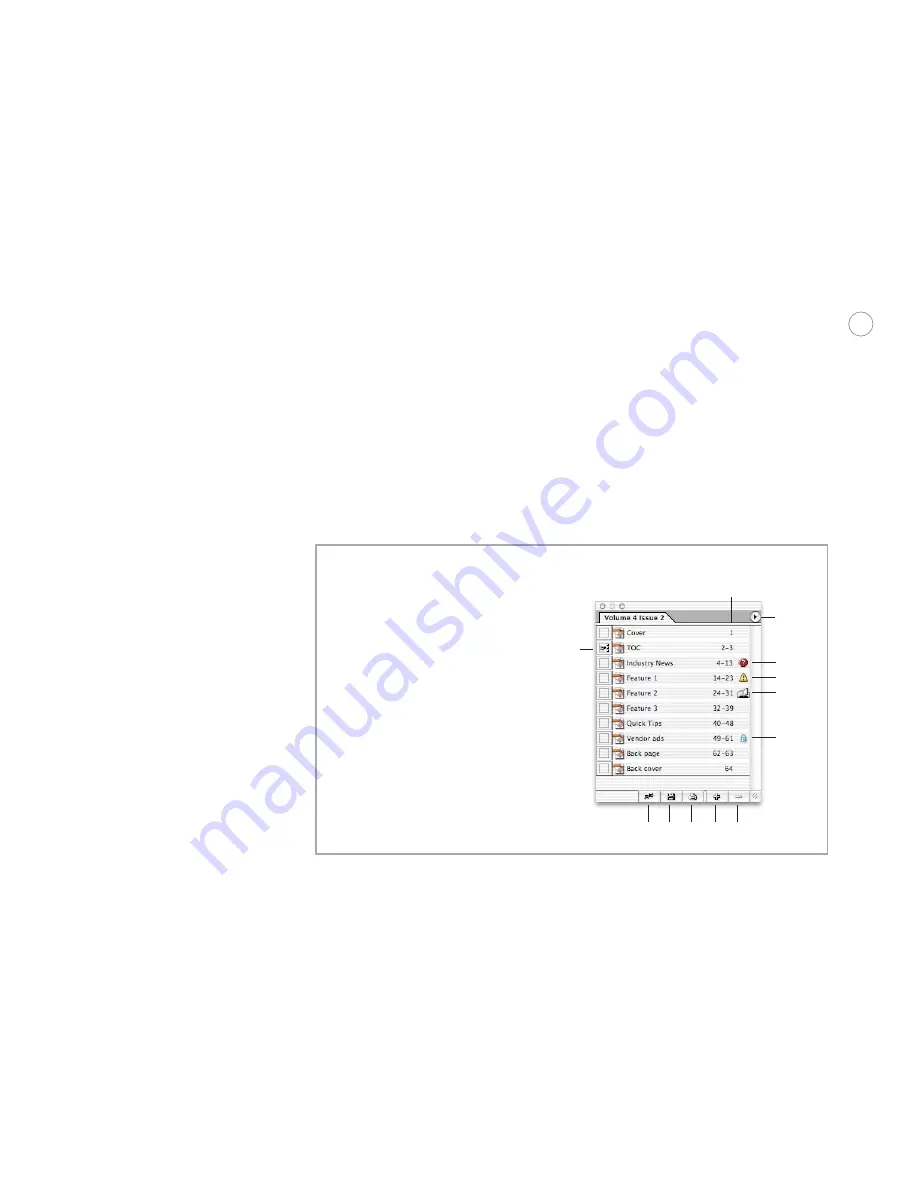
30
Preparing InDesign documents for output
This section describes workflows and tasks you’re likely to perform when preparing a
customer’s file for output. Understanding these procedures is well worth the time, because
you may find these operations to be more efficient in Adobe InDesign CS than in other
page-layout programs.
Working with a book file
Adobe InDesign CS can organize and manage sets of Adobe InDesign CS files in a
book file,
a file that works with a collection of documents that can dynamically share attributes and
formats. For example, a reference book with ten chapters can be created as ten files that exist
separately but are managed together for pagination, indexing, and other operations. If a
customer has used a book file, you’ll want to know about it because you’ll manage prepress
operations such as preflighting and printing across all documents in a book. This requires
using the book palette, which displays a book’s Adobe InDesign documents as a list.
Book palette
A
Style source document icon
B
Pagination column
C
Palette menu
D
Missing document icon
E
Modified document icon
F
Open document icon
G
Document in use or read-only icon
H
Remove document button
I
Add document button
J
Print book (or selected files) button
K
Save book button
L
Synchronize book button
B
C
L
K
J
I
H
A
D
E
F
G
Keep the following in mind when working with book files:
•
You open a book using the File > Open command. Book files use the .indb filename exten-
sion. (If you don’t see any filename extensions, you may need to turn on a setting in your
operating system that makes filename extensions visible).
•
A book file appears as a palette when it’s open. Note that there is no Book palette command
under the Window menu, because book palettes only exist when one or more book files are
open. If more than one book is open, you’ll see multiple book palettes. A book palette’s name
is the name of its book file.






























