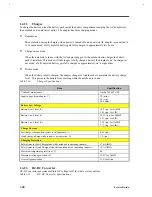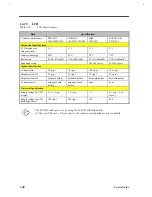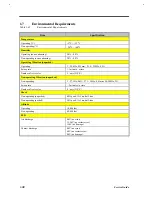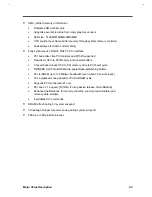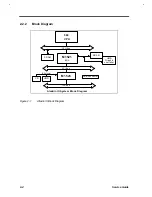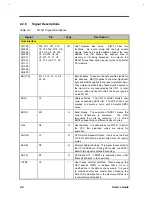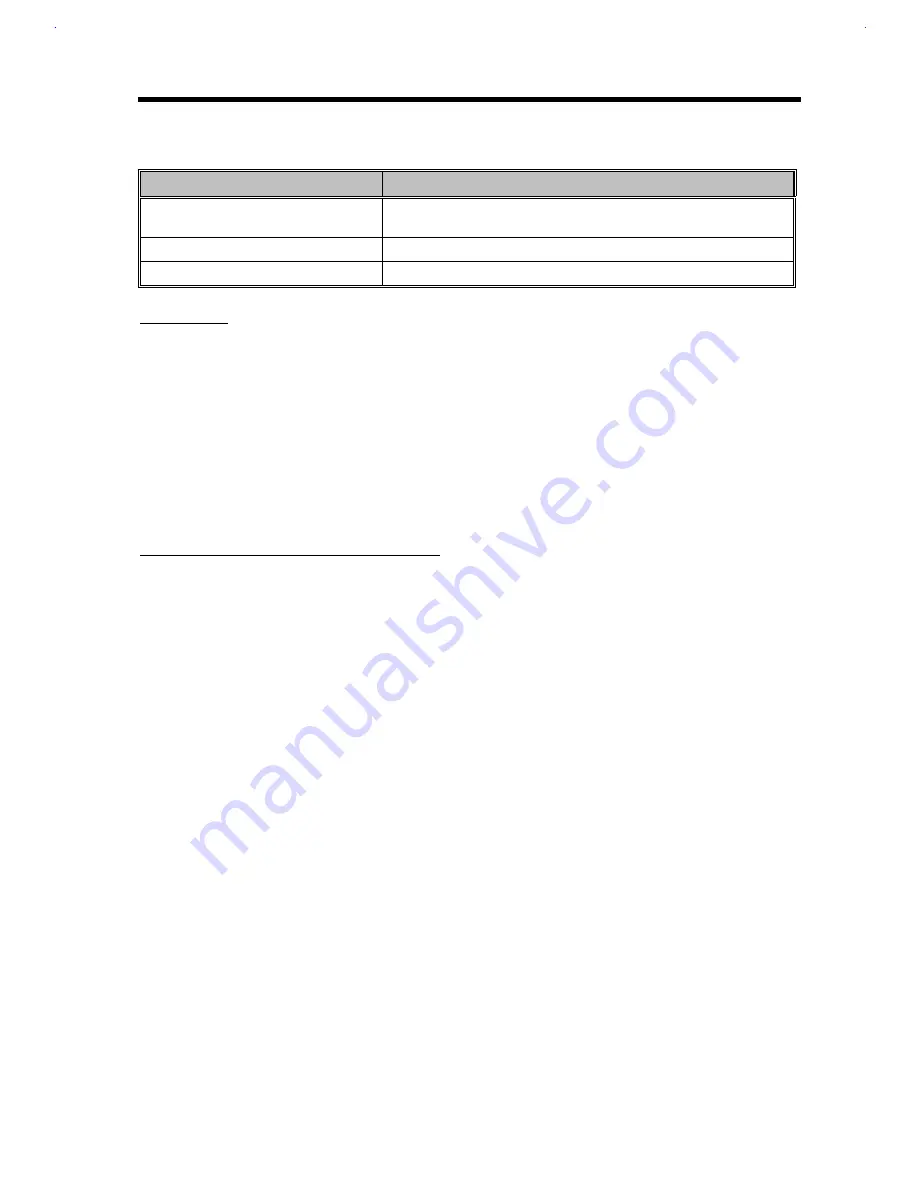
System Introduction
1-
35
Table 1-39
Hard Disk Standby Mode Conditions and Descriptions
Condition
Description
The condition to enter HDD Standby
Mode
•
Display Standby Timer times-out or LCD cover is closed.
The condition of HDD Standby Mode
•
All the system components are on except HDD spindle motor
The condition back to On Mode
•
Any access to HDD
BATTERY LOW
When the battery capacity is low and has no adapter plugged, the system will generate the following battery
low warning:
•
Flash power LED with 4 Hz.
•
Issue 4 short beeps per minute (if enabled in setup).
•
If the AC adapter does not plug in within 3 minutes and the “Standby/Hibernation upon Battery-low”
in BIOS SETUP is enabled, the system will enter Standby/0-Volt Hibernation Mode. The battery low
warning will stop as soon as the AC adapter is plugged into the system.
THE AUTODIM PROCESS OF THE LCD BRIGHTNESS
The notebook has a unique “automatic dim” power saving feature. When the notebook is using AC power
and you disconnect the AC adapter from the notebook, the system “decides” whether or not to automatically
dim the LCD backlight to save power.
If the LCD backlight is too bright, the system automatically adjusts it to a manageable level; otherwise, the
level stays the same. If you want a brighter picture, you can then adjust the brightness and contrast level
using hotkeys (Fn-F2).
If you reconnect AC power to the system, the system automatically adjusts the LCD backlight to its original
level — the brightness and contrast level before disconnecting the AC adapter. If you adjusted the
brightness and contrast level after disconnecting AC power, the level stays the same after you reconnect the
AC adapter.
There are two reasons for the notebook to have the LCD AutoDim feature. The first is to save the power
during the notebook is operating under the DC mode. The second is to save the “favorite” brightness
parameter set by the user.
The following processes are the basic methods used to implement the LCD brightness AutoDim.
1.
If the original brightness is over 75% and the AC power is on-line, the BIOS will change the brightness
to 75% after the AC power is off-line.
2.
If the original brightness is below 75%, the brightness maintains the same level even if the AC power is
off-line.
3.
If the brightness is already changed by the hotkey under DC power, it will not be changed after the AC
power is plugged in.
4.
If the brightness is not changed by the hotkey under DC power, the brightness will be changed back to
the old setting — the previous brightness parameter under AC power.
5.
If the previous brightness parameter does not exist, the brightness will not be changed in process 4.
Содержание Extensa 61X
Страница 1: ...TI Extensa 61X Series AcerNote 370P Notebook Service Guide PART NO 2238309 0809 DOC NO PRINTED IN USA ...
Страница 6: ...vi ...
Страница 26: ...1 8 Service Guide Figure 1 5 Main Board Layout Bottom Side ...
Страница 49: ...System Introduction 1 31 1 5 1 3 Power Management Figure 1 14 Power Management Block Diagram ...
Страница 55: ...System Introduction 1 37 1 6 System Block Diagram Figure 1 15 System Block Diagram ...
Страница 64: ...Major Chips Description 2 7 2 2 5 Pin Diagram Figure 2 4 M1521 Pin Diagram ...
Страница 99: ...2 42 Service Guide 2 5 3 Pin Diagram Figure 2 10 C T 65550 Pin Diagram ...
Страница 116: ...Major Chips Description 2 59 2 6 4 Block Diagram Figure 2 11 Functional Block Diagram 16 bit PC Card Interface ...
Страница 117: ...2 60 Service Guide Figure 2 12 Functional block diagram CardBus Card Interface ...
Страница 118: ...Major Chips Description 2 61 2 6 5 Pin Diagram Figure 2 13 PCI to PC Card 16 bit terminal assignments ...
Страница 119: ...2 62 Service Guide Figure 2 14 PCI to CardBus terminal assignments ...
Страница 135: ...2 78 Service Guide 2 7 3 Pin Diagram Figure 2 16 NS87336VJG Pin Diagram ...
Страница 145: ...2 88 Service Guide 2 8 2 Pin Diagram Figure 2 17 YMF715 Block Diagram ...
Страница 185: ...Disassembly and Unit Replacement 4 5 Figure 4 3 Disassembly Sequence Flowchart ...
Страница 209: ...B 2 Service Guide ...
Страница 210: ...Exploded View Diagram B 3 ...
Страница 217: ...A p p e n d i x D A p p e n d i x D Schematics This appendix shows the schematic diagrams of the notebook ...