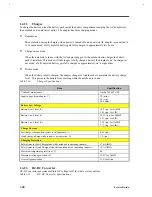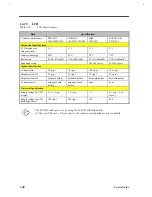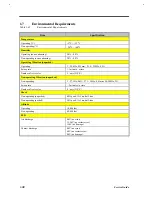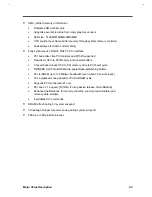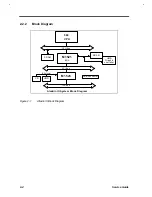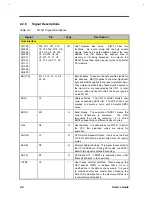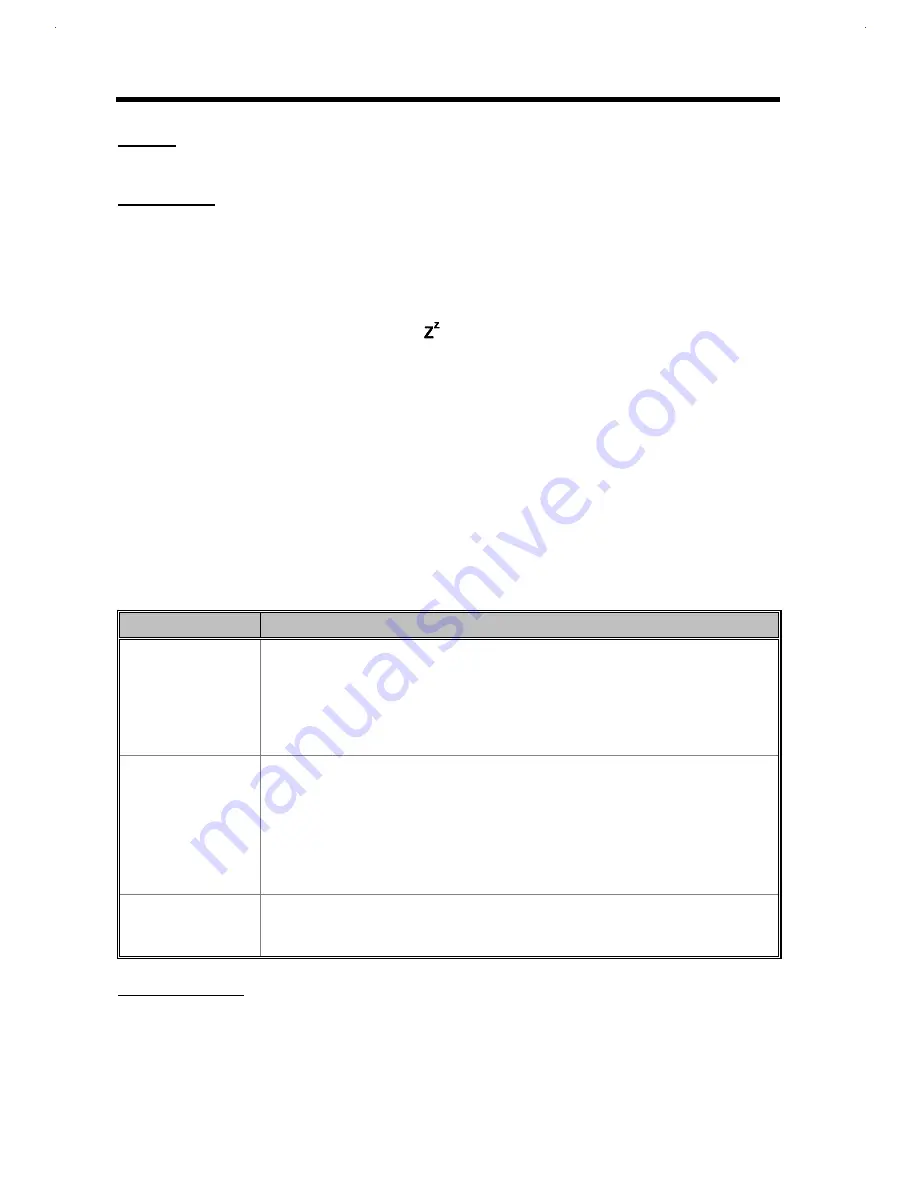
1-
32
Service Guide
ON MODE
Normal full-on operation
STANDBY MODE
The notebook consumes very low power in standby mode. Data remain intact in the system memory until
battery is drained.
The necessary condition for the notebook to enter standby mode is that the reserved disk space size for
saving system and video memory is insufficient so the notebook is unable to enter hibernation mode. In this
situation, there are three ways to enter standby mode:
•
Press the standby/hibernation hotkey Fn-F7 ( )
•
Set a value for the System Standby/Hibernation Timer in Setup. If the waiting time specified by this
timer elapses without any system activity, the notebook goes into standby mode.
•
Invoked by the operating system power saving modes
The following signals indicate that the notebook is in standby mode:
•
The buzzer beeps (when you press the standby/hibernation hotkey)
•
The indicator light flashes
To leave standby mode and return to normal mode, press the any key. If an incoming PCMCIA modem
event occurs and the Modem Ring Wake Up From Standby is enabled, the system returns to normal mode.
Table 1-36
Standby Mode Conditions and Descriptions
Condition
Description
The condition to enter
Standby Mode
•
“Hard Disk Drive” is [Disabled] in System Security of BIOS SETUP.
•
“Hard Disk 0” is [None] in Basic System Configuration of BIOS SETUP.
•
HDD has not located enough free contiguous disk space generated by Sleep Manager
and this free space is not corrupted.
•
Standby/Hibernation Timer times-out or Standby/Hibernation HotKey pressed and
there is no activity within 1/2 second.
The condition of
Standby Mode
•
Issue a beep.
•
Flash standby LED with 1 Hz frequency.
•
Disable the mouse, serial and the parallel port.
•
The keyboard controller, HDD and VGA enter the standby mode.
•
Stop the CPU internal clock.
•
All the functions are disabled except the keyboard, battery low warning and modem
ring wake up from standby (if enabled).
The condition back to
On Mode
Any one of following activities will let system back to Normal Mode:
•
Any keystroke (Internal KB or External KB)
•
Modem ring.
HIBERNATION MODE
In hibernation mode (also known as zero-volt hibernation-to-disk mode), power shuts off. The notebook
saves all system information onto the hard disk before it enters hibernation mode. Once you turn on the
power, the notebook restores this information and resumes where you left off upon leaving hibernation
mode.
Содержание Extensa 61X
Страница 1: ...TI Extensa 61X Series AcerNote 370P Notebook Service Guide PART NO 2238309 0809 DOC NO PRINTED IN USA ...
Страница 6: ...vi ...
Страница 26: ...1 8 Service Guide Figure 1 5 Main Board Layout Bottom Side ...
Страница 49: ...System Introduction 1 31 1 5 1 3 Power Management Figure 1 14 Power Management Block Diagram ...
Страница 55: ...System Introduction 1 37 1 6 System Block Diagram Figure 1 15 System Block Diagram ...
Страница 64: ...Major Chips Description 2 7 2 2 5 Pin Diagram Figure 2 4 M1521 Pin Diagram ...
Страница 99: ...2 42 Service Guide 2 5 3 Pin Diagram Figure 2 10 C T 65550 Pin Diagram ...
Страница 116: ...Major Chips Description 2 59 2 6 4 Block Diagram Figure 2 11 Functional Block Diagram 16 bit PC Card Interface ...
Страница 117: ...2 60 Service Guide Figure 2 12 Functional block diagram CardBus Card Interface ...
Страница 118: ...Major Chips Description 2 61 2 6 5 Pin Diagram Figure 2 13 PCI to PC Card 16 bit terminal assignments ...
Страница 119: ...2 62 Service Guide Figure 2 14 PCI to CardBus terminal assignments ...
Страница 135: ...2 78 Service Guide 2 7 3 Pin Diagram Figure 2 16 NS87336VJG Pin Diagram ...
Страница 145: ...2 88 Service Guide 2 8 2 Pin Diagram Figure 2 17 YMF715 Block Diagram ...
Страница 185: ...Disassembly and Unit Replacement 4 5 Figure 4 3 Disassembly Sequence Flowchart ...
Страница 209: ...B 2 Service Guide ...
Страница 210: ...Exploded View Diagram B 3 ...
Страница 217: ...A p p e n d i x D A p p e n d i x D Schematics This appendix shows the schematic diagrams of the notebook ...