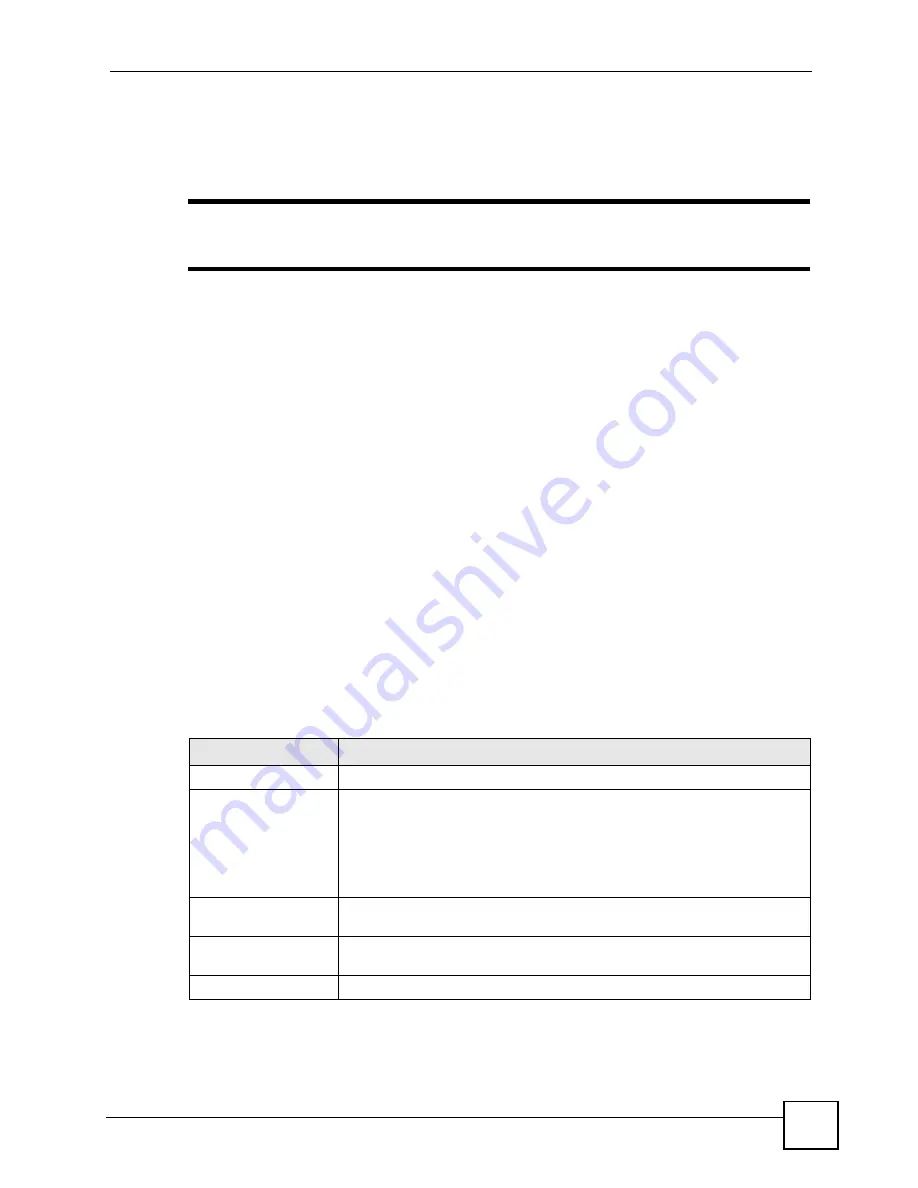
Chapter 14 Maintenance
OMC-2301 User’s Guide
129
If your (T)FTP client does not allow you to have a destination filename different than the
source, you will need to rename them as the OMC only recognizes “config” and “ras”. Be sure
you keep unaltered copies of both files for later use.
"
Be sure to upload the correct model firmware as uploading the wrong model
firmware may damage your device.
14.10.2 FTP Command Line Procedure
1
Launch the FTP client on your computer.
2
Enter
open
, followed by a space and the IP address of your OMC.
3
Press
[ENTER]
when prompted for a username.
4
Enter your password as requested (the default is “1234”).
5
Enter
bin
to set transfer mode to binary.
6
Use
put
to transfer files from the computer to the OMC, for example,
put
firmware.bin ras
transfers the firmware on your computer (firmware.bin) to the
OMC and renames it to “ras”. Similarly,
put config.cfg config
transfers the
configuration file on your computer (config.cfg) to the OMC and renames it to “config”.
Likewise
get config config.cfg
transfers the configuration file on the OMC to
your computer and renames it to “config.cfg”. See
for more
information on filename conventions.
7
Enter
quit
to exit the ftp prompt.
14.10.3 GUI-based FTP Clients
The following table describes some of the commands that you may see in GUI-based FTP
clients.
General Commands for GUI-based FTP Clients
COMMAND
DESCRIPTION
Host Address
Enter the address of the host server.
Login Type
Anonymous.
This is when a user I.D. and password is automatically supplied to the server
for anonymous access. Anonymous logins will work only if your ISP or service
administrator has enabled this option.
Normal.
The server requires a unique User ID and Password to login.
Transfer Type
Transfer files in either ASCII (plain text format) or in binary mode.
Configuration and firmware files should be transferred in binary mode.
Initial Remote
Directory
Specify the default remote directory (path).
Initial Local Directory
Specify the default local directory (path).
Summary of Contents for OMC-2301
Page 1: ...www zyxel com OMC 2301 GEPON OLT Management Card User s Guide Version 3 60 11 2007 Edition 1...
Page 2: ......
Page 7: ...Safety Warnings OMC 2301 User s Guide 7...
Page 8: ...Safety Warnings OMC 2301 User s Guide 8...
Page 10: ...Contents Overview OMC 2301 User s Guide 10...
Page 18: ...Table of Contents OMC 2301 User s Guide 18...
Page 22: ...List of Figures OMC 2301 User s Guide 22...
Page 25: ...25 PART I Introduction Introducing the OMC 27 Hardware 31...
Page 26: ...26...
Page 30: ...Chapter 1 Introducing the OMC OMC 2301 User s Guide 30...
Page 34: ...Chapter 2 Hardware OMC 2301 User s Guide 34...
Page 36: ...36...
Page 46: ...Chapter 4 Initial Setup Example OMC 2301 User s Guide 46...
Page 51: ...Chapter 5 System Status and Port Statistics OMC 2301 User s Guide 51...
Page 78: ...78...
Page 82: ...Chapter 7 Classifier Filter Profile OMC 2301 User s Guide 82...
Page 92: ...Chapter 8 VLAN Profile OMC 2301 User s Guide 92...
Page 100: ...Chapter 10 Static MAC Forward Setup OMC 2301 User s Guide 100...
Page 104: ...Chapter 11 Destination Filter OMC 2301 User s Guide 104...
Page 121: ...121 PART IV Management Maintenance 123 Diagnostic 131 Syslog 133 MAC Table 137 IGMP Table 141...
Page 122: ...122...
Page 136: ...Chapter 16 Syslog OMC 2301 User s Guide 136...
Page 140: ...Chapter 17 MAC Table OMC 2301 User s Guide 140...
Page 142: ...Chapter 18 IGMP Table OMC 2301 User s Guide 142...
Page 144: ...144...
Page 174: ...Chapter 19 Introducing the Commands OMC 2301 User s Guide 174...
Page 190: ...Chapter 20 Command Examples OMC 2301 User s Guide 190...
Page 208: ...208...
Page 212: ...Appendix A Legal Information OMC 2301 User s Guide 212...
Page 218: ...Appendix B Customer Support OMC 2301 User s Guide 218...
Page 224: ...Index OMC 2301 User s Guide 224...






























