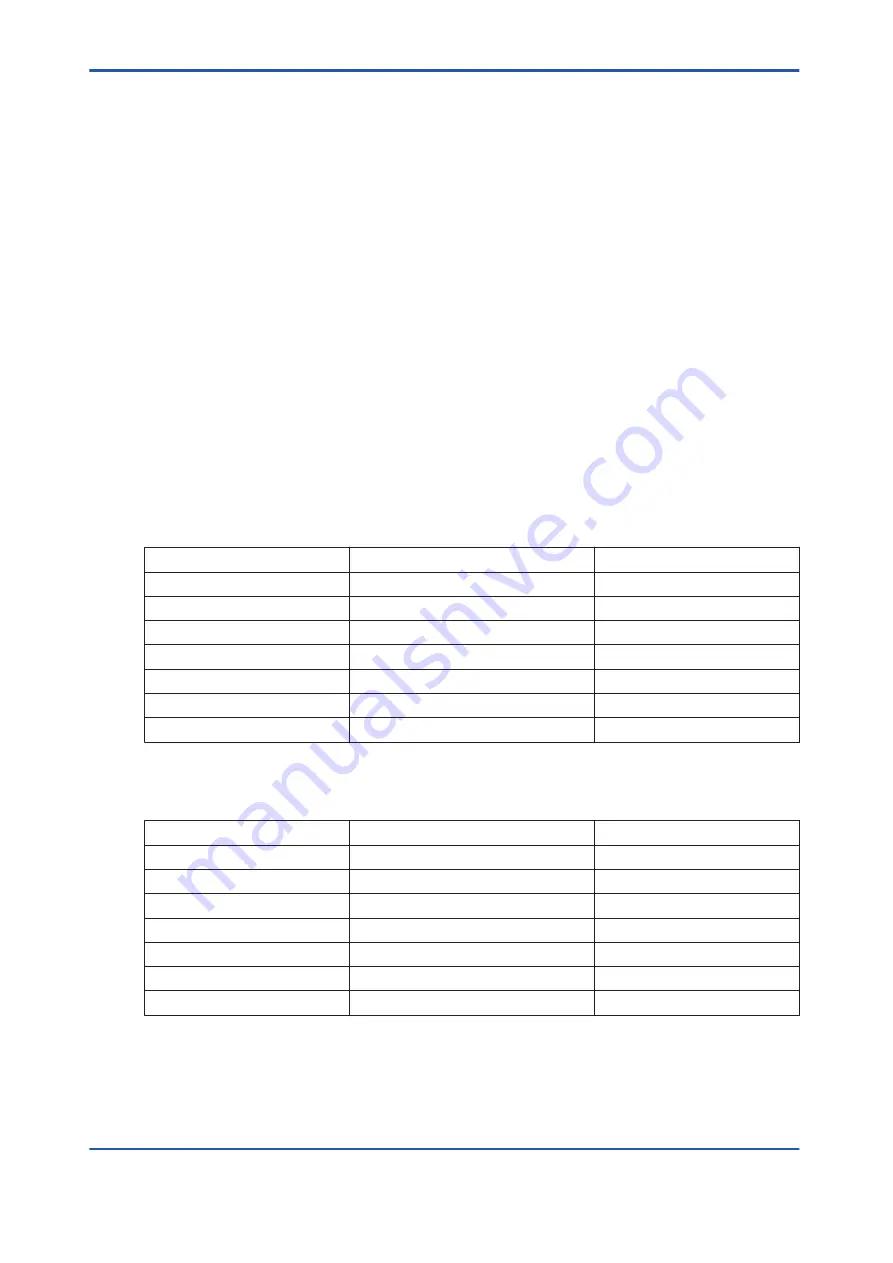
2. Make sure that the BATTERY ON/OFF switch is at the OFF position.
3. Connect the cables to both ports of BUS1 and BUS2. There is no need to turn off the
power of the Layer2 Switch.
4. Install the processor module into the base unit. Make sure that the processor module is
firmly inserted into the slot at the backboard.
5. Fasten the screws that fix the processor module.
6. Put the BATTERY ON/OFF switch to ON position.
7. Check the front lamps or the SCS state management window to make sure that the pro-
cessor module is normal.
Check the diagnostic information window on the SENG for any errors.
•
If the processor modules are dual-redundantly configured, the program is copied au-
tomatically. The processor becomes standby status after copying.
•
If the processor module is not redundantly configured, you need to perform master
database offline download.
l
Procedure to Erase Processor Module Internal Settings
For the ProSafe-RS system that is not integrated with CENTUM system, erase the processor
module internal settings in accordance with the following procedure.
1. Set the DIP switches (SW1) for the domain number on the processor module as follows:
Table 7.2.3-1 Setting of DIP Switches for Domain Number Setting (SW1)
Bit 1
Parity
1
Bit 2
1
Bit 3
MSB
0
Bit 4
0
Bit 5
0
Bit 6
0
Bit 7
0
Bit 8
LSB
1
2. Set the DIP switches (SW2) for the station number on the processor module as follows:
Table 7.2.3-2 Setting of DIP Switches for Station Number Setting (SW2)
Bit 1
Parity
0
Bit 2
MSB
0
Bit 3
0
Bit 4
0
Bit 5
0
Bit 6
0
Bit 7
0
Bit 8
LSB
1
3. Check that the front DIP switches on the processor module are all set to the OFF posi-
tion:
<7.2 Replacing Common Modules >
7-12
IM 32Q06C10-31E
4th Edition : Jan.30,2015-00






























