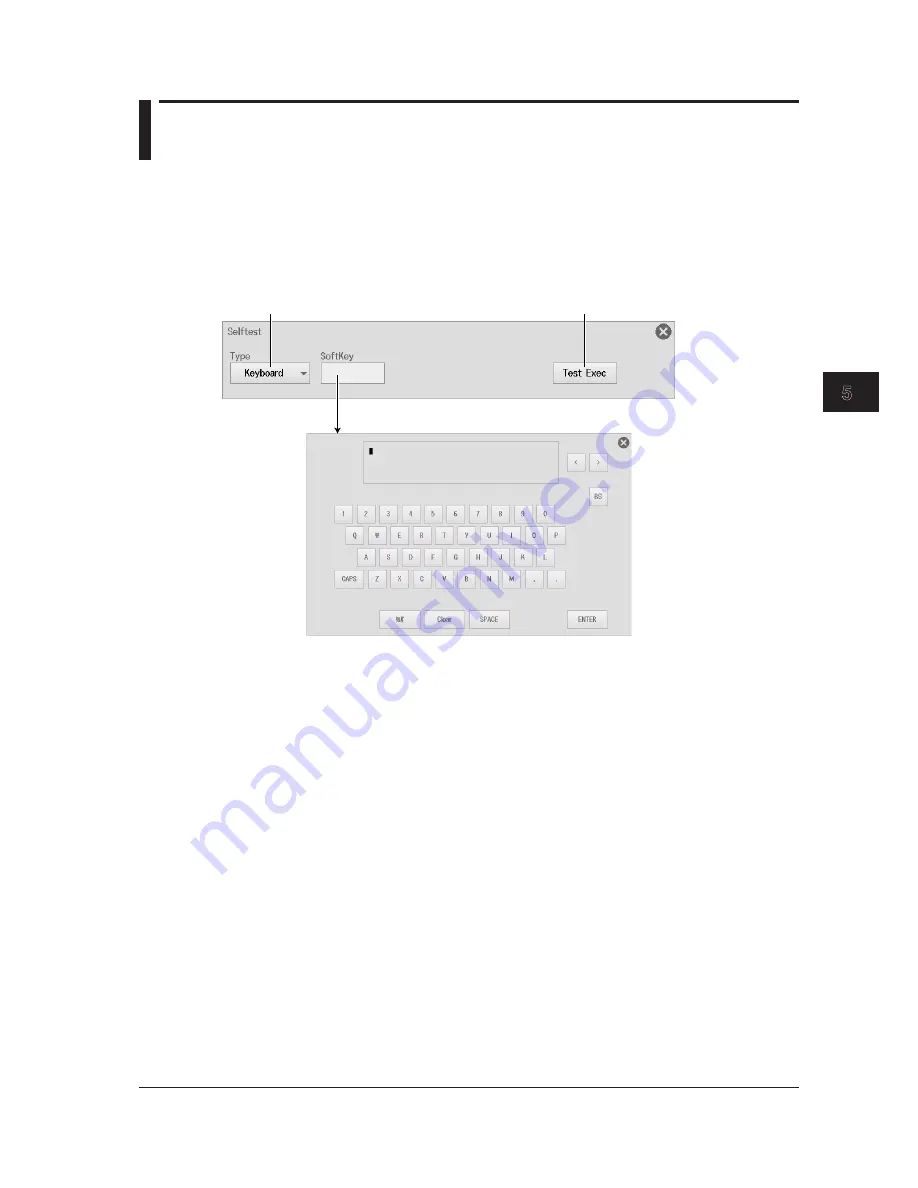
5-9
IM DL350-03EN
Troubleshooting, Maintenance, and Inspection
1
2
3
4
5
6
App
Index
5.3 Carrying Out Self-Tests
This section explains the following topics for testing whether the instrument’s keyboard, memory, and
SD card interface are functioning properly.
• Test type
• Test execution
1.
On the waveform screen, tap
MENU
>
Utility
>
Selftest
. The following menu appears.
Set the test type.
Soft keyboard test (when the test type is set to Keyboard)
Executes the test
Setting the Test Type
Keyboard: Tests whether or not the front panel keys are operating correctly and whether or not the
soft keyboard accepts input properly. The front panel keys are operating properly if the
names of the keys that you press are highlighted. The soft keyboard is operating properly
if you can enter the specified characters.
Memory:
Tests whether or not the internal CPU board RAM and ROM are operating properly. If
they are operating properly, “Pass” appears. If an error occurs, “Error” appears.
When you execute this test, you will not be use the USB storage. When the test is
complete, restart the instrument.
SD Card:
Tests whether the SD card interface is operating properly. If an error occurs, “Error”
appears.
Version Up: This is not a self-test. If you execute this item, the firmware of installed modules that can
be updated will be updated. You cannot undo this operation. This is a maintenance feature.
Use it only when you receive instruction to do so from YOKOGAWA. For details, see
section 5.5.
TouchPanel: Calibrates the touch panel. (See section 5.4.)
If an Error Occurs during a Self-Test
If an error occurs even after you carry out the following procedure, contact your nearest YOKOGAWA
dealer.
• Execute the self-test again several times.
• Confirm whether or not the media being tested is properly inserted.






























