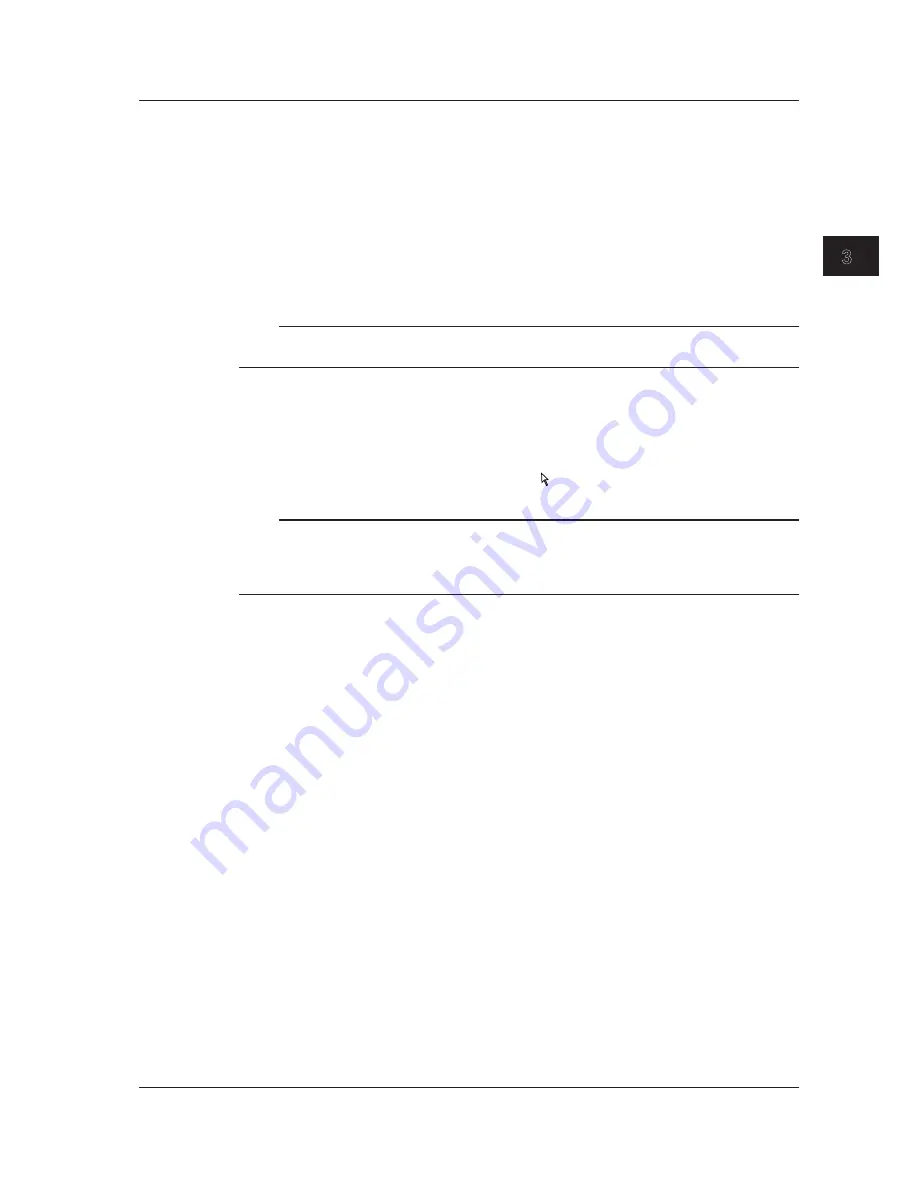
3-5
IM DL350-03EN
Common Operations
1
2
3
4
5
6
App
Index
Using a USB Mouse
You can connect a USB mouse and use it to operate the instrument’s touch panel.
USB Ports for Peripherals
Connect a USB mouse to one of the USB ports for peripherals on the left side panel of this
instrument.
Compatible USB Mouse Devices
You can use mouse devices (with wheels) that are compliant with USB HID Class Version 1.1.
Note
• For USB mouse devices that have been tested for compatibility, contact your nearest YOKOGAWA dealer.
• Some settings cannot be configured by a mouse without a wheel.
Connection Procedure
To connect a USB mouse to this instrument, use one of the USB ports for peripherals. You can
connect or disconnect the USB mouse at any time regardless of whether the instrument is on or off
(hot-plugging is supported). When the power switch is on, the mouse is detected approximately 6
seconds after it is connected, and the mouse pointer ( ) appears.
Note
• Only connect a compatible USB keyboard, mouse, printer, or storage device to the USB port for
peripherals.
• Even though there are two USB ports for peripherals, do not connect two mouse devices to the
instrument.
3.3 Using USB Keyboards and Mouse Devices






























